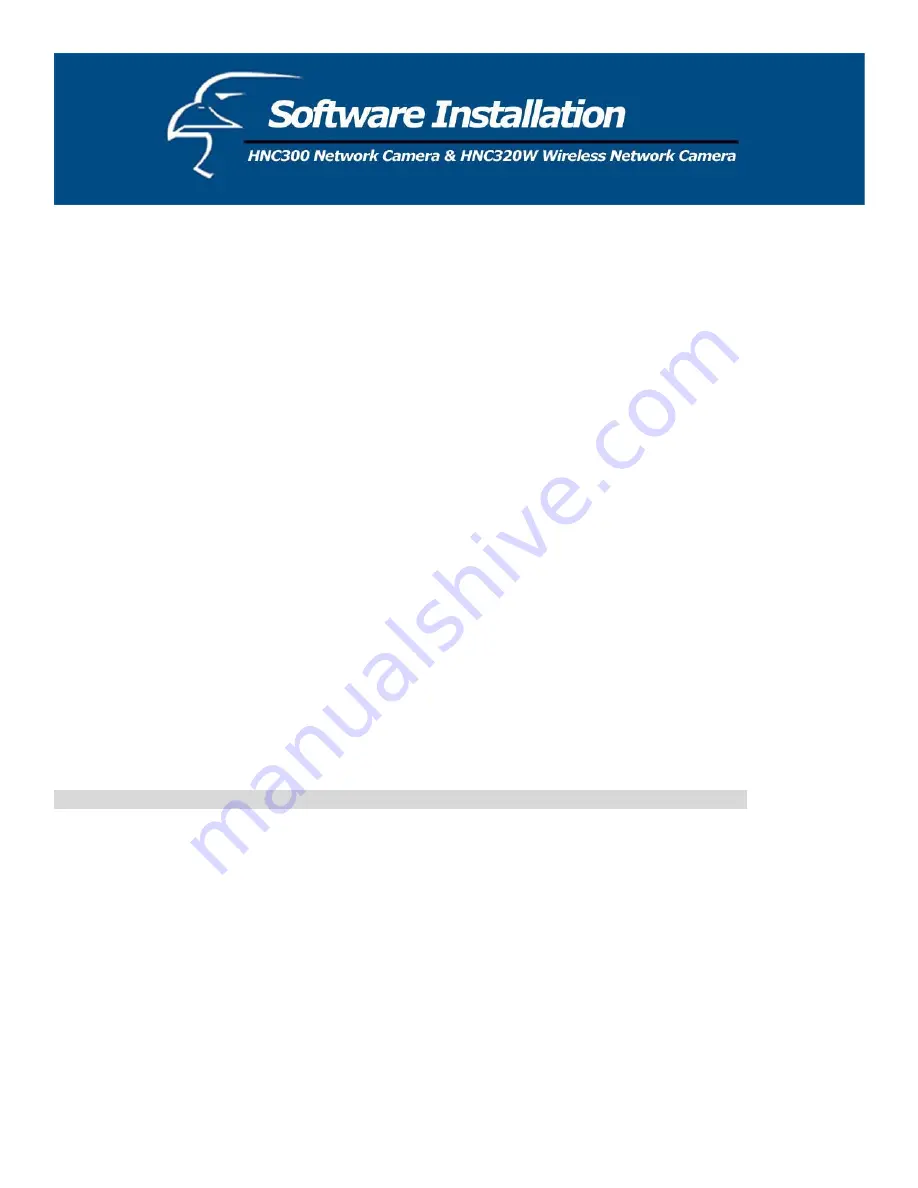
To enable WEP Encryption, first decide which WEP key format will be applied. Click on either the ASCII or HEX check
box to select the input format, and then input WEP key. To confirm the WEP key, you must enter the data again in the
Confirm WEP Key field.
ASCII input format:
The ASCII format causes each character you type to be interpreted as an eight-bit value. All unaccented upper- and
lower-case Western European characters that can be input through your keyboard's typing zone are valid. To set up a 64-
bit WEP key, input 5 ASCII characters - for example, ‘12345’. To set up a 128-bit WEP key, input 13 ASCII characters,
for example, ‘1234567890123’. These character counts result in bit counts of 40 and 104, respectively; the wireless
network camera will automatically pad your input to a bit count of 64 or 128.
HEX input format:
The Hex format causes each pair of characters you type to be interpreted as an eight-bit value in hexadecimal (base 16)
notation. Only the digits 0 through 9 and the letters A through F (in upper or lower case) are valid. To setup a 64-bit
WEP key, input 10 characters in HEX format - for example, ‘3132333435’. This is the same as the 64-bit ASCII input of
‘12345’.
To set up a 128-bit WEP key, input 26 characters in HEX format - for example,
‘31323334353637383930313233’. This is the same as the 128-bit ASCII input of ‘1234567890123’. These character
counts result in bit counts of 40 and 104, respectively; the wireless network camera will automatically pad your input to a
bit count of 64 or 128.
In the Confirm WEP Key field, input the same characters as the Encryption Code field. Make sure the Encryption Code is
the same as the encryption code of the access point that the wireless network camera is to be connected to under
Infrastructure mode. Your PC/Notebook’s encryption code also needs to be set up to be the same as the wireless network
camera's encryption code under either Infrastructure mode or Ad-hoc mode.
The default setting for the Encryption Key is Disable. Therefore, to secure the wireless transmission, be sure to Enable
the Encryption Key by entering the relevant data.
Note:
Carefully input the Encryption Code. Any error in the settings will cause the communication link to fail.
LED Control:
The LED control allows the user to change the LED setting as desired. This feature provides flexibility when surveillance
activity is ON.
The three available options are listed below:
x
Normal
o
Power
– the LED indicator will be lit continuously.
o
Link
– the LED indicator will be lit continuously. When LAN activity is present, the LED indicator will
flash steadily.
x
OFF
o
Power
– the LED indicator is off
o
Link
– the LED indicator is off
x
Dummy
o
Power
– the LED indicator will be lit continuously.
o
Link
– the LED indicator will be lit continuously, with random flashing.
30
Summary of Contents for HNC300
Page 1: ...1...
Page 43: ...SOHO Small Office Home Office Applications SOHO 43...
Page 65: ...E Time Zone Table 65...






























