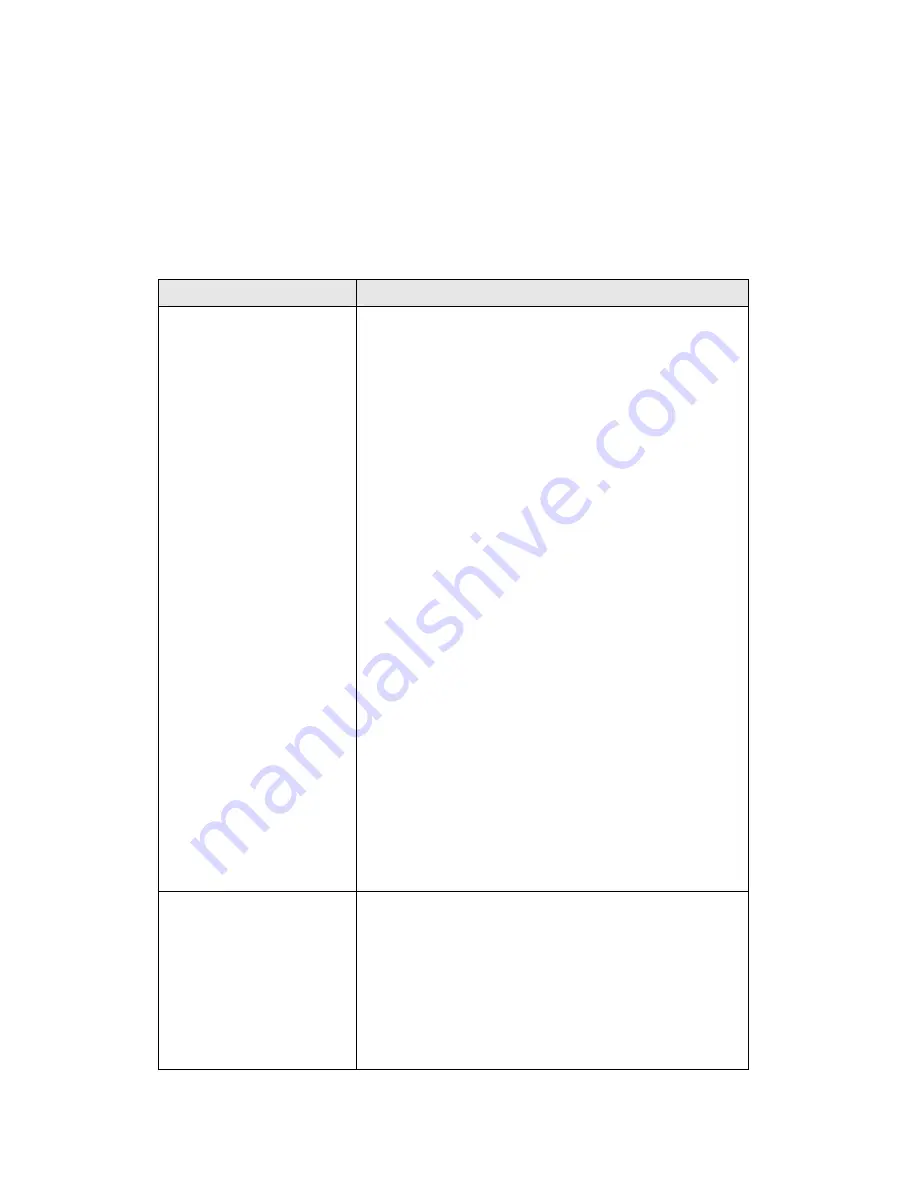
84
4-2 Troubleshooting
If you found the Hi-Gain Outdoor Wireless-N Access Point is working
improperly or stop responding to you, don’t panic! Before you contact
your dealer of purchase for help, please read this troubleshooting first.
Some problems can be solved by yourself within very short time!
Scenario
Solution
Hi-Gain Outdoor
Wireless-N Access
Point is not
responding to me
when I want to access
it by web browser
a.
Please check the connection of power cord
and network cable of this Hi-Gain Outdoor
Wireless-N Access Point. All cords and
cables should be correctly and firmly
inserted to the Hi-Gain Outdoor Wireless-N
Access Point.
b.
You must use the same IP address section
which Hi-Gain Outdoor Wireless-N Access
Point uses.
c.
Are you using MAC or IP address filter?
Try to connect the Hi-Gain Outdoor
Wireless-N Access Point by another
computer and see if it works; if not, please
perform a hard reset (pressing ‘reset’
button).
d.
Set your computer to obtain an IP address
automatically (DHCP), and see if your
computer can get an IP address.
e.
If you did a firmware upgrade and this
happens, contact your dealer of purchase for
help.
f.
If all above solutions don’t work, contact
the dealer of purchase for help.
Can’t get connected to
wireless Hi-Gain
Outdoor Wireless-N
Access Point
a.
If encryption is enabled, please re-check
WEP or WPA passphrase settings on your
wireless client.
b.
Try to move closer to wireless Hi-Gain
Outdoor Wireless-N Access Point.
c.
Unplug the power plug of Hi-Gain Outdoor
Wireless-N Access Point, and plug it back
Summary of Contents for HDWABN1
Page 1: ......
Page 18: ...11 Outdoor Wireless N Access Point do NOT use any other power adapter from other sources...
Page 19: ...12 Step 1 Step 2 Step 3 Step 4...
Page 26: ...19 click OK when finish...
Page 28: ...21 click OK when finish Note Your IP should be 192 168 1 2 not 192 168 2 2...
Page 81: ...74 this Hi Gain Outdoor Wireless N Access Point connects to please select Disable...






































