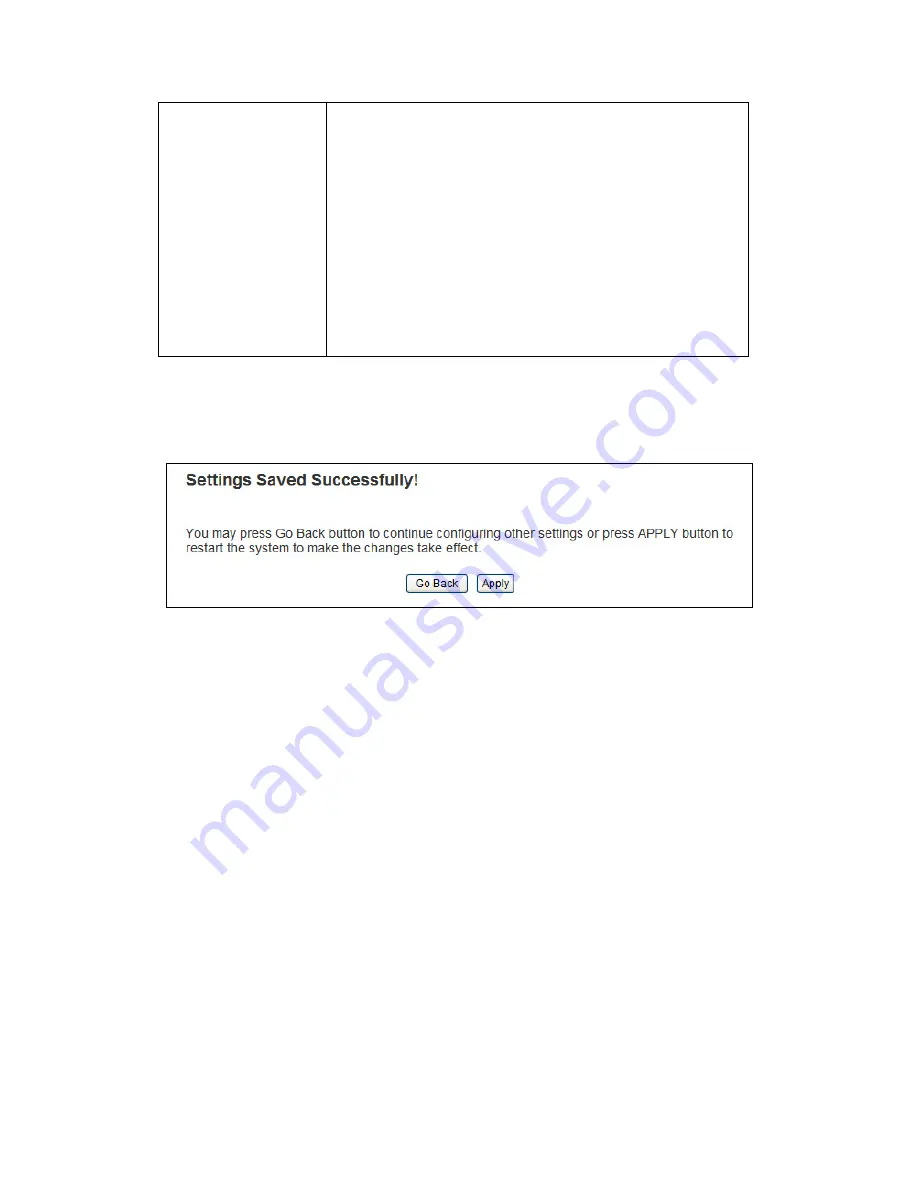
34
Outdoor Wireless-N Access Point. Click ‘Select
Site Survey’ button, then a “Wireless Site Survey
Table” will pop up. It will list all available
Hi-Gain Outdoor Wireless-N Access Points near
by. You can select one Hi-Gain Outdoor Wireless-N
Access Point in the table and it will join wireless
LAN through this Hi-Gain Outdoor Wireless-N
Access Point. Please go to Section 2-4-2-1 for
more information about the ‘Wireless Site Survey
Table’.
After you finish with setting, please click ‘Apply’, and the following
message will be displayed:
When you see this message, the settings you made are successfully saved.
You can click ‘Go Back’ button to back to previous page and continue on
other setting items, or click ‘Apply’ button to restart the wireless access
point and the changes will take effect after about 30 seconds.
2-4-2-1 Wireless Site Survey
The table will list the Hi-Gain Outdoor Wireless-N Access Points nearby
as the Hi-Gain Outdoor Wireless-N Access Point is set to Bridge-Client
mode; you can select one of the Hi-Gain Outdoor Wireless-N Access
Points to associate.
Summary of Contents for HDWABN1
Page 1: ......
Page 18: ...11 Outdoor Wireless N Access Point do NOT use any other power adapter from other sources...
Page 19: ...12 Step 1 Step 2 Step 3 Step 4...
Page 26: ...19 click OK when finish...
Page 28: ...21 click OK when finish Note Your IP should be 192 168 1 2 not 192 168 2 2...
Page 81: ...74 this Hi Gain Outdoor Wireless N Access Point connects to please select Disable...






























