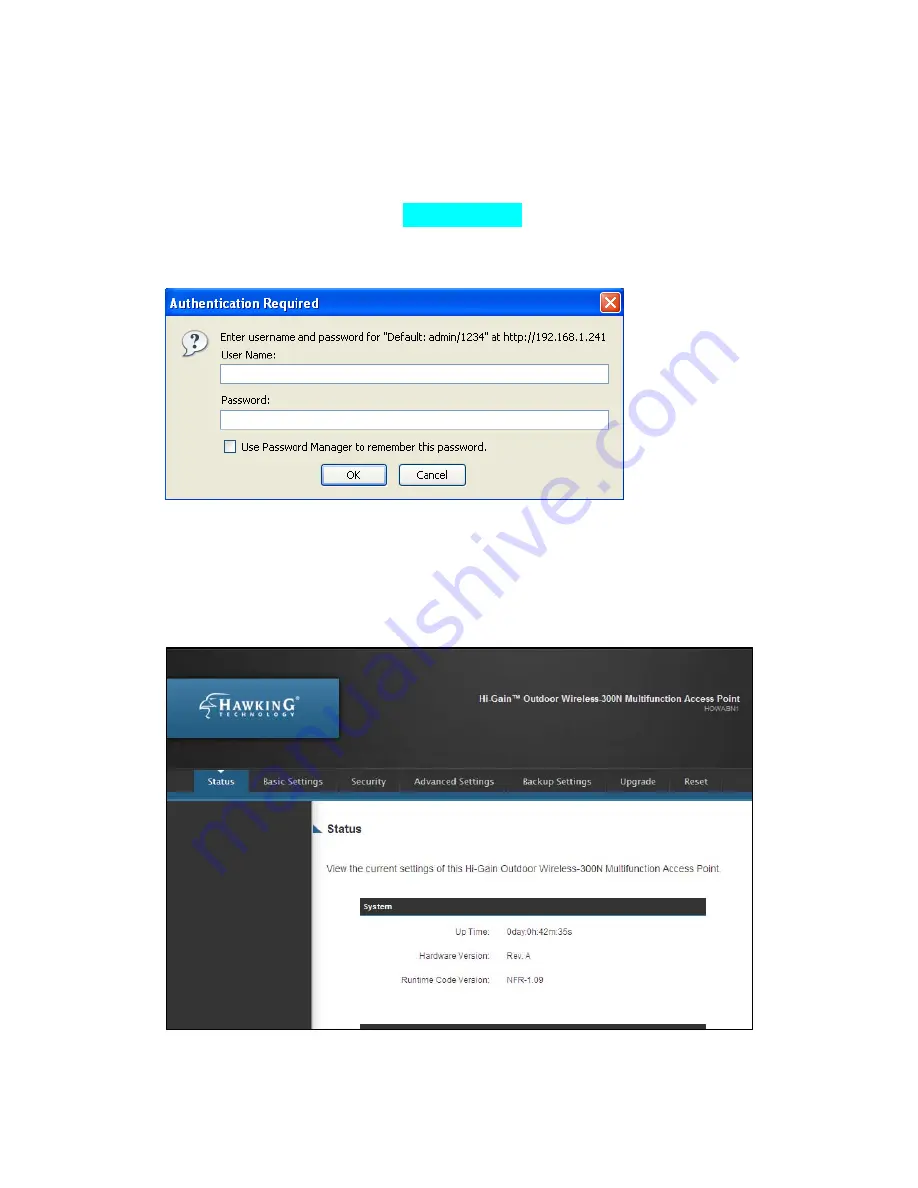
22
2-2-5 Connecting to Web Management Interface
All functions and settings of this Hi-Gain Outdoor Wireless-N Access
Point must be configured via web management interface. Please start
your web browser, and input ‘192.168.1.230’ in address bar, then press
‘Enter’ key. The following message should be shown:
Please input user name and password in the field respectively, default
user name is ‘admin’, and default password is ‘1234’, then press ‘OK’
button, and you can see the web management interface of this Hi-Gain
Outdoor Wireless-N Access Point:
Summary of Contents for HDWABN1
Page 1: ......
Page 18: ...11 Outdoor Wireless N Access Point do NOT use any other power adapter from other sources...
Page 19: ...12 Step 1 Step 2 Step 3 Step 4...
Page 26: ...19 click OK when finish...
Page 28: ...21 click OK when finish Note Your IP should be 192 168 1 2 not 192 168 2 2...
Page 81: ...74 this Hi Gain Outdoor Wireless N Access Point connects to please select Disable...






























