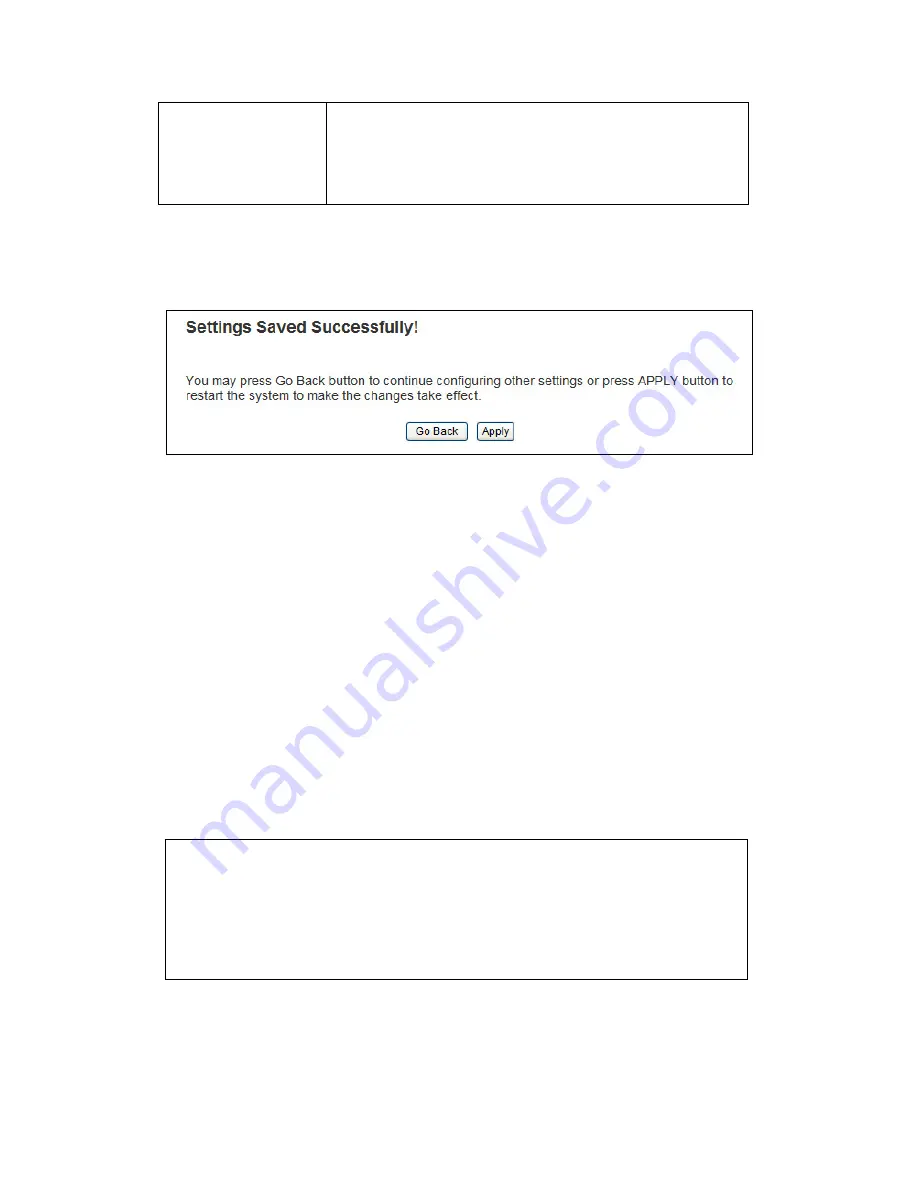
43
Set Security
Click this button to select an encryption mode for
this wireless link, a new popup window will
appear. Please refer to Section 2-7 for detailed
descriptions.
After you finish with setting, please click ‘Apply’, and the following
message will be displayed:
When you see this message, the settings you made are successfully saved.
You can click ‘Go Back’ button to back to previous page and continue on
other setting items, or click ‘Apply’ button to restart the wireless Hi-Gain
Outdoor Wireless-N Access Point and the changes will take effect after
about 30 seconds.
2-4-6 Universal Repeater
In this mode, the Hi-Gain Outdoor Wireless-N Access Point can act as a
wireless repeater. It will use the Bridging function to connect to the
source access point and use the Access Point function to rebroadcast the
signal.
NOTE: For Repeater Mode, this Hi-Gain Outdoor Wireless-N
Access Point will demodulate the received signal, checking if this
signal is noise for the operating network then have the signal
modulated and amplified again. The output power of this mode is
the same as that of WDS and normal AP mode.
Summary of Contents for HDWABN1
Page 1: ......
Page 18: ...11 Outdoor Wireless N Access Point do NOT use any other power adapter from other sources...
Page 19: ...12 Step 1 Step 2 Step 3 Step 4...
Page 26: ...19 click OK when finish...
Page 28: ...21 click OK when finish Note Your IP should be 192 168 1 2 not 192 168 2 2...
Page 81: ...74 this Hi Gain Outdoor Wireless N Access Point connects to please select Disable...






























