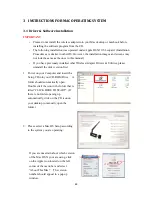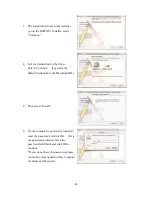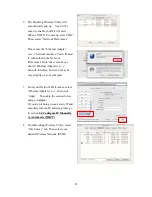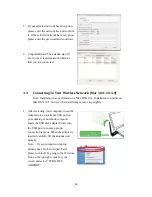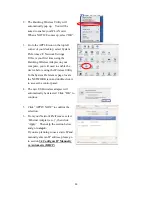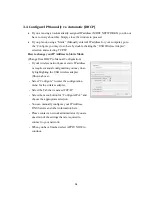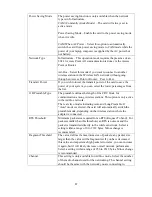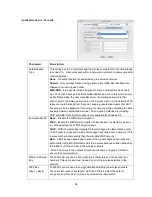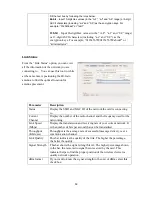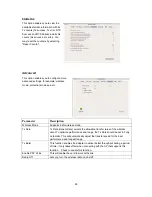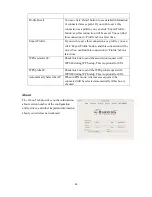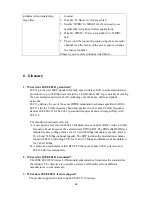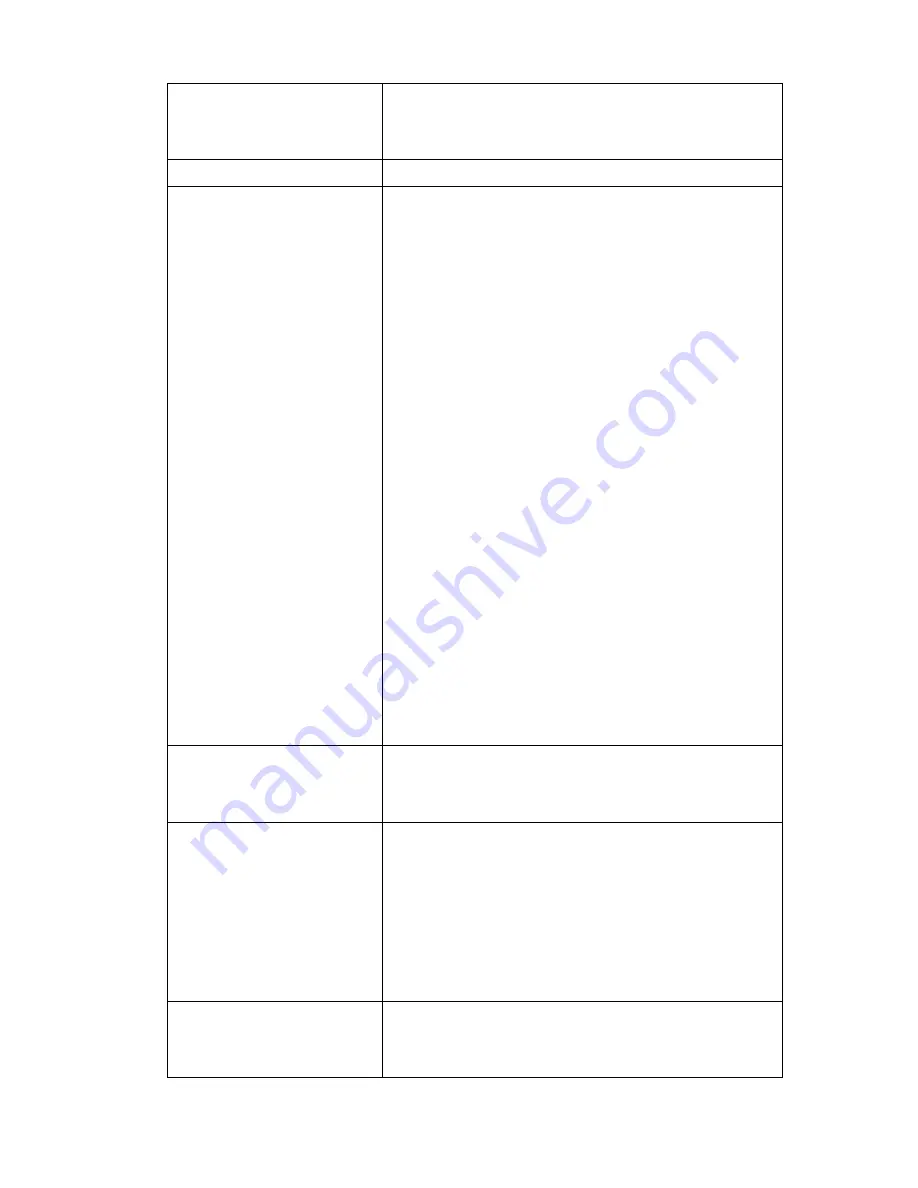
62
(NOTE: If you experienced problem with the pin code
provided here, you can click ‘Renew’ to get a new pin
code.)
Config Mode
Select as an Enrollee or an external Registrar.
WPS Profile List
Display all of credentials got from the Registrar. List
information includes 40 SSID, MAC address,
Authentication and Encryption Type. If STA Enrollee,
credentials are created as soon as each WPS success. If
STA Registrar, RaUI creates a new credential with
WPA2-PSK/AES/64Hex-Key and doesn’t change until
next switching to STA Registrar.
Control items on WPS Profile List:
Detail
: Information about Security and Key in the
credential
Connect
: Command to connect to the selected network
inside credentials. The active selected credential is as
like as the active selected Profile.
Rotate
: Command to rotate to connect to the next inside
credentials
Disconnect
: Stop WPS action and disconnect this active
link. And then select the last profile at the Profile Page
of RaUI if exist. If there is an empty profile page, the
driver will select any non-security AP.
Delete
: Delete an existing credential. And then select
the next credential if exist. If there is an empty
credential, the driver will select any non-security AP.
PIN
Start to add to Registrar using PIN configuration
method. IF STA Registrar, remember that enter PIN
Code read from you Enrollee before starting PIN.
PBC (Push-Button
Configuration)
One of the ways to establish a secure connection using
WPS. See instruction from your AP to establish
connection using PBC.
Note: When you click PIN or PBC, please don’t do any
rescan within two-minute connection. If you want to
abort this setup within the interval, restart PIN/PBC or
press Disconnect to stop WPS connection.
Rescan
You can click ‘Rescan’ button to search for
WPS-enabled access points near you again, to make
sure the WPS function of your access point is activated.