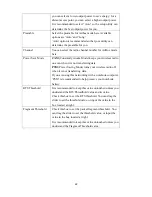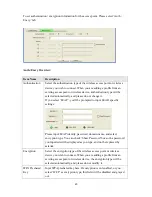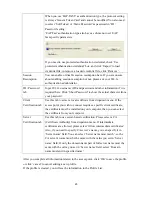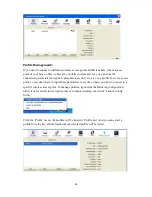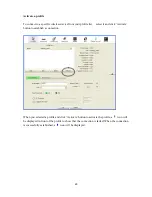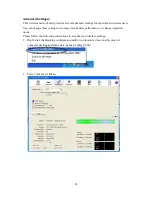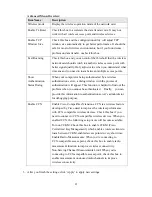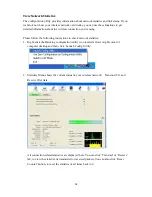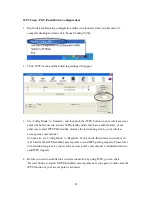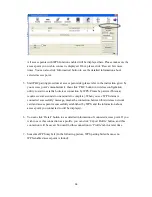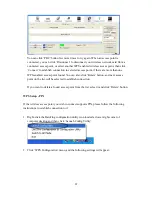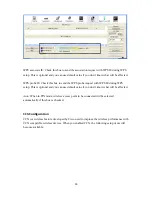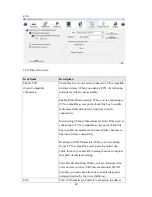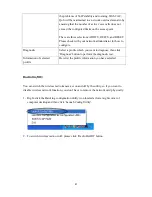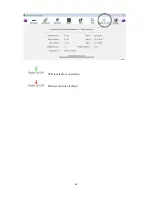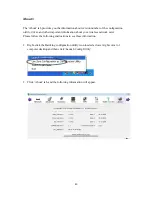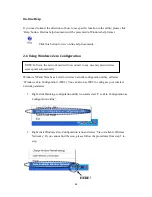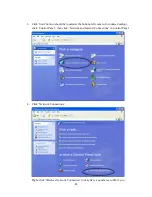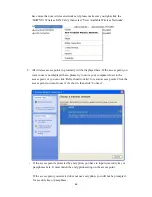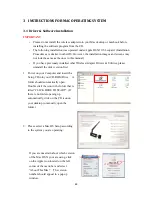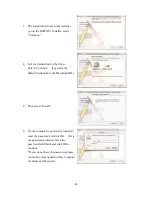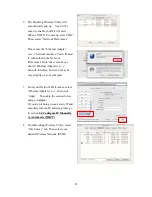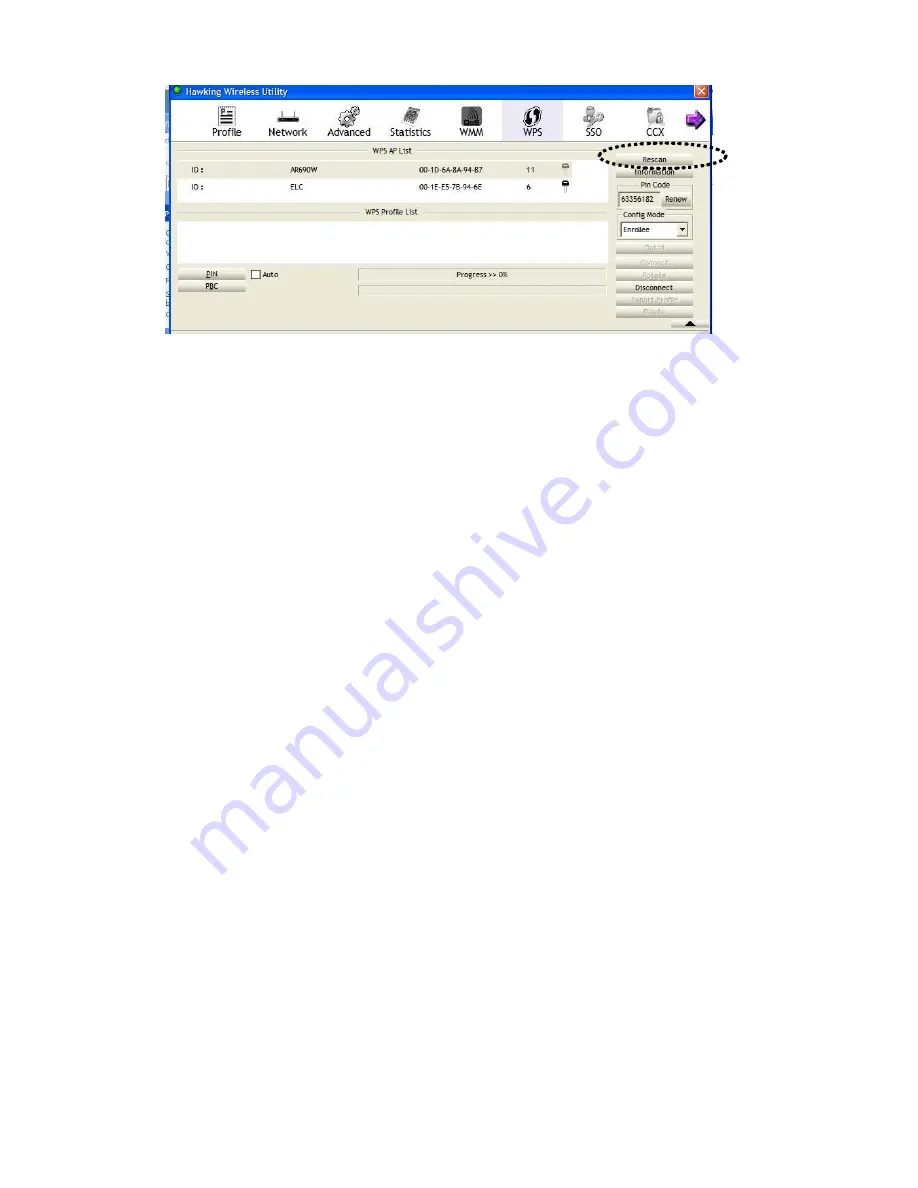
36
All access points with WPS function enabled will be displayed here. Please make sure the
access point you wish to connect is displayed. If not, please click ‘Rescan’ few more
times. You can also click ‘Information’ button to see the detailed information about
selected access point.
5.
Start PBC pairing procedure at access point side (please refer to the instruction given by
your access point’s manufacturer), then click ‘PBC’ button in wireless configuration
utility to start to establish wireless connection by WPS. Please be patient (This may
require several seconds to one minute to complete). When you see ‘WPS status is
connected successfully’ message, means the connection between this wireless network
card and access point is successfully established by WPS, and the information about
access point you connected to will be displayed.
6.
You can click ‘Detail’ button to see detailed information of connected access point. If you
wish to save this connection as a profile, you can click ‘Export Profile’ button, and this
connection will be saved. You can find this connection in ‘Profile’ tab in a later time.
7.
Sometime WPS may fail (In the following picture, WPS pairing failed because no
WPS-enabled access point is found):