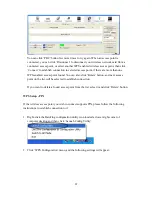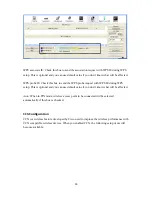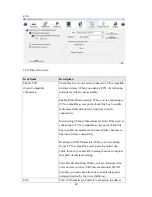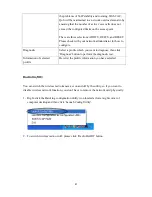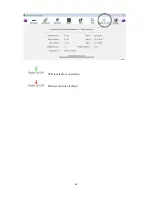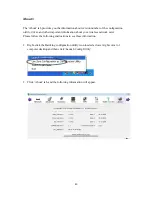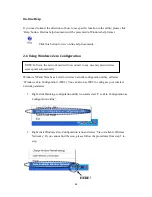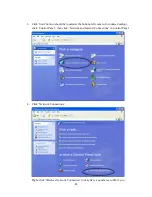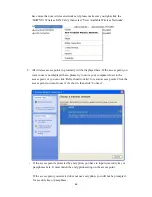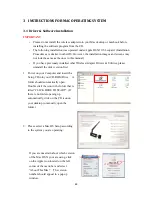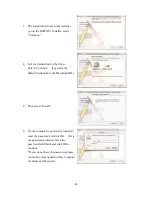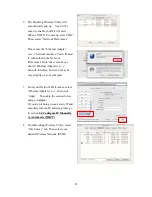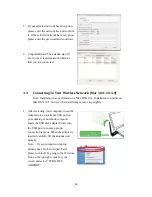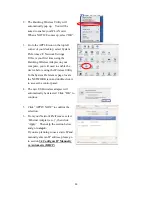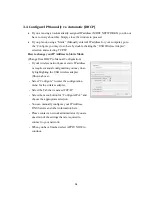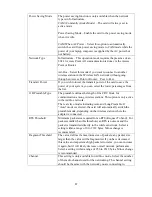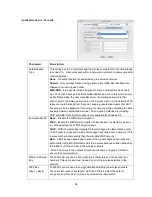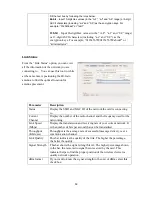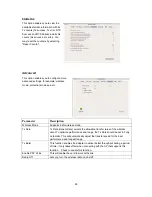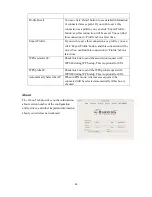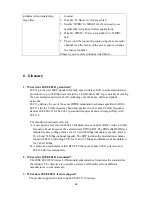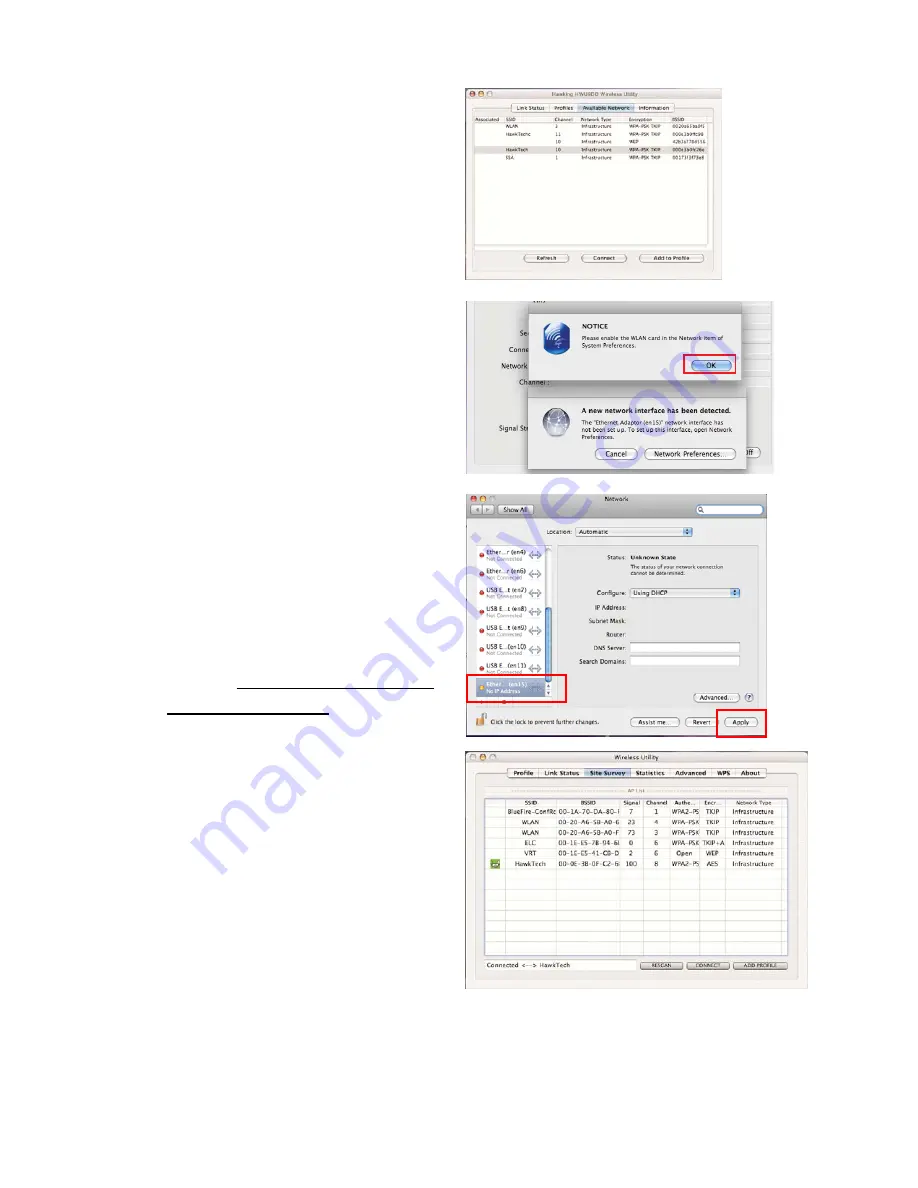
51
2.
The Hawking Wireless Utility will
automatically pop up. You will be
asked to enable your WLAN card.
When a NOTICE comes up, select “OK”.
Then, select “Network Preferences.”
Please note the “Ethernet Adapter
(en…)”network interface. You will need
to enable this in the Network
Preferences. Note: the screen above
shows “Ethernet Adapter (en…)”
network interface, however it may be
vary slightly on your computer.
3.
From your Network Preferences, select
‘Ethernet Adapter (en...)’, then click
‘Apply.’ Then skip the section below
and go to
step 4.
If you are planning to use a static IP and
manually enter an IP address, please go
to section
3.4 Configure IP Manually
vs. Automatic (DHCP)
4.
From Hawking Wireless Utility, select
“Site Survey” tab. Then select your
desired Wireless Network (SSID).