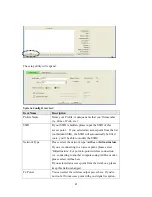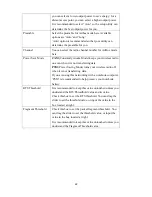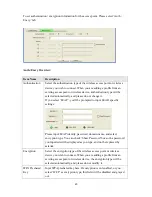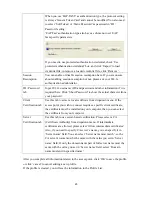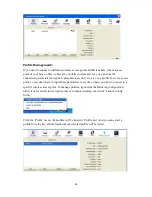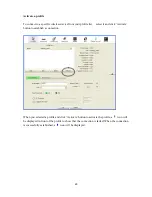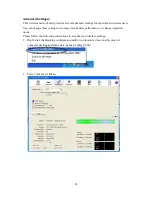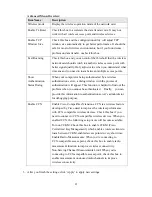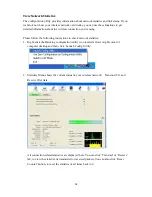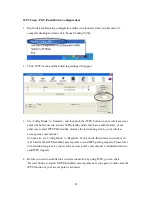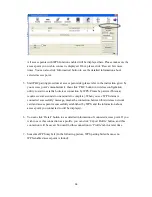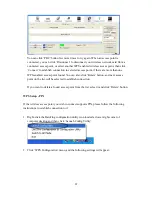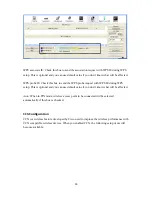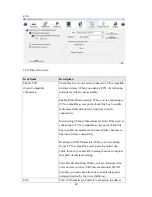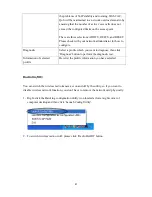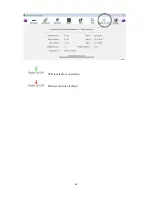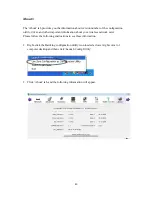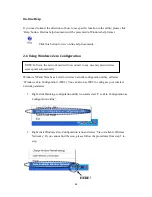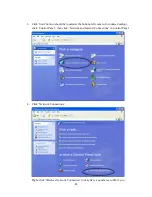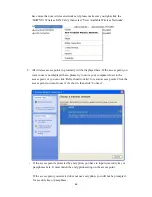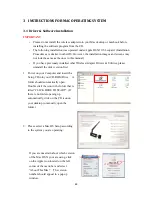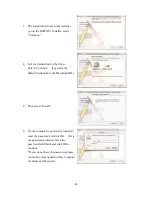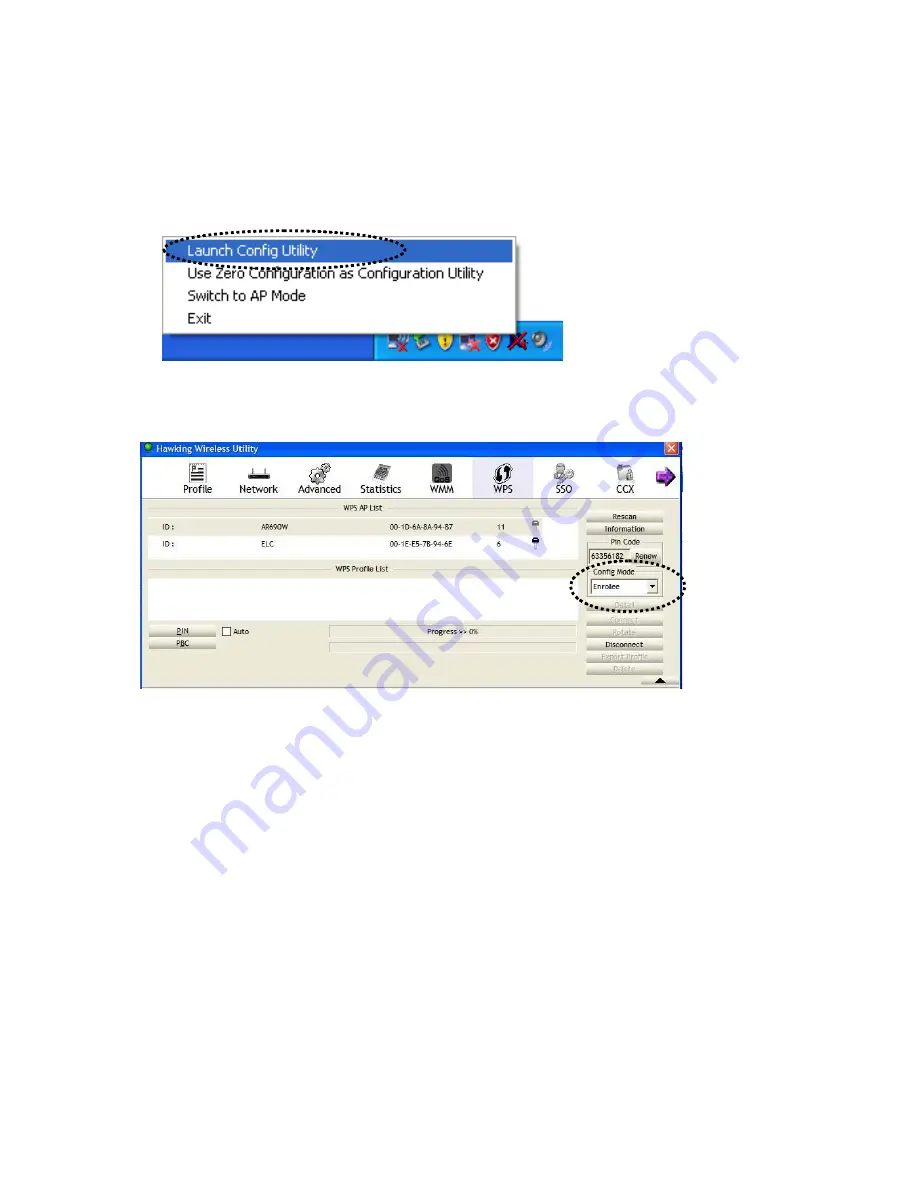
35
WPS Setup - PBC (Push-Button Configuration)
1.
Right-click the Hawking configuration utility icon located at lower-right corner of
computer desktop and then click ‘Launch Config Utility’.
2.
Click ‘WPS’ menu and the following settings will appear.
3.
Set ‘Config Mode’ to ‘Enrollee’, and then push the ‘WPS’ button on your wireless access
point (the button used to activate WPS standby mode may have another name), or use
other way to start WPS PBC standby mode as the instruction given by your wireless
access point’s user manual.
You can also set ‘Config Mode’ to ‘Registrar’. In this mode, this wireless network card
will wait for other WPS-enabled access points to send WPS pairing requests. Please refer
to the instruction given by your wireless access point’s user manual to understand how to
send WPS requests.
4.
Before you start to establish the wireless connection by using WPS, you can click
‘Rescan’ button to search for WPS-enabled access points near you again, to make sure the
WPS function of your access point is activated.