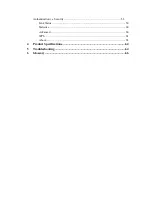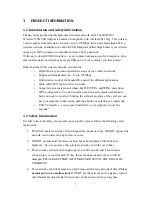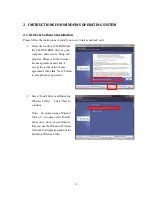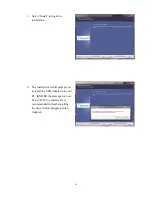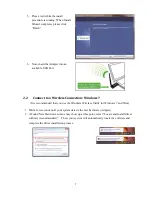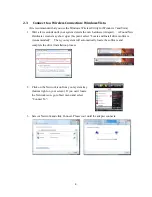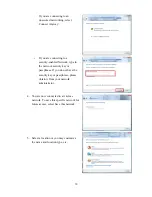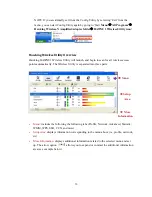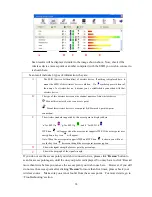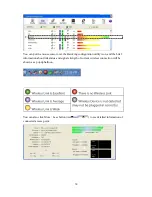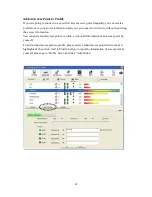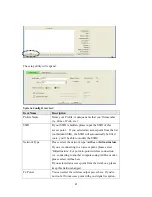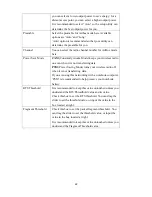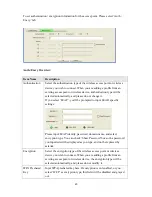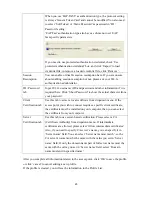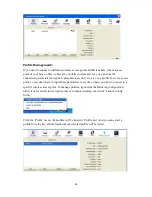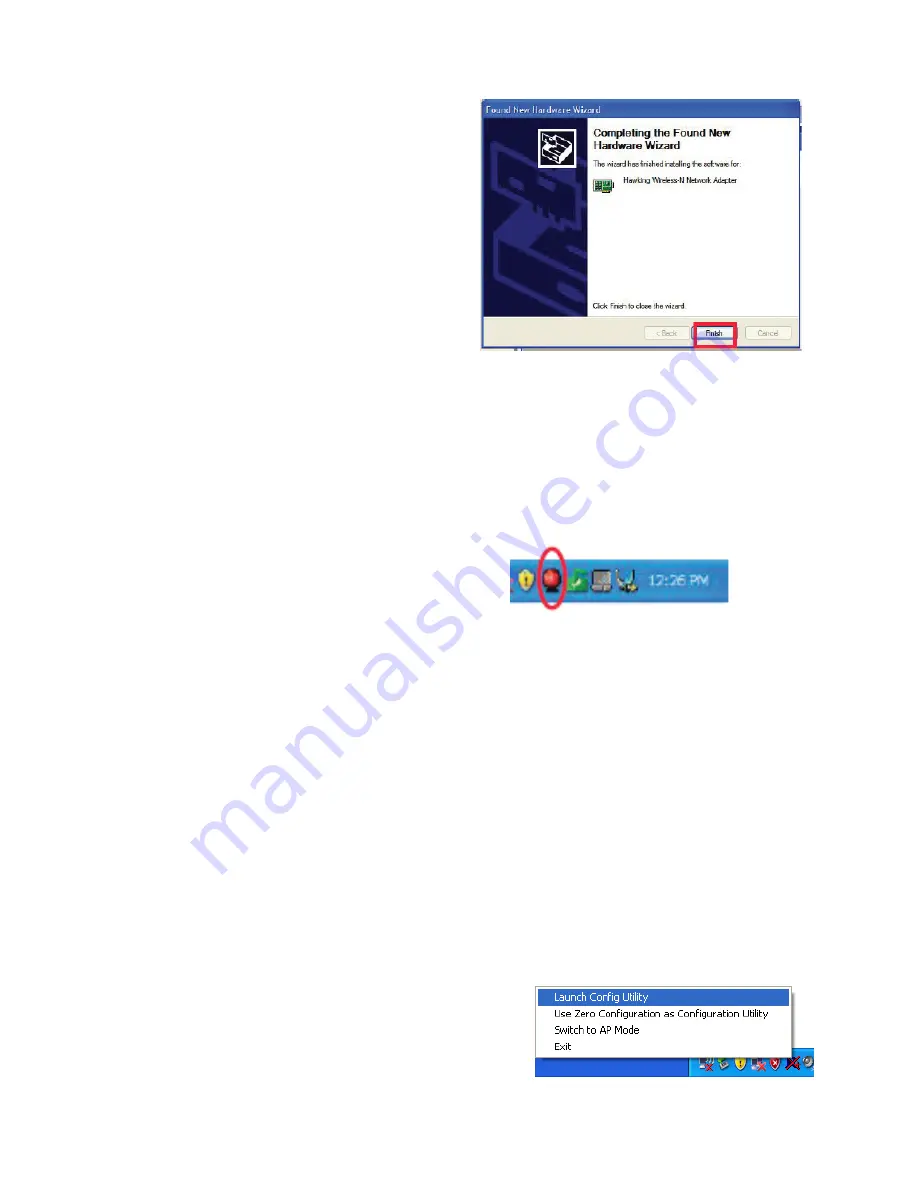
12
3.
When the wizard finishes installing the
software, select “Finish”.
4.
After the driver is correctly installed, it will try to connect to any un-encrypted wireless
access point automatically. If you want to connect to a specific wireless access point, or
the access point you wish to connect uses encryption, you have to configure the wireless
network card and input required parameters, to get connected to the wireless access point
you wish to connect.
5.
After installation is complete, Hawking
wireless configuration utility will be
shown in the system tray (lower-right
corner of your windows system). Click
on the icon to open up the Hawking
Wireless Utility. (Note: Hawking
Wireless Utility is recommended for
Windows XP and 2000 users.)
2.5
Hawking
Wireless
Utility
There are two ways you can configure your HAWNU1 Adapter to connect to a wireless
access point: 1. Using the
Hawking Wireless Utility/Hawking Configuration Utility
or 2.
Using the built-in
Windows Zero Configuration Utility
(also known as the
Windows
Wireless Utility
). If you are using Windows XP or 2000, it is recommended that you use
the Hawking Wireless Utility. If you’re using Windows Vista or 7, please use the Windows
Zero Configuration/ Windows Wireless Configuration.
Launch
the
Hawking
Wireless
Utility
When you want to configure your wireless
connection, please right click on this icon, and a
popup menu will appear. You can click ‘Launch
Config Utility’ to start configuration program.