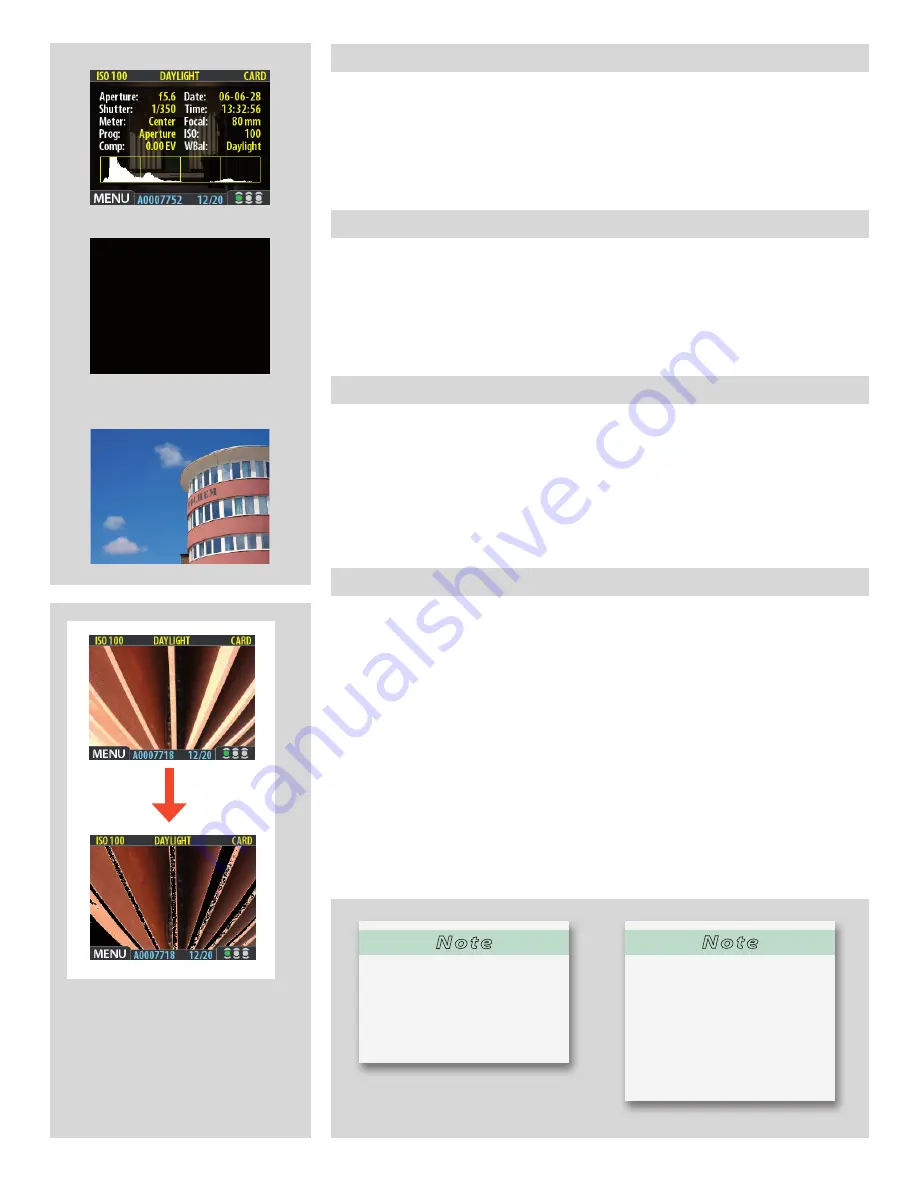
69
H4D
Full Details Mode
4
In full-details mode, you can read a complete list of camera settings, plus see the
histogram and, in the background, a darkened preview of the image.
The camera-setting details are stored with the image, so you can refer to them using
Phocus even after you have loaded the image to your computer and stored it in your
archive.
Battery-Saver Mode
5
In this mode, the digital capture unit is fully responsive, so you can take pictures but the
screen is not lit up, thereby saving battery power.
You can enter the menu system while shooting in this mode (which activates the screen
until you exit the menu system again) but the approval, zoom and navigator buttons
have no eff ect.
Full-Screen Mode
6
In full-screen mode, you can browse your images at standard preview resolution without
any distracting data surrounding them.
Because the current approval setting is not shown in full-screen mode, the approval
button has no eff ect. This will prevent you from accidentally assigning the wrong status
without knowing it.
Overexposure indicator
7
Though the histogram shows you when some of your pixels are overexposed, it does not
tell you which ones. In a shot with many bright areas, it can be hard to know whether
the key parts of your image are just bright or completely overexposed. To help you fi nd
them, the digital capture unit provides an overexposure indicator, which shows precisely
which areas are at maximum brightness without detail.
When enabled, the overexposure indicator fl ashes the overexposed pixels from black to
white.
To enable or disable the overexposure indicator, choose
MAIN MENU > SETTINGS > USER
INTERFACE > Mark Overexp
. .
Please see
Entries of the USER INTERFACE Menu
for a detailed procedure.
4
5
6
7
N o t e
You can also save battery power
by turning down the brightness
and/or contrast of the display.
See ‘Making Display Settings’ for
details.
N o t e
Other ways to save battery pow-
er include setting a display time-
out and/or a power-down time-
out (each of these is disabled by
default). See ‘Making Display
Settings’ for details about these
settings.
















































