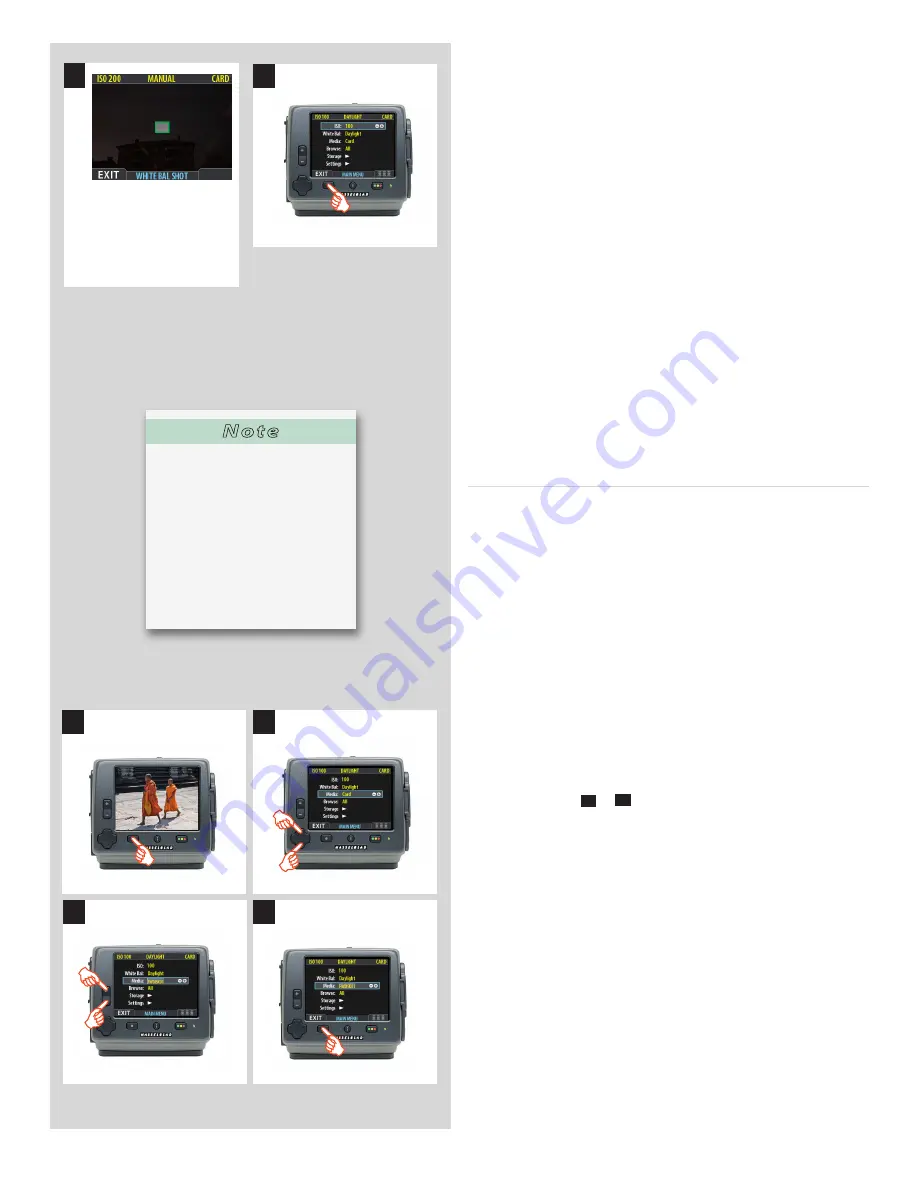
62
H4D
balance’ standard. Using this method you can also read off
the screen what the color temperature of the light source has
been judged to be in degrees Kelvin.
4b. Press the
MENU
button to exit the menu system and keep your
setting.
New settings are retained even when the camera has been
turned off and re-activated, so don’t forget to make new set-
tings when required.
To make a rapid User Button white balance setting:
(Please note: this function works when using a CF card only)
1. Assign the
User Button
(or
AE-L, STOP DOWN or M.UP
button)
to activate
Grey balance exp.
(see later section – Advanced
Features / Customizable button function list – for details).
2. While framing the centre spot in the viewfi nder over a neu-
trally colored surface, press the assigned button.
A small rectangle appears on the display marking that partic-
ular area. Calculations then take place automatically so that
the following shots use the area chosen as the new ‘white bal-
ance’ standard.
Media
The storage setting controls where new captures are stored and
which stored captures will be visible in the browse window.
Often, you have just one type of storage media available—the
internal compact-fl ash card. However, if you have several media
attached (e.g., a card and one or more external disks), then you
may need to switch between them.
If your selected storage medium has more than one batch (folder)
on it, then the batch selected when you use the storage menu
item will be the one you most recently created.
To select the medium to which to save new captures and from
which to browse previous captures
1. Press the
MENU
button.
2. Use
and
to select
MEDIA
.
3. Use the zoom (
–
or
+
) button to step through the available
media until the name for destination/source you wish to use is
shown.
4. Press the
MENU
button to exit the menu system and keep your
setting.
3
14
2
11
3b
White Balance Shot screen
appears after test capture
to illustrate the area
chosen for white balance
calculation.
4b
N o t e
You can also select media using
just the (+) and (-) buttons while
browsing images. This method
also enables you to select a
batch as you zoom in from me-
dia to batch to thumbnails to
preview. See Navigating Media
and Batches for complete details
about this method.
















































