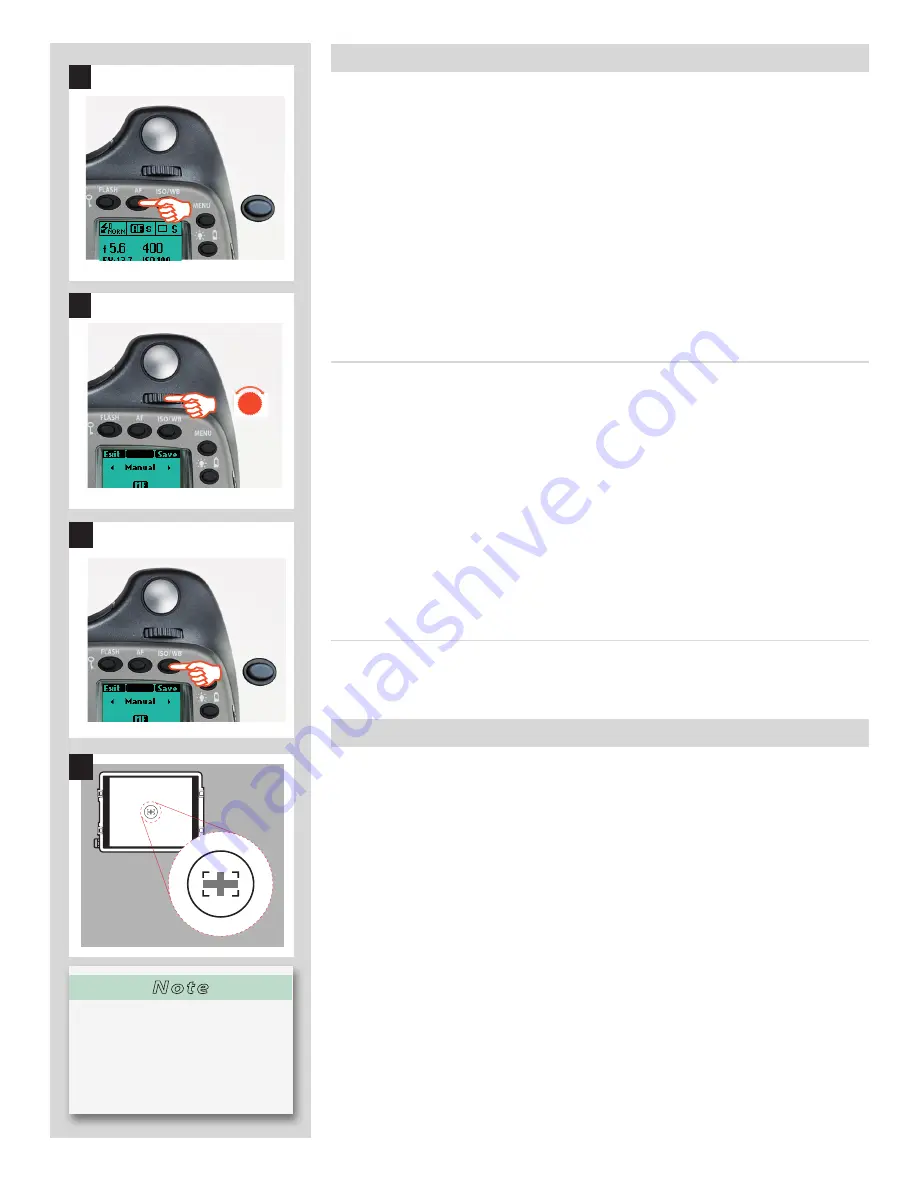
30
H4D
Manual focus
There is both a
Manual Focus
mode setting and a
Manual Override
capability.
Man-
ual Focus
is a specifi c setting that you actively make, whereas
Manual Override
is
always available as a temporary override of an autofocus setting.
In
Manual Focus
mode, focusing is carried out by rotating the focusing ring in the con-
ventional manner. The focus setting remains until changed as with a conventional non-
autofocus lens. This means that pressing the shutter release button will not activate a
focus setting change as it does in autofocus. To change back to autofocus, you must
make a new setting (by pressing the
AF
button and choosing
AF S
or
AF C
).
With
Manual Override
, you can manually alter a focus setting that has been made in
the autofocus mode, by rotating the lens barrel in the conventional manner and without
having to change modes. As long as the shutter release button is kept at the half-press
position, the new focus setting is maintained. By releasing the pressure on the shutter
release button and pressing again, the autofocus function is immediately reactivated.
Manual focus mode
The
Manual focus mode
is set by the front control wheel on the grip in the following
manner:
In camera active mode:
1) Press the
AF
button on the grip.
2) Turn the front control wheel to: Manual
3) Press
Save
to store the setting.
Natural friction is inherent in the design to purposely reproduce the secure feel of a com-
pletely manual lens.
Please note that when focusing manually, the infi nity and closest distance marks on the
lens scale can appear to be positioned beyond the central index. This is only an apparent
eff ect and does not change the focusing range of the lens.
Autofocus override in Manual mode
See Autofocus section for a description of how to use the advantages of a rapid autofo-
cus check while remaining in Manual mode.
Autofocus
Autofocus mode can be either
Single Shot
,
Continuous
or
True Focus
(see note be-
low)
and is activated by pressing the shutter release to the half-press position. Its op-
erative range from EV1 - 19 at ISO100. The point of focus is determined according to
the vertical and horizontal areas (see illus 4.) within the central rectangular zone on the
focusing screen. When light levels are too low or the contrast of the subject is too low,
auxiliary illumination (situated on the top of the grip) is automatically activated if de-
sired. The operative distance is approximately six metres from the camera. Alternatively,
a suitable attached fl ash unit that has a similar facility ( a Metz 54/70, for example) can
also be used instead. This feature can be altered in settings; see under Custom options/
AF assist light.
The True Focus function can also be combined with Single Shot, Continuous and Manu-
al. See below for a full exlanation.
The autofocus range on the HC 4/120 Macro lens can be limited by a specifi c setting on
the camera allowing for near range, far range or full range. This only appears on the
grip display together with that particular lens.
1
2
F
3
ISO / WB
Save
4
N o t e
The autofocus function is not pos-
sible with certain combinations of
lenses and accessories. However, a
warning is displayed which disap-
pears after confi rmation.
AF















































