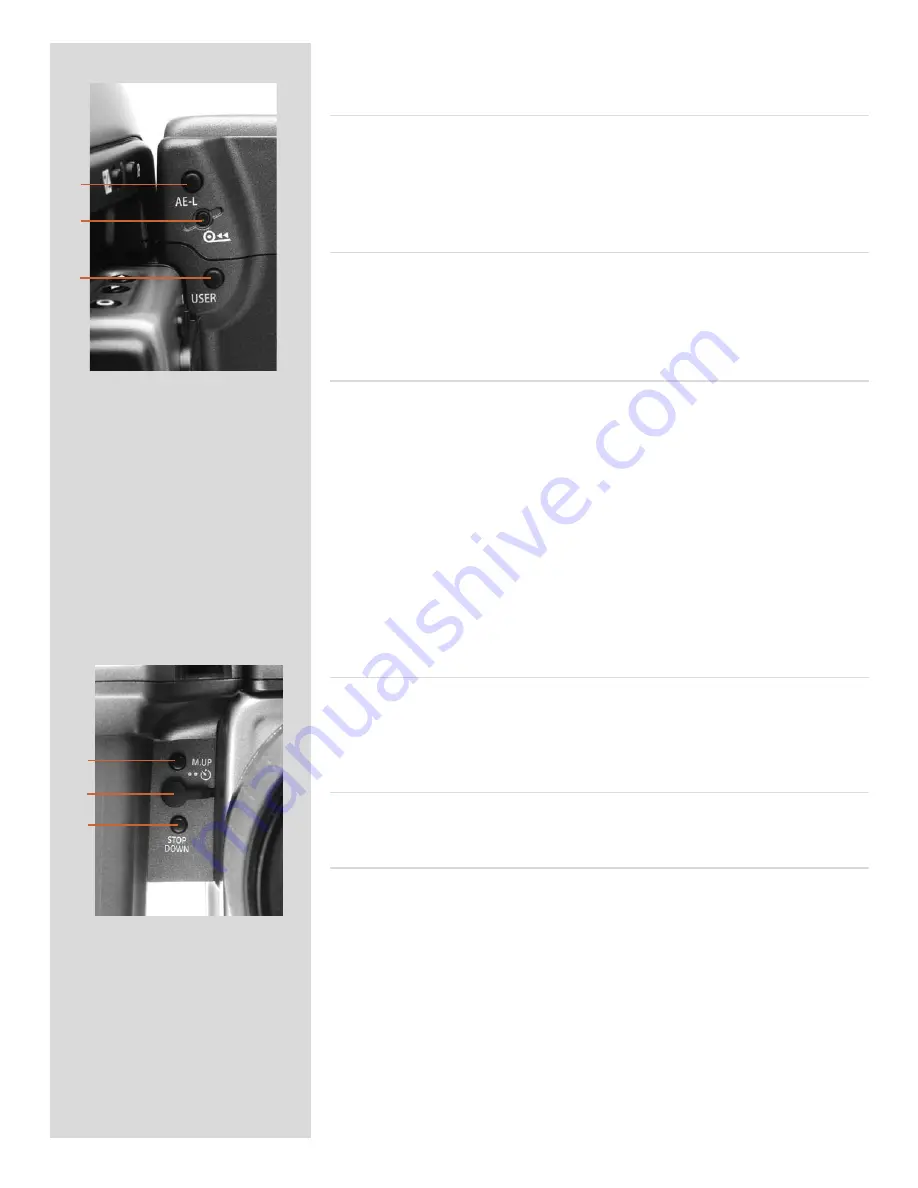
20
On the rear of the grip, as well as the rear control wheel, there are a further three
control buttons:
AE-L button
J
This button can lock a light reading made in both automatic and manual exposure modes.
It can also be used in Zone mode to take a new reading.
Can be reassigned in
Custom Settings
to another function.
See section on the AE-L button (chapter 8, Light Metering and Exposure Control) for
full details.
Film wind-off button
K
Pressing this button will automatically wind-off the remaining unexposed film rapidly
without having to go through the normal film advance / expose cycles to reach the end
of the film. The button has been purposely designed to avoid inadvertent pressing, so use
the tip of a ball-point pen or similar to activate it. The grip LCD will display a message
which you must confirm before this procedure is carried out.
USER button
L
This button is purely user programmable to rapidly access a chosen function or screen.
For example, you might use bracketing a great deal and so by one press of this button
you could access the bracketing function without having to navigate through the menu.
The
AE-L
,
Mirror -UP
and
Stop Down
buttons are also user-programmable but are by default
assigned the functions according to their names
The reassignable capability of these buttons is particularly useful and can save you a great
deal of time and effort depending on how you work. You are advised to investigate their
potential fully. See under ‘Custom settings’ for full details.
On the front of the grip there are two more control buttons plus the remote cord
release port:
M.UP button
M
Press this button to raise the mirror and press again to lower it (toggle function). A quick
double press of the button (two within a half second) will immediately access the ‘Self
timer’ function.
Can be reassigned in
Custom Settings
to another function.
Remote release cord port
N
For attaching a remote release cord (electrical). The Hasselblad accessory jack plug socket
is protected by a captive rubber plug.
STOP DOWN button
O
Press this button to make a visual check of the depth-of-field on the viewfinder screen at
the chosen aperture. The aperture will close according to the setting and remain closed
as long as the pressure is maintained. You can alter the aperture at the same time to see
the changes taking place.
Can be reassigned in
Custom Settings
to another function.
J
K
L
M
N
O
















































