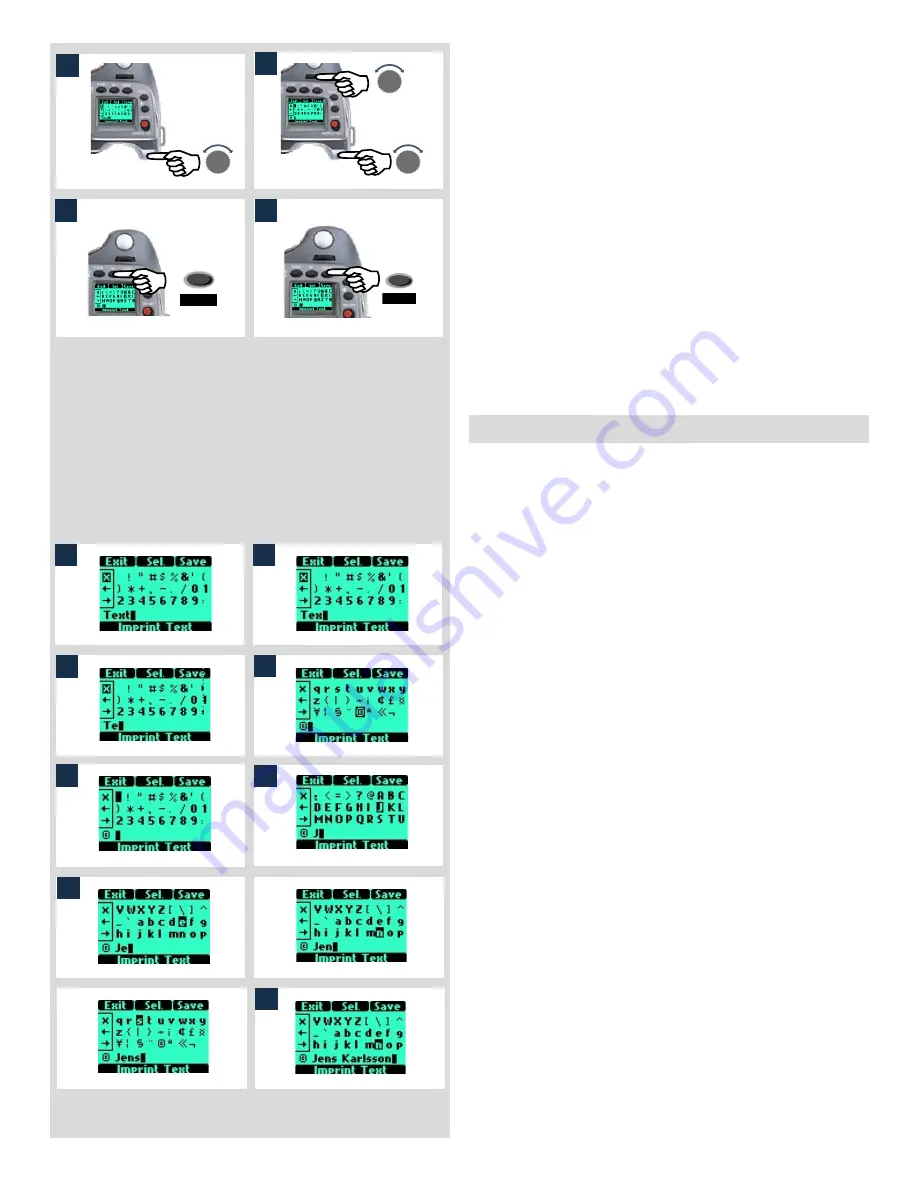
71
2) Find the character you want by scrolling with the rear control
wheel until it appears on the screen. (The ‘space’ character is
the ‘empty space’ to the left of the exclamation mark, top row
furthest to the left).
3) Move the selector cursor with a combination of the front and
rear control wheels until the desired character is highlighted.
4) Press the
Sel.
(
AF
) button to save the character that will then
appear in the text line along the lower part of the screen.
Continue with the same procedure until you have completed
the line of characters and symbols.
5) Press the
Save
(
DRIVE
) button to store the new setting.
Changing text - an example
Here is an example of how to change existing text (in this case
the word ‘Text’ to a copyright symbol plus a photographer’s
name -’Jens Karlsson’). See previous section ‘4.2.2 Text setting’ for
procedure description.
1) Start by accessing the ‘Imprint Text’ screen. On the text row
towards the bottom of the screen, the text line cursor is auto-
matically placed to the right of the character that is to be
changed. Turn the front and rear control wheels to move the
selector cursor until the X symbol is highlighted.
2) Press
Sel.
(
AF
button) and the character will be erased.
3) Repeated pressing of
Sel.
will progressively erase all the char-
acters in the line.
4) After erasing unwanted text, turn the front and rear control
wheels until the desired character is highlighted by the selec-
tor cursor (in this case the copyright symbol) and press Save.
Note that more symbols have automatically appeared as you
scrolled down the screen.
5) Choose the next character in the same manner (in this case a
space) and press
Save
.
6) The capital letter ‘J’ has been highlighted and saved in this
example.
7) Repeat the procedure until all the letters and characters you
want appear. As you progress with more characters, those to
the left will temporarily disappear from the screen so that you
can see what you are adding. Don’t forget there is a maxi-
mum of approximately 40 characters.
If you make a mistake you must remove each character sin-
gly (see steps 1-3 above) until you reach where you want to
make a change and then return to the ‘Adding text’ procedure
again.
8) This example shows a completed 15 character text line with
symbols, spaces, upper and lower case (large and small) let-
ters.
2
�
�
�
3
4
5
�����
����
�����
����
AF
Sel.
3
4
5
6
1
2
8
7






























