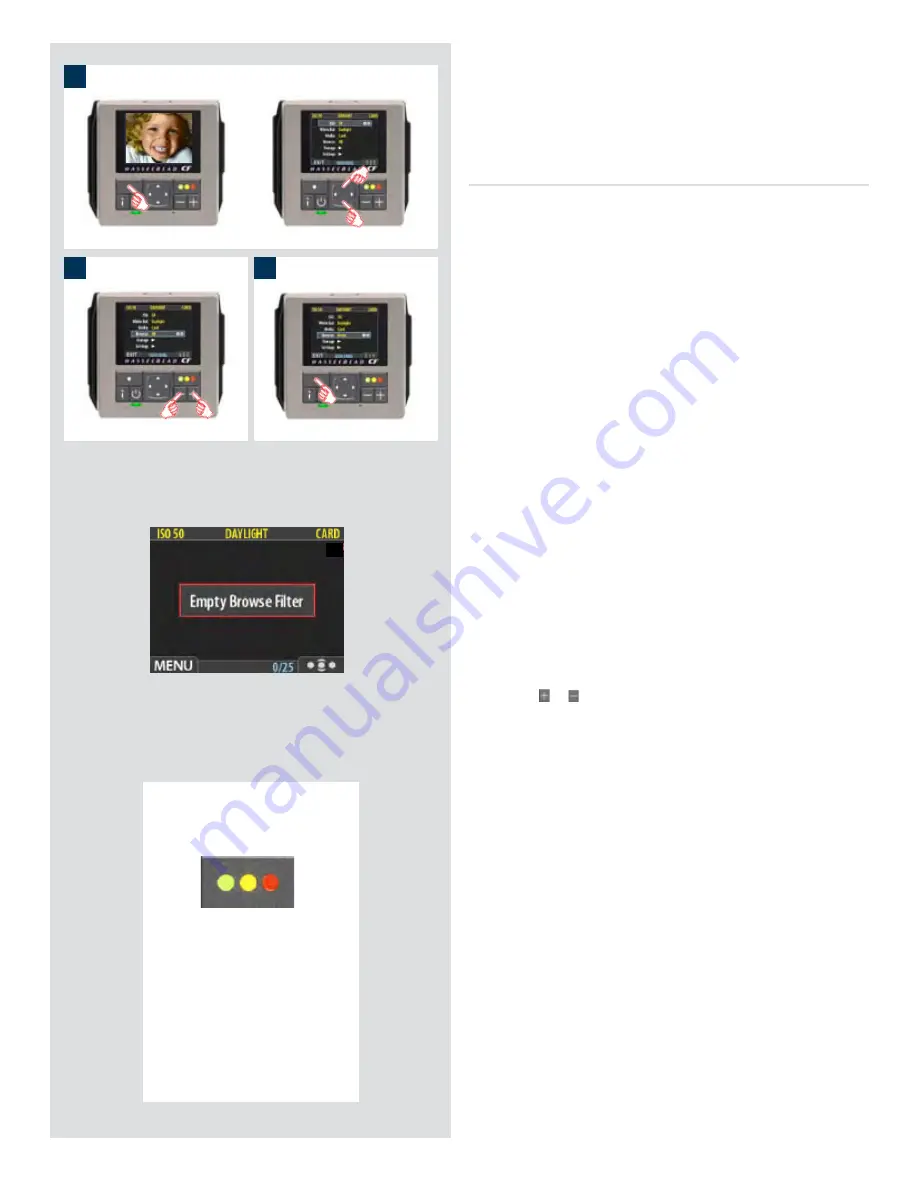
1
There is also a one-button short-
cut for changing the browse
filter.
To use it, press and hold (do not
click!) the Instant Approval but-
ton until the approval status
colour appears. Browsing will
then only display the images
with that classification.
Browse shortcut !
Note that you can also select media using just the (+) and (-)
buttons while browsing images. This method also enables
you to select a batch as you zoom in from media to batch to
thumbnails to preview. See
Navigating Media and Batches
for complete details about this method.
Browse
The browse filter complements the instant-approval system by
enabling you to browse through images according to their approval
status. You have the following choices:
• All:
browses all of the images in the current batch, regardless
of their approval status. This is the default.
• Red:
browses only red-status images from the current batch.
These are images that you have marked for likely deletion. You
might browse these images to make sure you have not eliminated
any usable images and/or to find images that you can delete
to make room for new shots.
• Green:
browses only green-status images from the current batch.
These are either new shots that did not trigger an exposure
warning or shots that you manually assigned to green after
overriding an exposure warning.
• Green & Yellow:
browses green and yellow-status images, but
does not show red-status images. These are probably images
that you have either decided to keep or not yet checked for
approval status.
For more information about using the instant-approval system,
please see
Using Instant Approval Architecture
.
To set the browse filter using the menus:
1. Select the
MAIN MENU >
Browse
entry. The current setting
is displayed here.
2. Use the or button to step through the filter options
(described above) until you have selected the filter you wish
to use.
3. Either move on to another setting by using the navigator but-
ton or press the menu button to exit the menu system and
keep your setting.
The appearance of the ‘Empty Browse Filter’ message signifies that
there are no images with that particular approval status.






























