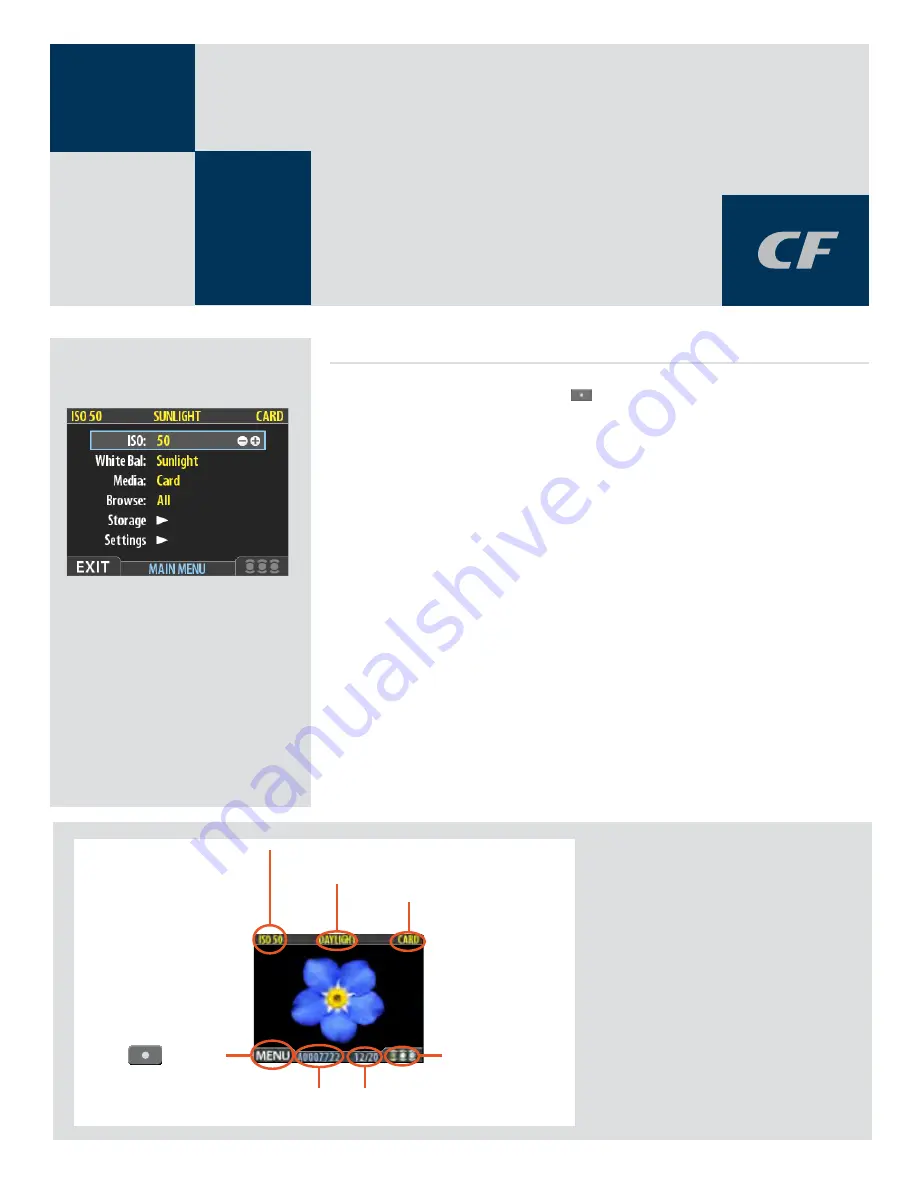
1
General
Using the menu on a CF digital back is very similar to using a menu on a cell phone or similar. When
you enter the menu (by pressing the MENU /
button) you will be see an initial list:
ISO
White Bal.
Media
Browse
Storage
Settings
The first four items are immediately accessible for changes, indicated by the appearance of a plus
and minus sign in the highlight frame meaning the settings can be altered by the Zoom in / Zoom
out buttons. Storage and Settings are more detailed and therefore require further navigation.
It is advisable to quickly skim through this section of the manual initially to see build up a picture of
the menu structure with its various sections
On the following pages you will see an illustration of the philosophy behind the menu, its structure
and how changes in settings are made and stored.
Some of the buttons have a double function while others remain single function. For example, the
navigation button always leads you through the menu in the direction that the arrowhead illus-
trates. The Zoom in/out buttons though, for example, act as image enlargers and reducers as well
as confirmation buttons, according to where you are on the menu.
Initial general settings
5IFTUBOEBSEQSFWJFXEJTQMBZJTUIFPOF
TIPXOXIFOZPVGJSTUUVSOPOUIFDBNFSB
BOEJTQSPCBCMZUIFWJFXZPVXJMMVTFNPTU
PGUFO*UGFBUVSFTBQSFWJFXPGZPVSNPTUSF
DFOUTIPUBOECBTJDJOGPSNBUJPOBCPVUUIF
TFUUJOHTBOEUIFJNBHFJUTFMG4FWFSBMPUIFS
EJTQMBZNPEFTBSFBMTPBWBJMBCMFJODMVEJOH
IJTUPHSBNDBQUVSFEFUBJMTGVMMTDSFFOBOE
CBUUFSZTBWFS1MFBTFTFF
1SFWJFX.PEFT
GPSEFUBJMT
'VSUIFSNPSFUIFEJTQMBZFOBCMFTZPVUP
OBWJHBUFUIFNFOVTZTUFNBOENBLFDBN
FSBTFUUJOHTTFF
8PSLJOHXJUIUIF.FOVT
GPSEFUBJMT
*40TFUUJOH
8IJUFCBMBODF
$VSSFOUTUPSBHFNFEJVN
#VUUPOMBCFM
*NBHFmMFOBNF
4UPSBHFDBQBDJUZ
4IPUTUBLFOTIPUTSFNBJOJOH
"QQSPWBMTUBUVTBOE
CSPXTFmMUFSTFUUJOH
2















































