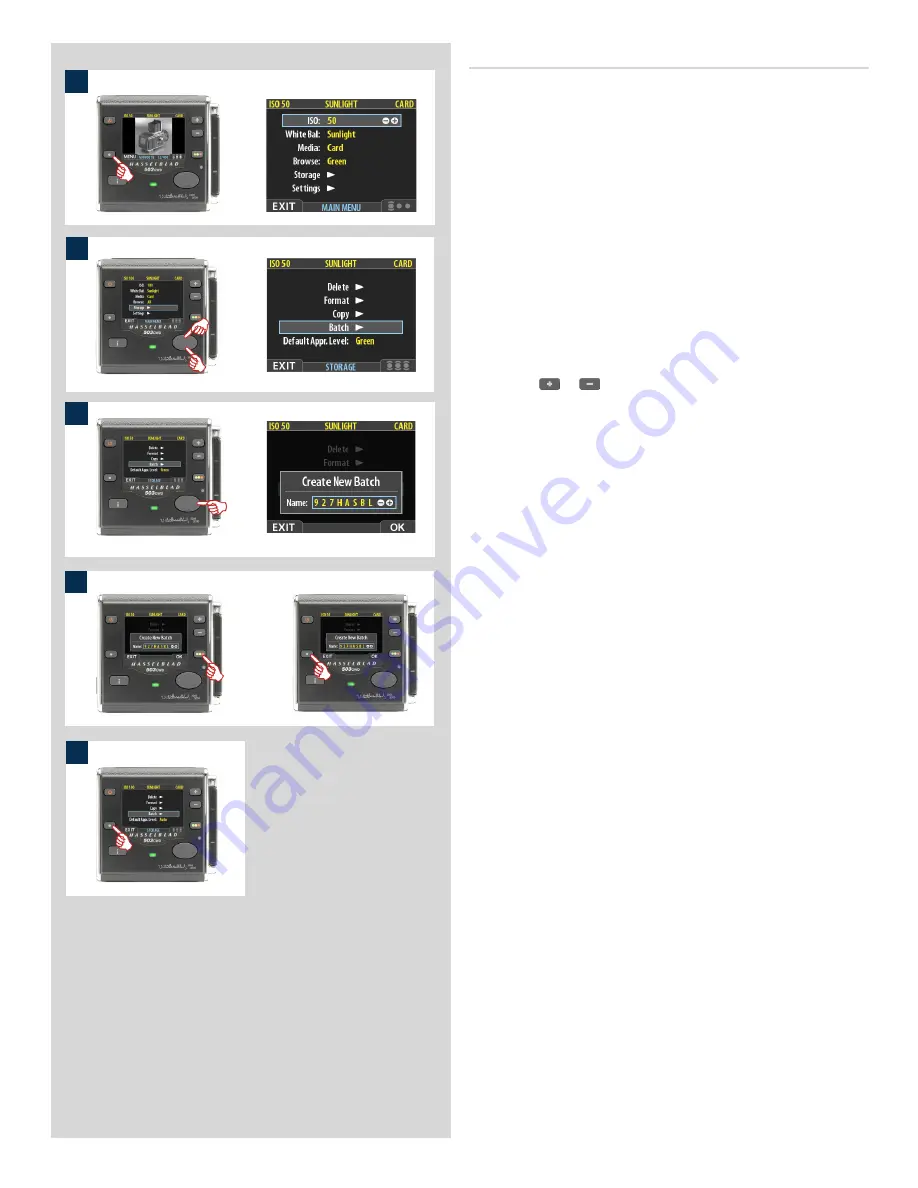
55
1
3
4
2
5
BATCH
Batches help you to organize your work. They are very similar to
folders on a computer hard disk. Use the
Batch
command of the
STORAGE
menu each time you want to create a new batch.
For more information about batches, please see
Working with
Media and Batches
.
To create a new batch:
1. Press the
MENU
button.
2. Press
to navigate down and select the
Storage
dialog.
Press
and then
to navigate down and select
Batch
.
3 Press
to open the
Batch
dialog. The new batch name will
always begin with a three-digit number, which automatically
increments by one with each new batch. Following this is five
letters, which you can assign yourself to help make the batch
easier to identify. To set the letters:
• Use
and
to select one of the five letters.
• Use the
or
button to step the currently selected letter
up or down the alphabet until you have found the letter you
want.
• Continue working until you have set the name you want.
4. Press the approve (
OK
) button to save the new batch with the
name you selected.
5. You now return to the
BATCH
menu. Either move on to
another setting by using the navigator button or press the
menu (
EXIT
) button to exit the menu system.
Remember that all new images are stored automatically in the lat-
est batch. It is not possible to store new images in older batches.
















































