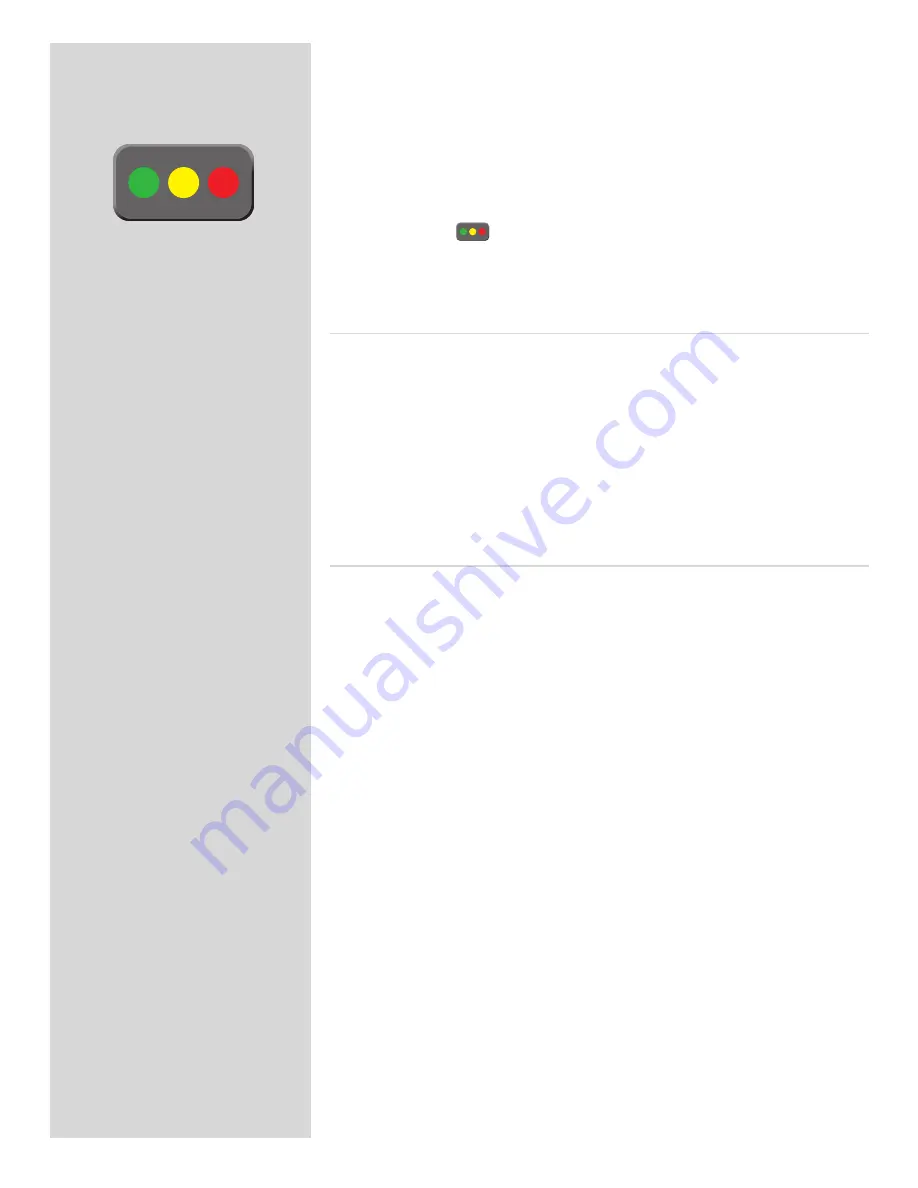
36
There are many ways to make use of this feature. For example:
• Set the filter to show only yellow images. Then step through each image and decide
whether any of them should be promoted to green or demoted red.
• If you are running out of space, set the filter to show only red images and then
step through to find shots you can delete.
• Set the filter to show only green images. Then step through to make sure you have
at least one ‘good’ example of each shot that you need.
There are two ways to set the browse filter:
• Press and hold
until the filter you want to use is shown by the indicator.
• Use the
MAIN MENU > Browse
entry of the menu system. See
Setting the Browse
Filter
for a detailed procedure.
Deleting by approval status
There are many ways to delete images, including one-at-a-time and multiple delete by batch,
media and/or approval status. When deleting several images, you first pick the medium
or batch from which you want to delete and then use the
MAIN MENU > STORAGE >
Delete
entry to specify the status of the images to delete. You can choose to delete:
• All red-status images from the selected batch or medium
• All red- and yellow-status images from the selected batch or medium
• All images from the selected batch or medium
See
MAIN MENU > Delete
for detailed procedures describing each of the delete op-
tions.
Setting the default status
As outlined in “Standard Instant Approval Workflow”, the camera normally works by
assigning a green status to all images that pass a basic exposure test and a yellow status
to all images that fail the test. However, you can change this behaviour if you prefer an
alternative workflow. You have the following options:
•
Auto
: works as described in Standard Instant Approval Workflow .
•
Green
: gives all new images a green status, regardless of the exposure warning.
•
Yellow
: gives all new images a yellow status, regardless of the exposure warning.
Regardless of this setting, audio feedback will still be provided if an image is judged to
be badly exposed.
Use the
MAIN MENU > BROWSE
entry to make this setting. See also
Setting the Default
Approval Status
for a detailed procedure.






























