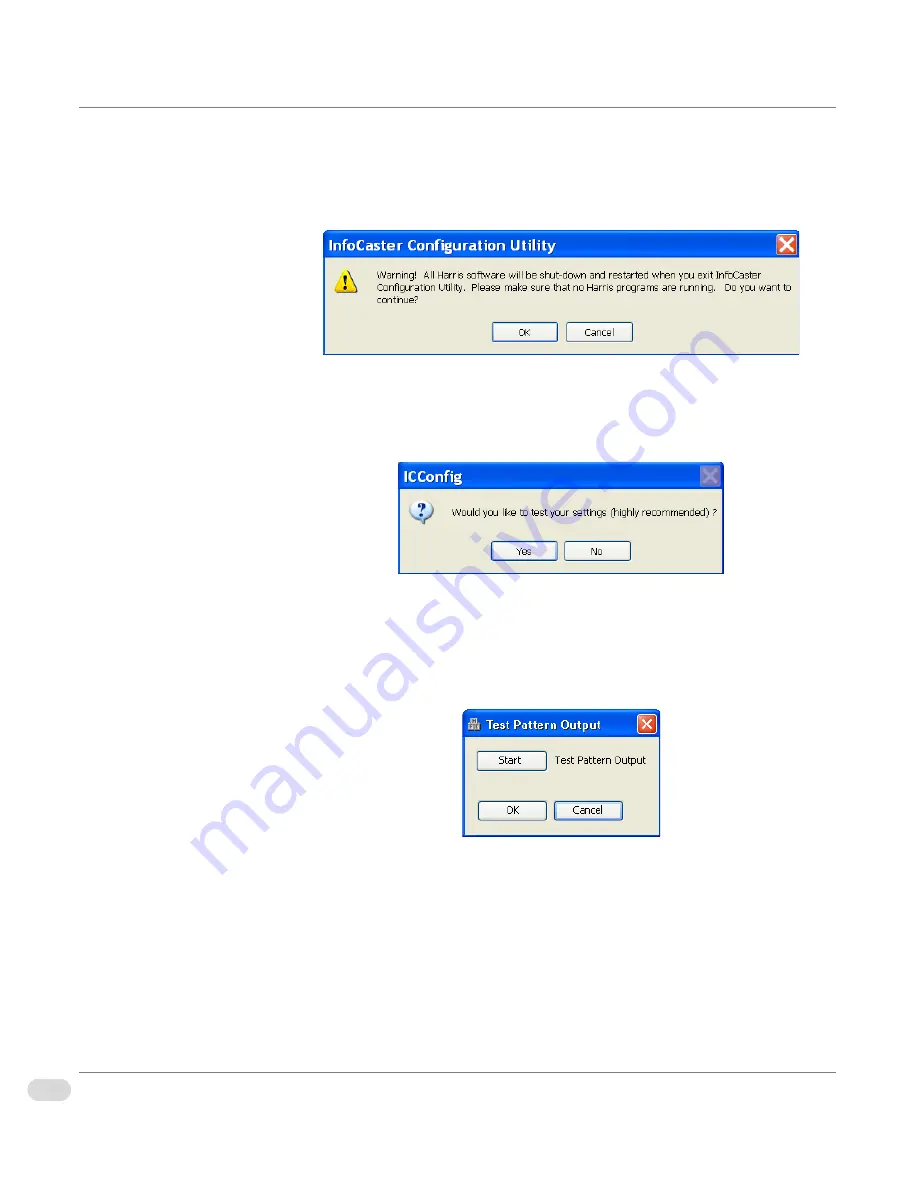
30
Chapter 2 | Installation and Setup
InfoCaster Rackmount Hardware Installation Manual
Confirm the Video
Output
1
After configuring your video output, click OK to save your settings.
A warning dialog appears stating that all Harris software will shut down
and restart when exiting the InfoCaster Rackmount Configuration Utility.
Figure 2-11. Software Shutdown Warning
2
Click OK to continue with the setup. An ICConfig dialog appears asking if
you want to test your settings.
Figure 2-12. Settings Test Dialog
3
Click Yes to open the Test Pattern Output dialog.
4
Click the Start button and then OK when you see the color bars on your
output monitor.
Figure 2-13. Test Pattern Output Dialog
5
Click Yes on the Output Test dialog to confirm the color bars appeared
correctly, and to close the configuration utility.
If you did not see the color bars, return to
“Select the Video Output
Device” on page 26
to reconfigure your video output.
Summary of Contents for InfoCaster R1000
Page 1: ...InfoCaster Harris InfoCaster R1000 Hardware Installation Manual 175 700200 00...
Page 4: ......
Page 8: ...iv Table of Contents InfoCaster Rackmount Hardware Installation Manual...
Page 9: ...Preface...
Page 20: ...xvi Preface InfoCaster Rackmount Hardware Installation Manual...
Page 21: ...Introduction Chapter 1...
Page 29: ...Installation and Setup Chapter 2...
Page 53: ...Maintenance Chapter 3...
Page 58: ...38 Chapter 3 Maintenance InfoCaster Rackmount Hardware Installation Manual...
Page 59: ...Specifications Chapter 4...
Page 66: ...46 Index InfoCaster Rackmount Hardware Installation Manual...
Page 68: ......






























