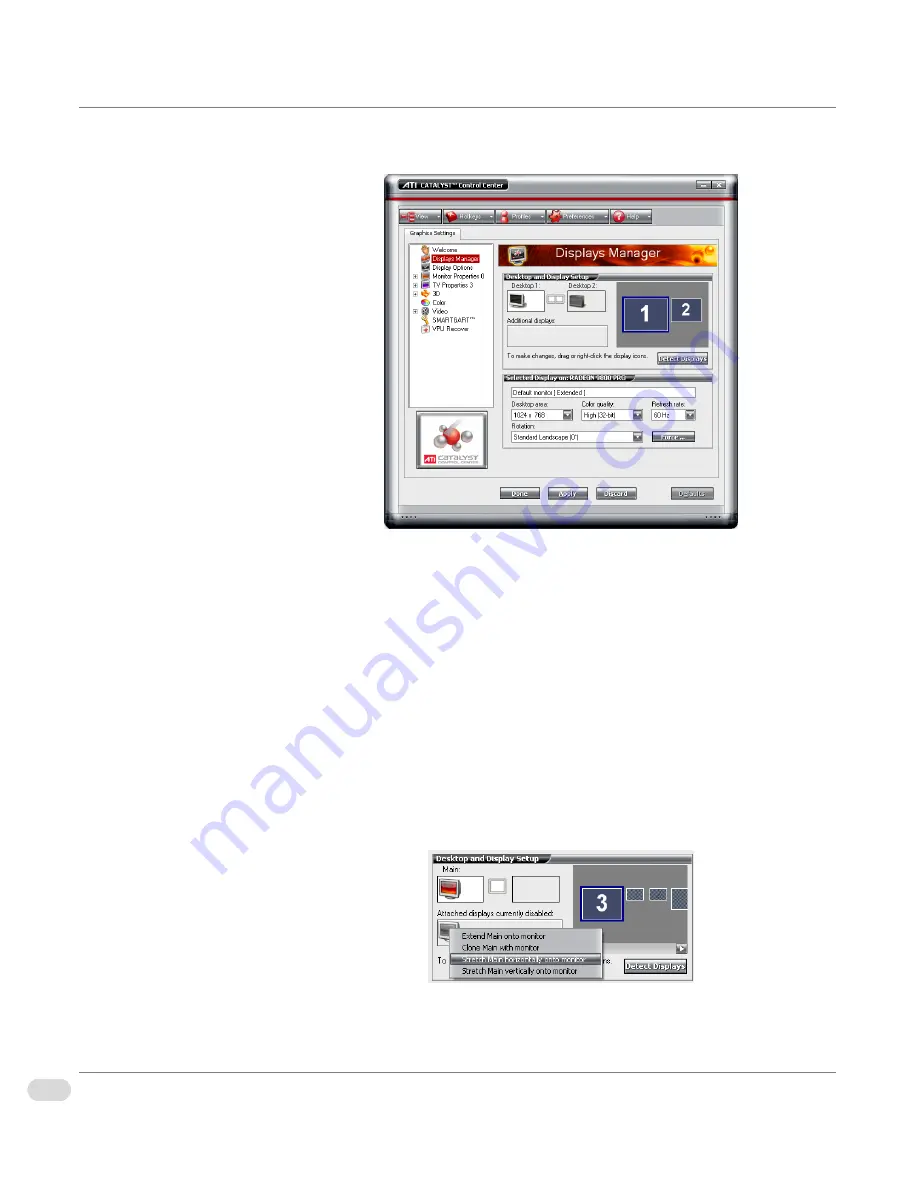
22
Chapter 2 | Installation and Setup
InfoCaster Rackmount Hardware Installation Manual
7
Click on the Catalyst Control Center button.
Figure 2-7. Catalyst Control Center
Note:
When you first launch the Control Center you are prompted to
select the mode you wish to work in. Select Advanced mode.
8
Click on Displays Manager.
9
Click on the Detect Displays button to confirm the setup.
10 Click on the monitor 2 icon to open the display settings panel.
11
If you are setting up Multi Head or Spanning VGA output:
a
Select your desktop area from the drop-down list.
b
Right-click on monitor 2 and select Stretch Main horizontally onto
monitor.
c
Click Apply.
Summary of Contents for InfoCaster R1000
Page 1: ...InfoCaster Harris InfoCaster R1000 Hardware Installation Manual 175 700200 00...
Page 4: ......
Page 8: ...iv Table of Contents InfoCaster Rackmount Hardware Installation Manual...
Page 9: ...Preface...
Page 20: ...xvi Preface InfoCaster Rackmount Hardware Installation Manual...
Page 21: ...Introduction Chapter 1...
Page 29: ...Installation and Setup Chapter 2...
Page 53: ...Maintenance Chapter 3...
Page 58: ...38 Chapter 3 Maintenance InfoCaster Rackmount Hardware Installation Manual...
Page 59: ...Specifications Chapter 4...
Page 66: ...46 Index InfoCaster Rackmount Hardware Installation Manual...
Page 68: ......






























