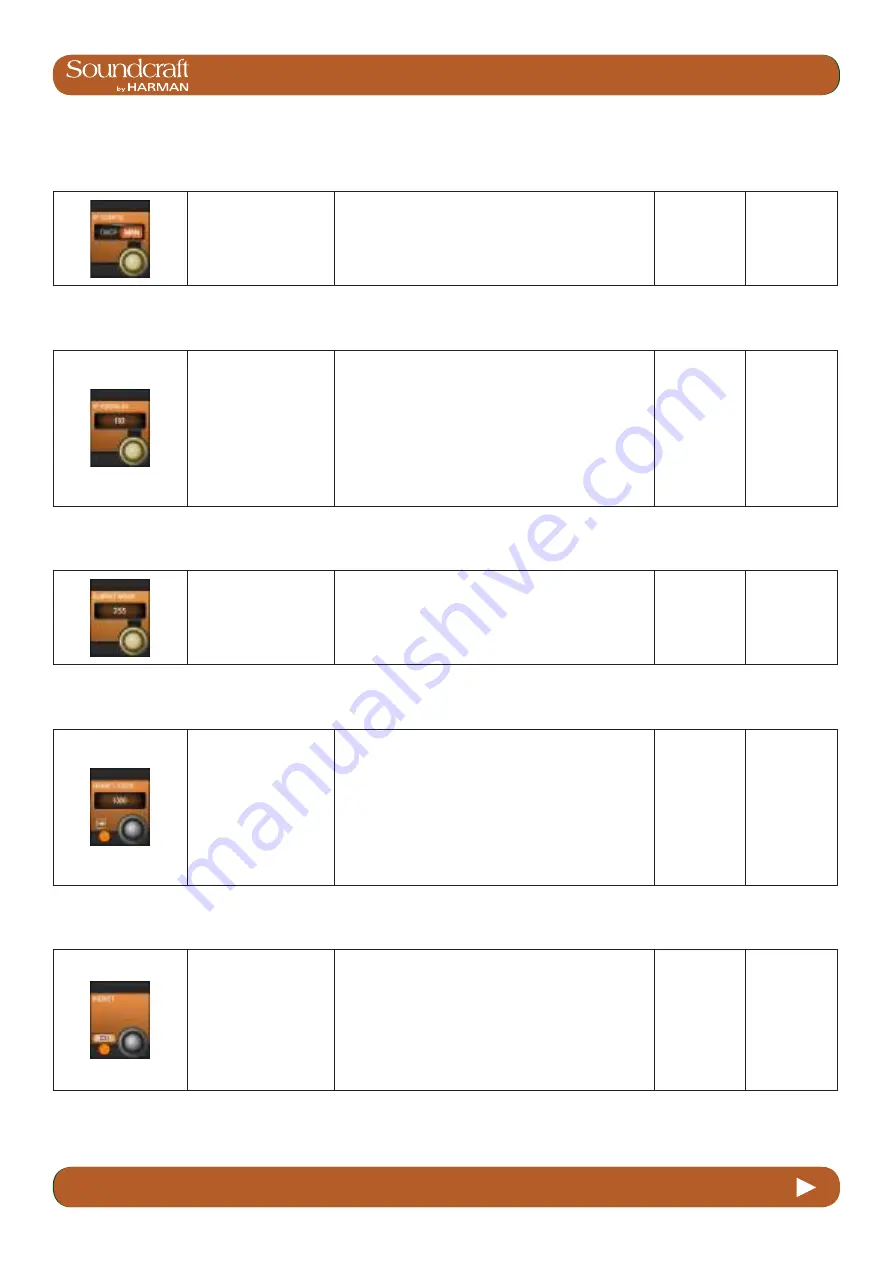
4.3: INPUT CHANNEL > DYNAMICS
Vi3000 USER MANUAL
®
4.3
INPUT CHANNEL > De Esser
Vi3000 USER MANUAL
®
18.1
18.1: VM ² > HIQNET CONFIGURATION
18.1: VM ² > HIQNET CONFIGURATION
IP Configura
-
tion
Range Low
Range High
Select either Dynamic
(DHCP) or Manual
(MAN) IP conifguration.
If you are using a DHCP server to automatically con
-
figure the IP setup, wait for several seconds until an IP
address appears in the IP ADDRESS Vistonics control
fields. You will also see it on the far left of the HiQnet
page.
DHCP
Manual
IP Address
Entry
Set IP address for the
console.
For use with Manual (MAN) IP Configuration. Use the
row of VST encoders to dial-in the required IP address
for the console.
The available ranges of valid IP addresses are 10.0.0.0
- 10.255.255.255; 172.16.0.0 - 172.31.255.255;
192.168.0.0 - 192.168.255.255. Some IP addresses
within the ranges show are not allowed due to conflicts
with other parts of the Vi system – they will be greyed out
and not available for selection.
Subnet Mask
Entry
Set the subnet mask.
For use with Manual (MAN) IP Configuration. Use the
row of VST encoders to dial-in the subnet mask.
HiQnet node
address entry
Active
Set the console's
HiQnet Node Address
using the keyboard edi-
tor on the touchscreen.
The HiQnet node address can be any number in the
range 1 – 65,535 but it must be a unique number within
the network in order to avoid conflicts with other HPro
devices. You can use Audio Architect to find out what the
node addresses of other equipment are.
Note that it will take up to 10 seconds for the new ad-
dress to appear after the Enter button on the keyboard
is pressed, and the console will be unresponsive during
this time –this is normal.
Activate
keyboard
entry screen.
HiQnet On
Inactive
Active
Enable HiQnet func-
tionality.
Once the IP address is set and the HiQnet node address
has been confirmed as unique in the network, you can
enable the HiQnet functionality by pressing the ON but-
ton in the far left Vistonics control. Enabling HiQnet will
cause all the Vistonics controls in the section to change
from greyed-out to orange. A list of information relating to
the current HiQnet setup including a green ‘OK’ indicator
is now displayed on the left side of the HiQnet Setup
page, indicating a healthy connection.
HiQnet
disabled
HiQnet
Enabled
Summary of Contents for SoundCraft Vi3000
Page 1: ...User Guide v1 4...
Page 14: ...Vi3000 USER MANUAL 3 0 3 3 0 QUICK START 3 0 QUICK START Inputs Controls Input Channel Access...
Page 16: ...Vi3000 USER MANUAL 3 0 5 3 0 QUICK START 3 0 QUICK START Outputs Control...
Page 18: ...Vi3000 USER MANUAL 3 0 7 3 0 QUICK START 3 0 QUICK START Copy Paste Move LIbrary...
Page 20: ...Vi3000 USER MANUAL 3 0 9 3 0 QUICK START 3 0 QUICK START Main Menu System Lexicon FX...
Page 26: ...5 0 5 0 Operations Overview Vi3000 USER MANUAL 5 0 Operations Overview 5 0 Operations Overview...
Page 68: ...Vi3000 USER MANUAL 7 0 7 0 OUTPUTS 7 0 OUTPUTS Outputs Auxilliaries Groups and LCR Mix busses...






















