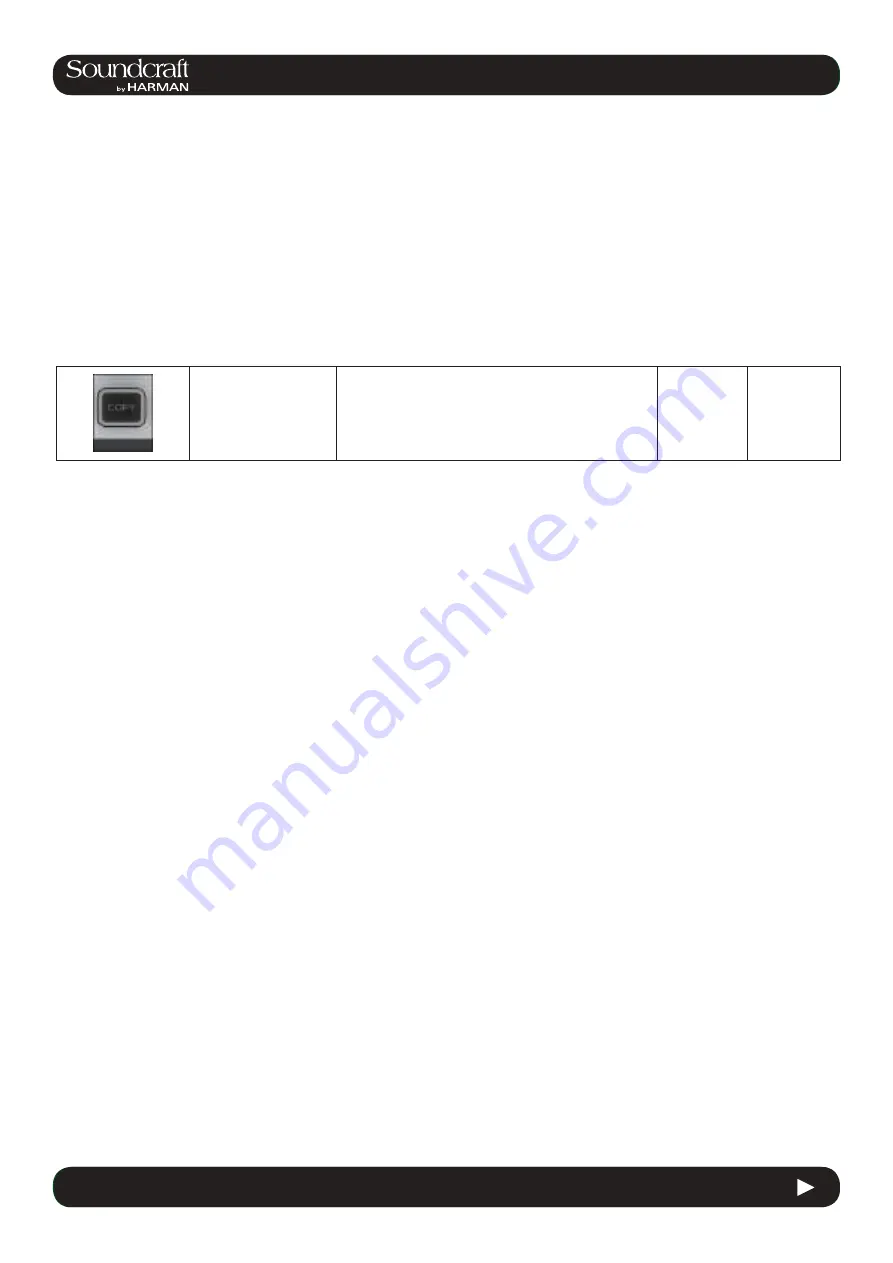
4.3: INPUT CHANNEL > DYNAMICS
Vi3000 USER MANUAL
®
4.3
INPUT CHANNEL > De Esser
Vi3000 USER MANUAL
®
13.1
13.1: EDIT > COPY, PASTE, UNDO
13.1: EDIT > COPY, PASTE, UNDO
13.1: Copy, Paste, Undo
Ranges of channels or busses, individual channels or busses, processing blocks (eg EQ), or even individual param-
eters (eg mic gain control) within a processing block can be copied to the clipboard then pasted to another channel,
block, or range. This includes the console’s internal Lexicon FX units.
The last paste operation can be quickly reversed with the UNDO function.
Copy Options
• Put the console into Copy mode.
• Copy A Channel Or Bus Master
In copy mode, select or deselect a full input channel or output bus by pressing its [SEL] Key. Select a range by holding
the [SEL] Key of the first Channel and pressing [SEL] of the last Channel. When a whole channel or range of channels
are selected, the grey Channel border is replaced with a yellow border.
Some parameters or process blocks are not included with a channel or bus copy by default, but most can be added
to the copy by selecting them individually (see below). The only ones that CANNOT be added are the Insert Point and
Direct Output settings.
Parameters not included with a whole input channel copy but that CAN be added individually are: Input 1/2 switch,
Input 1 & 2 patch, Mic Input Gain and all associated switches (48V, PAD, Phase Inv etc), Fader and Mute, VCA & Mute
Group Assignment, FX settings.
Parameters not included with a whole bus copy but that CAN be added individually are the output patch and FX set-
tings.
• Copy A Block
Select or deselect a function block by touching that block’s Touch field. Indication that a whole function block is select
-
ed is shown with a wide yellow indicator in the top left corner of the field.
• Copy A Paramter
Select a single parameter by touching the corresponding Rotary encoder or by pressing the small key to the left of the
encoder. To make access to parameters easy while in Copy mode, enter the ‘Zoom’ mode with a long press on a touch
field. Alternatively you can enter the Zoom mode, before you activate Copy mode by pressing the touch field in the
normal way and entering Copy mode.
A selected parameter is indicated with yellow text in the Parameter Label. Note that not all parameters can be selected
individually; in some cases a set of parameters will automatically be selected when one of the set is touched.
If only a set or a single Parameter from within a block is selected then a small yellow indicator is displayed.
Copy, Paste,
and Undo
Active
Put the console into
Copy mode.
Used for selecting channels, processing blocks, and
parameters and copying them to the clipboard. In copy
mode, the console [SEL] keys illuminate in blue to indi-
cate their function as selects rather than as Solos.
Copy Mode
Active
Summary of Contents for SoundCraft Vi3000
Page 1: ...User Guide v1 4...
Page 14: ...Vi3000 USER MANUAL 3 0 3 3 0 QUICK START 3 0 QUICK START Inputs Controls Input Channel Access...
Page 16: ...Vi3000 USER MANUAL 3 0 5 3 0 QUICK START 3 0 QUICK START Outputs Control...
Page 18: ...Vi3000 USER MANUAL 3 0 7 3 0 QUICK START 3 0 QUICK START Copy Paste Move LIbrary...
Page 20: ...Vi3000 USER MANUAL 3 0 9 3 0 QUICK START 3 0 QUICK START Main Menu System Lexicon FX...
Page 26: ...5 0 5 0 Operations Overview Vi3000 USER MANUAL 5 0 Operations Overview 5 0 Operations Overview...
Page 68: ...Vi3000 USER MANUAL 7 0 7 0 OUTPUTS 7 0 OUTPUTS Outputs Auxilliaries Groups and LCR Mix busses...






























