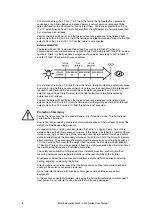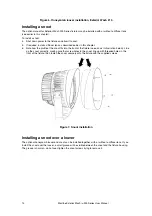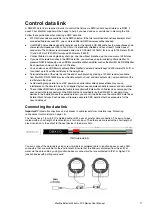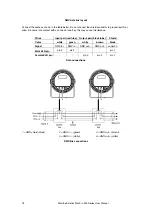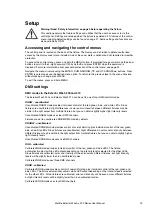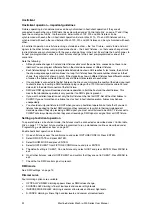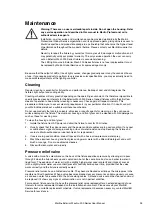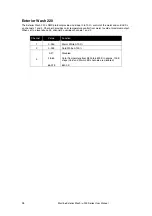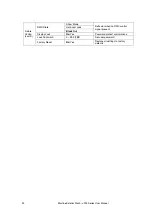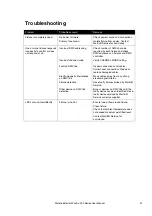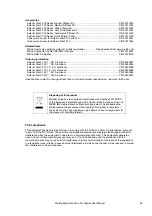20
Martin
®
Exterior Wash
TM
200 Series User Manual
Selecting DMX mode in the Exterior Wash 200 and 210
You can set the DMX control mode in the Exterior Wash 200 and 210 using the control panel or via RDM.
To set the DMX mode using the control panel:
1.
Press and hold the MENU button to access the control menu. If prompted for a password, press the
arrow buttons to scroll to the 3-digit password (123 by default). Press ENTER when the password is
displayed.
2.
Use the UP and DOWN buttons to select FIXTURE CONFIG from the menu. Press ENTER.
3.
Select DMX MODE and press ENTER.
4.
The fixture’s DMX mode setting is displayed. To change the mode setting, press the UP or DOWN
button.
5.
Press ENTER to store the DMX mode setting.
6.
Press MENU to exit.
DMX channels in the Exterior Wash 220
The Exterior Wash 220 has one DMX control mode that uses three DMX channels, giving individual
control of warm white LEDs, individual control of cool white LEDs, or overall control of color temperature.
DMX address
The Exterior Wash 200 and Exterior Wash 210 use three, four or five DMX channels, depending on the
DMX control mode selected. The Exterior Wash 220 uses three DMX channels.
The DMX address, also known as the start channel, is the first channel used to receive instructions from a
DMX controller. If a fixture that requires four DMX channels has its DMX address set to 1, for example,
then it uses channels 1, 2, 3 and 4. The next fixture can have its DMX address set to 5, the next to 9 and
so on until the 512 channels in one DMX universe are allocated.
For independent control, each fixture must be assigned its own control channels. Two fixtures of the same
type (and set to the same DMX control mode) may share the same address and control channels if
identical behavior is desired.
The DMX address may be set from the control panel or by RDM. To set the fixture’s DMX address from
the control panel:
1.
Press and hold the MENU button to access the control menu. If prompted for a password, press the
arrow buttons to scroll to the 3-digit user password (123 by default). Press ENTER when the
password is displayed.
2.
Use the UP and DOWN buttons to select DMX ADDRESS from the menu. Press ENTER.
3.
The fixture’s DMX address setting is displayed. Press the UP or DOWN button to scroll to the desired
DMX address.
4.
Press ENTER to store the DMX address setting.
5.
Press MENU to exit.
Programming a standalone show
You can program a standalone routine, or show, to run without a controller or if DMX control is suddenly
lost. The show can have up to 20 separate effects, or scenes, that display for up to 10 minutes each.
Scenes can be programmed to fade from one scene to the next over a period of 0 to 120 seconds.
Note: To enable standalone operation, the DMX STATE setting in the FIXTURE CONFIG menu must be
set to SHOW MODE. See page 23. The show will run only when there is no DMX input.
To program a standalone show:
1.
Access the control menu and select PROGRAM SHOW. Press ENTER.
2.
Set the number of scenes. Select SET SCENE TOTALS and press ENTER. Use the arrow buttons to
select from 1 to 20 scenes. Press ENTER.
3.
To modify scene colors (on 200 and 210 models) or color temperatures (on the 220 model):
a)
Select EDIT SCENE COLOR and press ENTER.
b)
Scroll to a scene to modify and press ENTER.
c)
Select the attribute to change (red / green / blue / white, or warm white / cold white) and press
ENTER.
d)
Press the UP arrow to increase the attribute or the DOWN arrow to decrease it. When satisfied
with the amount, press ENTER.
Summary of Contents for Martin Exterior Wash 200 Series
Page 1: ...Exterior Wash 200 Series User manual...
Page 4: ......
Page 36: ......
Page 37: ......
Page 38: ......
Page 39: ......
Page 40: ...www martin com...