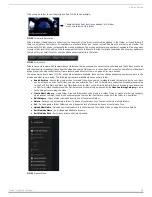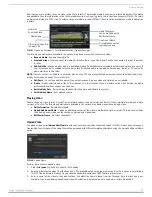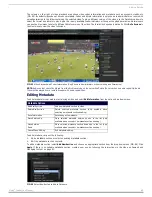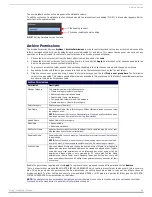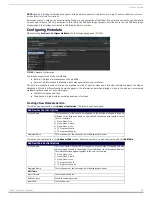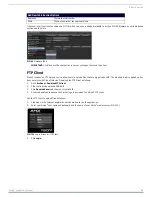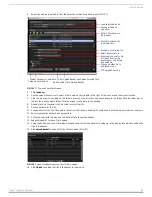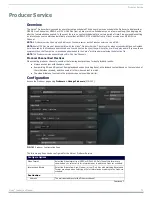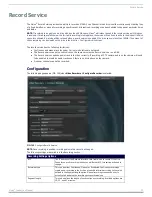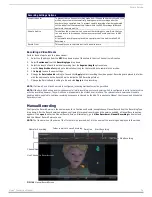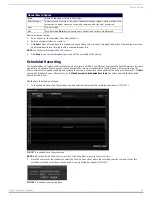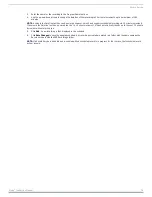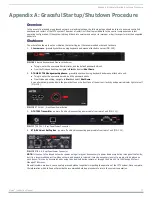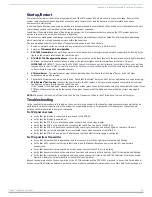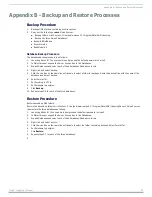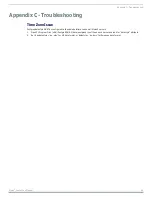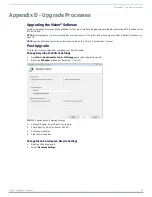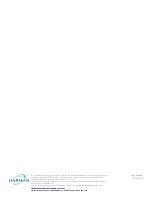Record Service
76
Vision
2
Instruction Manual
3.
Enter the name for the recording in the Program Name text box.
4.
Use the up-and-down arrows to change the duration of the recording in 10 minute increments up to a maximum of 180
minutes.
NOTE: A value in the Duration text box can be entered, however, Vision2 only supports scheduled recordings in 10 minute increments.
If a value in the Duration text box is entered that isn't a 10 minute increment, Vision2 automatically rounds up to the next 10 minute
increment without alerting you.
5.
Click Add. A new recording is then displayed in the schedule.
6.
Click Save Changes to save the updated schedule. Any recordings created are placed in a folder with the same name as the
Record service inside the DVR Recordings folder.
NOTE: If a Record Service is disabled and re-enabled while a scheduled record is in progress for that service, that scheduled record
will not resume.