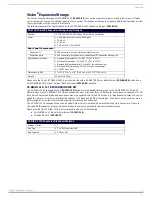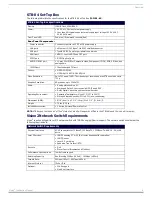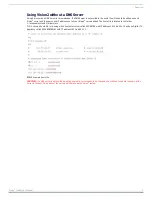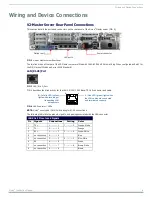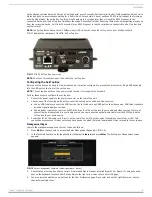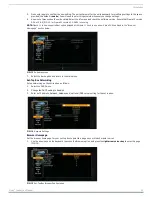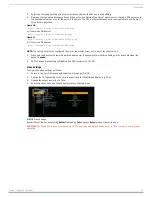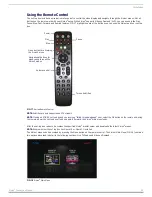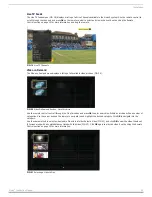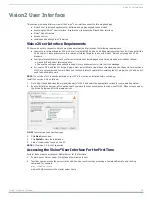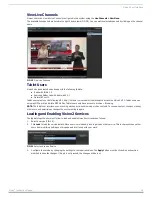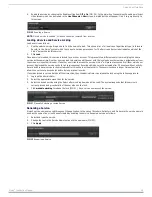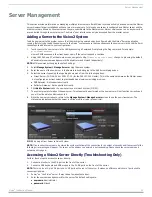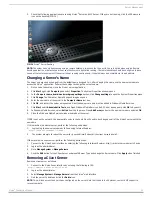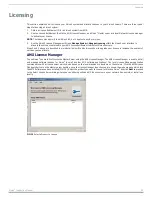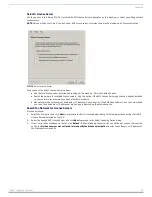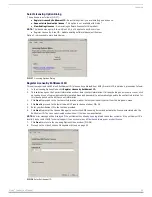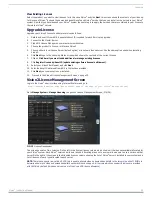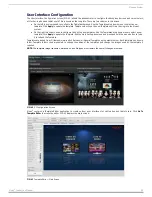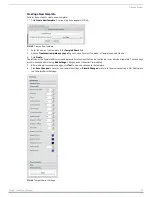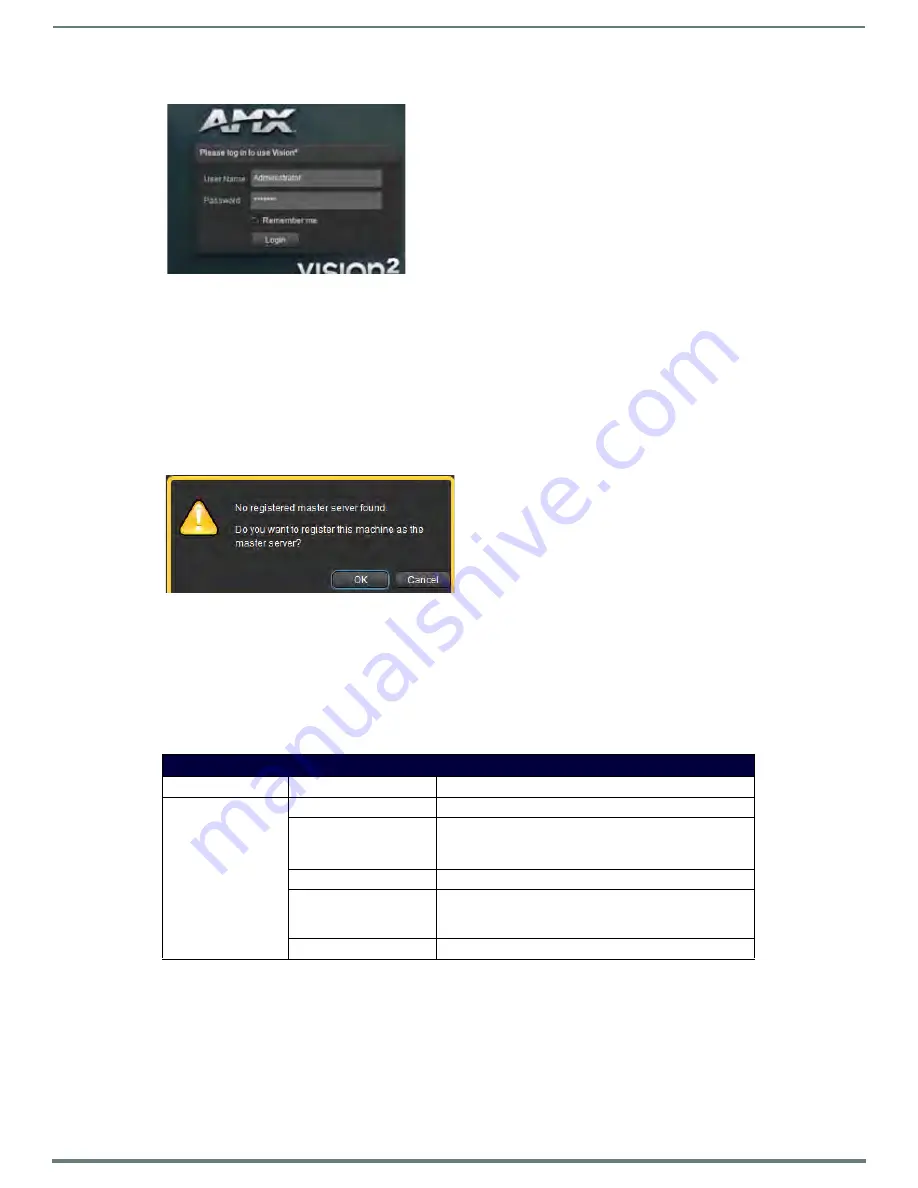
Vision2 User Interface
16
Vision
2
Instruction Manual
3.
Using IE9 32bit, navigate to http://
v2AMX-xxxxxxxx
/v2.aspx. The Vision
2
login page appears (FIG. 26).
4.
Enter username and password. The Vision
2
system has one administrator account. The default username and password are:
Username - Administrator
Password - Vision2
NOTE: AMX recommends changing the default password. Connect via remote desktop to the Vision2 master server and change the
password for the Administrator user account.
5.
The first time logging into a machine, the Vision
2
interface will prompt you to make this server the master server.
NOTE: Only one master server can be configured in a system.
6.
Only access the Vision
2
interface by connecting to the web application on the master server. Click OK to convert this server to
a master server (FIG. 27).
7.
Follow the prompt to reboot the server.
8.
Optional - add more servers to the system if required. See the Manage System on page 28.
9.
License the server. See the Licensing on page 22.
NOTE: The server must be rebooted after converting it to a master server or the server will be unable to be licensed.
Vision
2
Menu Structure
The Vision2 menu has the following components:
FIG. 26
Login Screen
FIG. 27
Prompt to Convert Server to Master Server
Menu Structure
Menus
Sub Menus
Description
Archives
Recent Updates
See the 100 most recent updates in each archive
Browse
Play Video on Demand
Upload Videos
Manage Videos
Configure Archive
(Administrator only) Setup Archive
Archive Permissions
(Administrator only) Used to determine which users can carry
out which operations in the different folders which make up
your Archives
Download FTP client
Use the FTP client to upload videos which are larger than 2GB