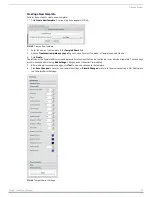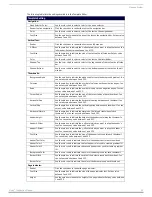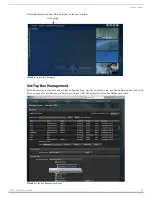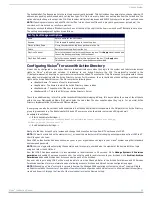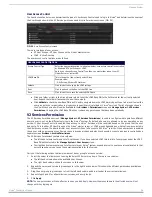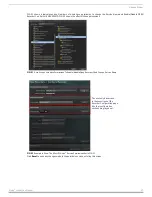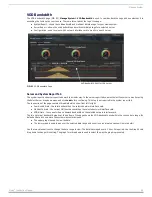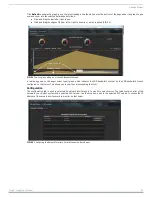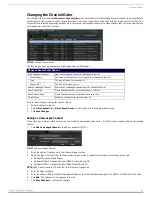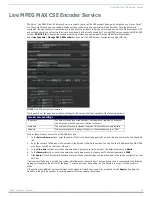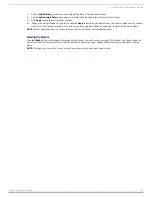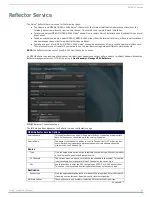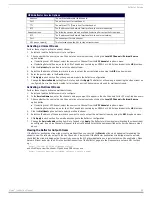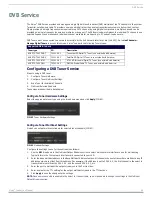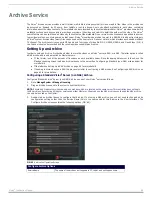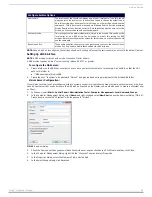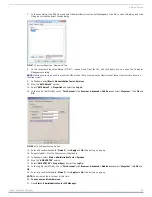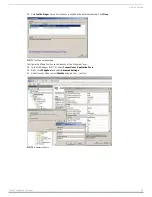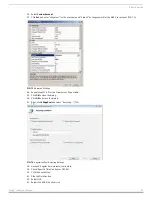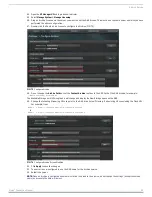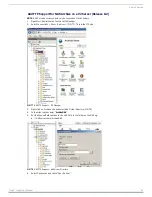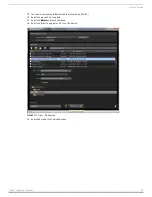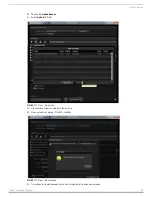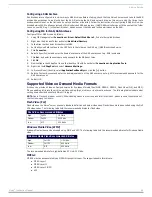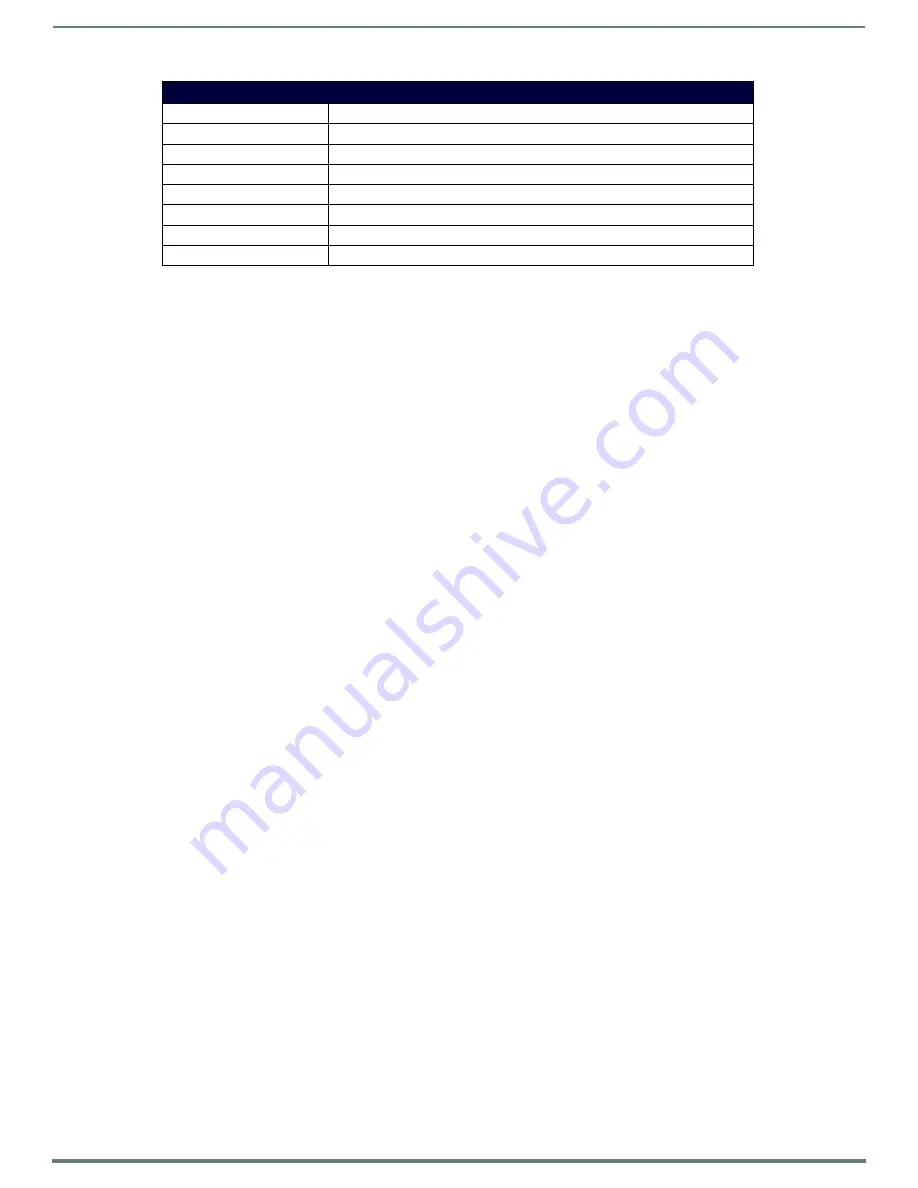
Reflector Service
45
Vision
2
Instruction Manual
Activating a Unicast Stream
Perform these steps to activate a unicast stream:
1.
Select and load the Reflector service to configure.
2.
Choose whether the source is a Live Channel or an external source by clicking the Local V2 Channel or External Source
option button.
If selecting Local V2 Channel, select the source Live Channel from the V2 Channels drop down menu.
If selecting External Source, enter the URL of an address containing an MPEG-2 or H.264 video stream in the URL text box.
3.
Click the Unicast option button to select a unicast stream.
4.
Select the IP address of the network card to use to output the unicast stream by using the NIC drop down menu.
5.
Enter the port number in the Port text box.
6.
Click Apply in each section if any changes were made to the Reflector configuration.
7.
Change the Service Enable setting from No to Yes and click Apply. The Reflector will now begin unicasting the video stream as
configured. No Live Channel is created for this stream as Live Channels are only used for multicast streams.
Activating a Multicast Stream
Perform these steps to activate a multicast stream:
1.
Select and load the Reflector service to configure.
2.
In the Service Name box, enter the channel name as you want it to appear in the Live Channels list for PC or set-top box users.
3.
Choose whether the source is a Live Channel or an external source by clicking the Local V2 Channel or External Source
option button.
If selecting Local V2 Channel, select the source Live Channel from the V2 Channels drop down menu.
If selecting External Source, enter the URL of an address containing an MPEG-2 or H.264 video stream in the URL text box.
4.
Click the Multicast option button to select a multicast stream.
5.
Select the IP address of the network card you want to use to output the multicast stream by using the NIC drop down menu.
6.
Click Apply in each section if you made any changes to the Reflector configuration.
7.
Change the Service Enable setting from No to Yes and click Apply. The Reflector will now begin multicasting the video stream
as configured. A new Live Channel will appear in the Live Channels list with the name specified as the Service Name in step 2
above.
Viewing the Reflector Output Stream
If the Reflector destination stream type is set to multicast then you can click the Watch button which appears after enabling the
stream to view the reflector output in the Live Channels > View screen. If the Reflector destination stream type is set to unicast,
check that the stream is being output correctly by opening the VLC player application on a remote machine. Choose Media > Open
Network Stream and enter the URL in the destination section of the Reflector page into the Please enter a network URL text box
e.g.:
http://192.168.81.56:8000/MpegReflector1
and click Play to view the stream. If you have a DNS server, use
http://<servername>:<port>/<MPEG reflector service name>
Address
The multicast address for this channel.
Port
The multicast port for this channel.
TTL
The multicast TTL (Time to live) for this channel.
NIC
The IP address of the Network Interface Card to use for multicasting.
Unicast options
The following options are only available if selecting Unicast as the Stream type.
NIC
The IP address of the Network Interface Card to use for unicasting.
Port
The unicast port for this channel.
URL (cannot modify)
This text area shows the URL for the unicast stream.
MPEG Reflector Service Options