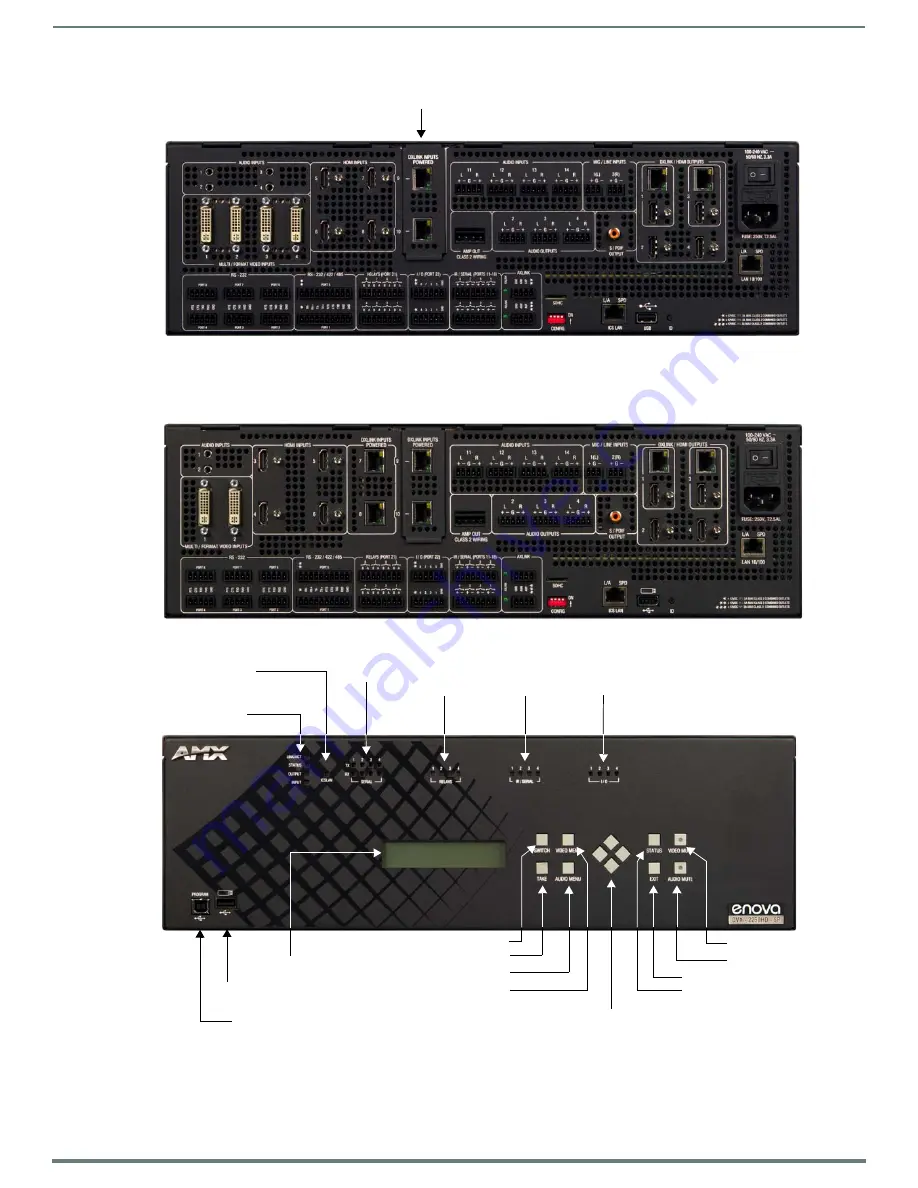
Wiring and Device Connections
25
Instruction Manual - Enova DVX-325xHD/22xxHD All-in-One Presentation Switchers
FIG. 7 displays the rear panel of the DVX-3255HD-T.
FIG. 7
DVX-3255HD-SP rear panel
The DVX-3256HD-SP features the same options on the rear panel as the DVX-3255HD-SP with the exception that two HDMI inputs
appear in place of two 1/8" mini-audio jacks and two DVI inputs on ports 3 and 4 and two DXLink inputs appear in place of two
HDMI inputs on ports 7 and 8.
FIG. 8 displays the rear panel of the DVX-3256HD-SP.
FIG. 8
DVX-3256HD-SP rear panel
FIG. 9 displays the front panel of the DVX-2250HD-SP and DVX-2255HD-SP:
FIG. 9
DVX-2250HD-SP front panel
DXLINK INPUTS
EXIT pushbutton
STATUS pushbutton
VIDEO MENU
AUDIO MENU
TAKE pushbutton
SWITCH pushbutton
Navigational pushbuttons
MASTER LEDs
ICSLAN LED
SERIAL
Relay
IR/Serial
I/O LEDs
LCD display
LEDs
LEDs
LEDs
VIDEO MUTE
AUDIO MUTE
USB port
PROGRAM port
















































