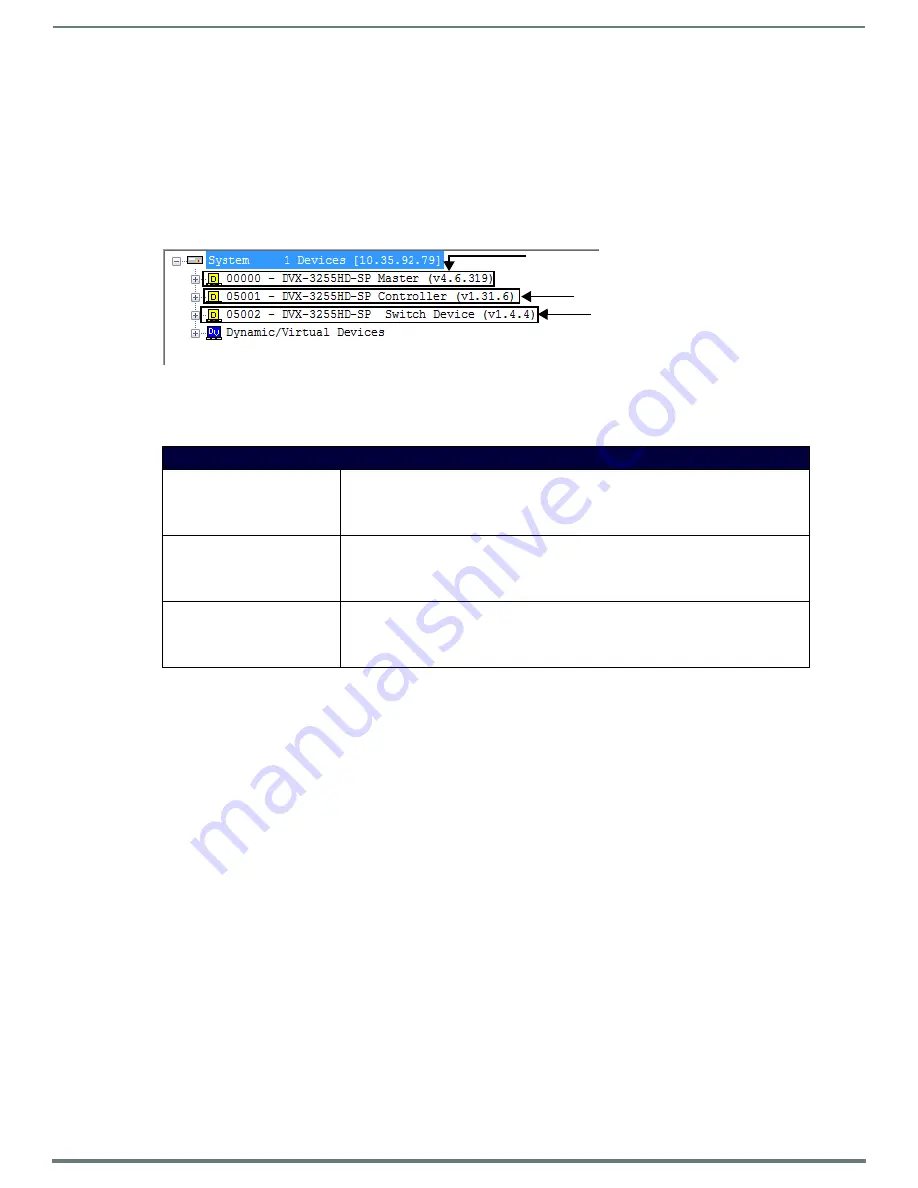
NetLinx Firmware Upgrades
74
Instruction Manual - Enova DVX-325xHD/22xxHD All-in-One Presentation Switchers
NetLinx Firmware Upgrades
Overview
Upgrading firmware on Enova DVX All-In-One Presentation Switchers involves downloading the latest firmware files from
www.amx.com and using NetLinx Studio to transfer the files to a target DVX. The NetLinx Studio software application (available for
free download from www.amx.com) provides the ability to transfer KIT firmware files to a NetLinx device such as the DVX.
Use the Online Device tree in NetLinx Studio to view the firmware files currently loaded on the Central Controller. FIG. 76 shows an
example Online Tree:
FIG. 76
NetLinx Studio - Sample Online Tree
DVX Switchers contain three devices (NX Master, Device Controller, and A/V Switcher/Scaler), each of which requires a separate Kit
file. These three devices must be kept at compatible firmware versions for proper operation. Therefore, all three files should be
used when upgrading any firmware associated with the DVX.
Before You Start
Perform the following steps before upgrading your firmware version:
1.
Verify you have the latest version of NetLinx Studio on your PC. Use the
Web Update
option in NetLinx Studio’s Help menu to
obtain the latest version. Alternatively, go to
www.amx.com
and login as a Dealer to download the latest version.
2.
Go to
www.amx.com
and download the latest Firmware file. Firmware files are available to download from www.amx.com - on
the product’s page in the online catalog.
3.
Verify that an Ethernet cable is connected from the DVX to the Ethernet Hub.
4.
Verify that the DVX is powered On.
5.
Determine the Device Number assigned to the target DVX.
By default, the Device Number assigned to the DVX is
0
(zero). (The Master device number is always 0 and cannot be
changed.)
The Device Number can be viewed on the DVX Configuration Manager - Device Configuration page.
6.
Launch NetLinx Studio and open the Online Device Tree.
Verifying the Current Firmware Version
Use the Online Tree in NetLinx Studio (see FIG. 76 on page 74) to verify which version of each firmware file is currently installed.
1.
In NetLinx Studio, click on the Online Tree tab (in the Workspace Bar) to view the devices on the System.
2.
Click
Display
and select
Refresh System Online Tree
from the context menu that appears. This establishes a new connection
to the System and populates the device tree with devices on that system.
3.
After the Communication Verification dialog box indicates active communication between the PC and the Central Controller,
verify the Central Controller and associated devices are listed in the Online Tree.
4.
Check the appropriate product page on
www.amx.com
for the latest NX Master, Device Controller, and
A/V Switcher/Scaler firmware files for your device.
DVX Controllers - Firmware Files
NX Master Firmware
The on-board
NX Master
is listed first in the Online Tree as
"00000 NX Master (<firmware version>)"
•
"00000"
represents
Device ID 0
, which is reserved for the Master
• The number in parenthesis is the current Master firmware version.
Device Controller Firmware
The
Device Controller
is listed next as
"05001 NX-XXXX (<firmware version>)"
•
"05001"
represents
Device ID 5001
, which is reserved for the Device Control ports.
• The number in parenthesis is the current Device Controller firmware version.
A/V Switcher/Scaler Firmware
The A/V Switcher/Scaler is listed third as
"05002 NX-XXXX (<firmware version>)"
•
"05002"
represents
Device ID 5002
, which is reserved for the A/V Switcher/Scaler.
• The number in parenthesis is the current Device Controller firmware version.
NX Master (Port 0)
Device Controller (Port 5001)
Switcher (Port 5002)






























