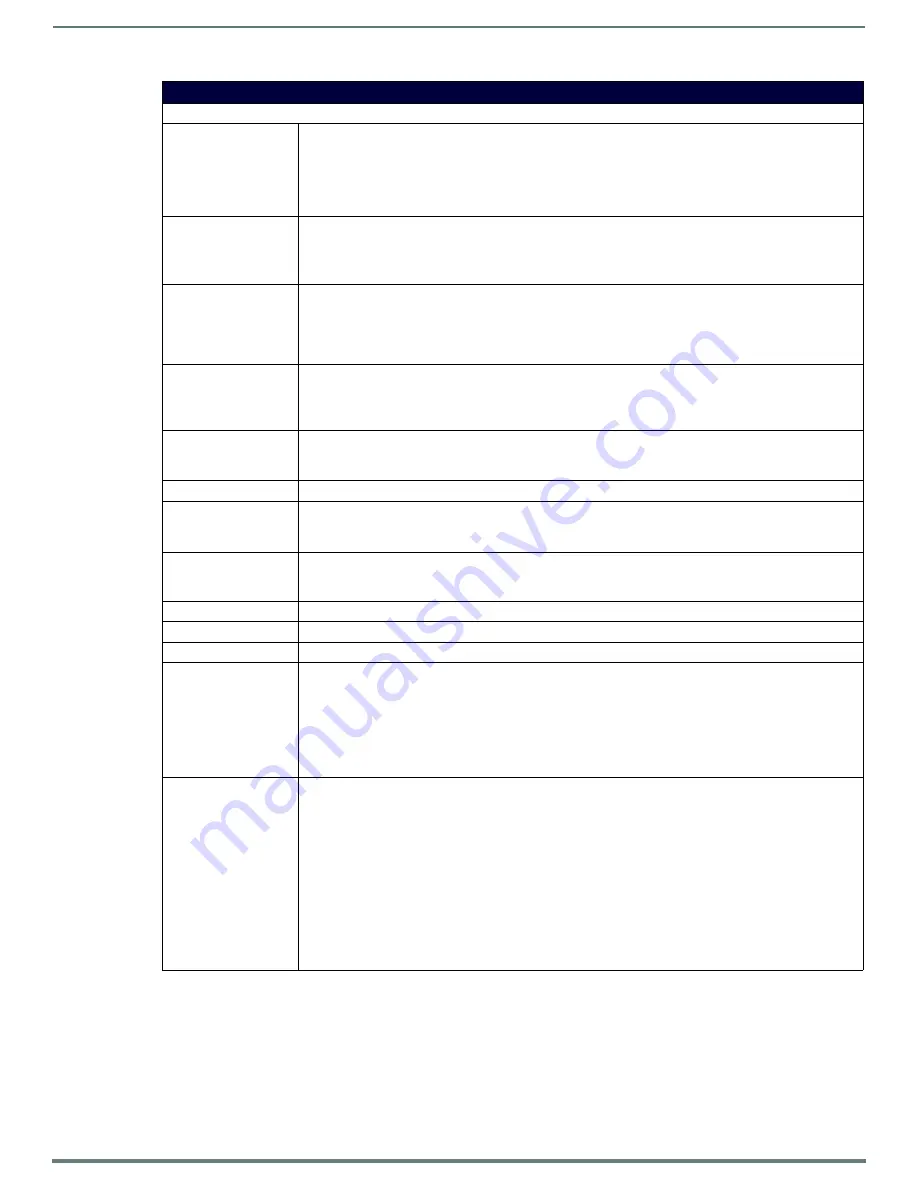
Enova 325x All-in-One Presentation Switchers
17
Instruction Manual - Enova DVX-325xHD/22xxHD All-in-One Presentation Switchers
DVX-3250HD/3255HD/3256HD Specifications (Cont.)
Rear Panel Components: (Cont.)
MULTI FORMAT VIDEO
INPUTS:
4 DVI-I input connectors provide analog and digital video inputs for up to four video sources. (There are only 2
DVI-I connectors on the DVX-3256HD.)
Each MULTI FORMAT VIDEO INPUT connector supports VGA, S-Video, composite video, component video, DVI,
or HDMI video input. See the
Available Pixel Display and Refresh Rates
section on page 113 for information on
supported video formats and resolutions. See the
Cable Details and Pinout Information
information about wiring conversion cables.
HDMI INPUTS:
• 6 HDMI inputs (5-10) receive digital audio and video from up to six video sources. (DVX-3250HD only)
• 4 HDMI inputs (5-8) receive digital audio and video from up to four video sources. (DVX-3255HD only)
• 4 HDMI inputs (3-6) receive digital audio and video from up to four video sources. (DVX-3256HD only)
All HDMI inputs are HDCP 1.4 compatible. See the
section on page 36 for more information.
DXLINK INPUTS:
• 2 RJ-45 inputs (9-10) provide support for digital video, audio, Ethernet, bi-directional control and power
over Category Cable from any DXLink transmitter. (DVX-3255HD only).
• 4 RJ-45 inputs (7-10) for video, audio, Ethernet, and bi-directional control of DXLink devices and power
over Category Cable from any DXLink transmitter (DVX-3256HD only)
section on page 37 for more information.
VIDEO OUTPUTS:
• 4 HDMI Output connectors (1-4) each provide HDMI digital audio and video output.
• 2 DXLink outputs (1, 3) mirror HDMI outputs 1 and 3.
See the
section on page 38 for more information and important cable
recommendations.
AxLink Port:
2 4-pin 3.5 mm mini-Phoenix (male) connectors that provides data and power to external AxLink control
devices. Green AxLink LED indicates the state of the AxLink port.
See the
AxLink Port and LED (4-pin captive-wire)
section on page 43 for more information.
Power Connector:
IEC Power cord connector:
~
100-240V AC, 47-63Hz
Operating Environment:
• Storage temperature: -10º C to 70º C (14º F to 158º F)
• Operating Temperature: 0º C to 40º C (32º F to 104º F)
• Operating Relative Humidity: 5% to 85% non-condensing
Supported Video
Resolutions:
HD resolutions up to 1080p and RGB resolutions up to 1920x1200@60Hz. Higher resolutions are supported in
pass-through mode. See the
Available Pixel Display and Refresh Rates
section on page 113 for a complete
listing of all supported video resolutions.
Dimensions (HWD):
5 3/16" x 17" x 14" (13.2 cm x 43.2 cm x 35.6 cm)
Weight:
18.2 lb (8.26 kg)
Enclosure:
Metal with black matte finish
Certifications:
• FCC Part 15 Class A
• IC CISPR 22 Class A
• C-Tick CISPR 22 Class A
• CE EN 55022 Class A and EN 55024
• LVD EN 60950-1
• IEC 60950-1
• cULus UL 60950-1
Included Accessories:
• 1 Power Cord, Universal
• 2 Connector, Phoenix2, M, TH, R/A, BLACK, 5.08mm
• 7 Connector, Phoenix5, F, BLACK
• 2 Connector, Phoenix3, F, BLACK
• 1 Commoning Strip, Cypher, 8 Pos., 3.5 mm, Phoenix Connector
• 1 Connector, Phoenix4, F, TH, BLACK, 3.5mm
• 2 Connector, Phoenix, 8-pin, FEM, BLACK
• 1 Connector, Phoenix, 10-pin, FEM, BLACK
• 2 Front Rack Mounting Brackets
• 8 Screw, #8-32 x .375, PFH, Undercut, BLACK
• 2 CC-NIRC, IR Emitter with 3.5mm Phoenix Connector (
FG10-000-11
)
• 1 CC-DVIM-VGAF, DVI to HD-15 Female Adapter (
FG10-2170-13
)
















































