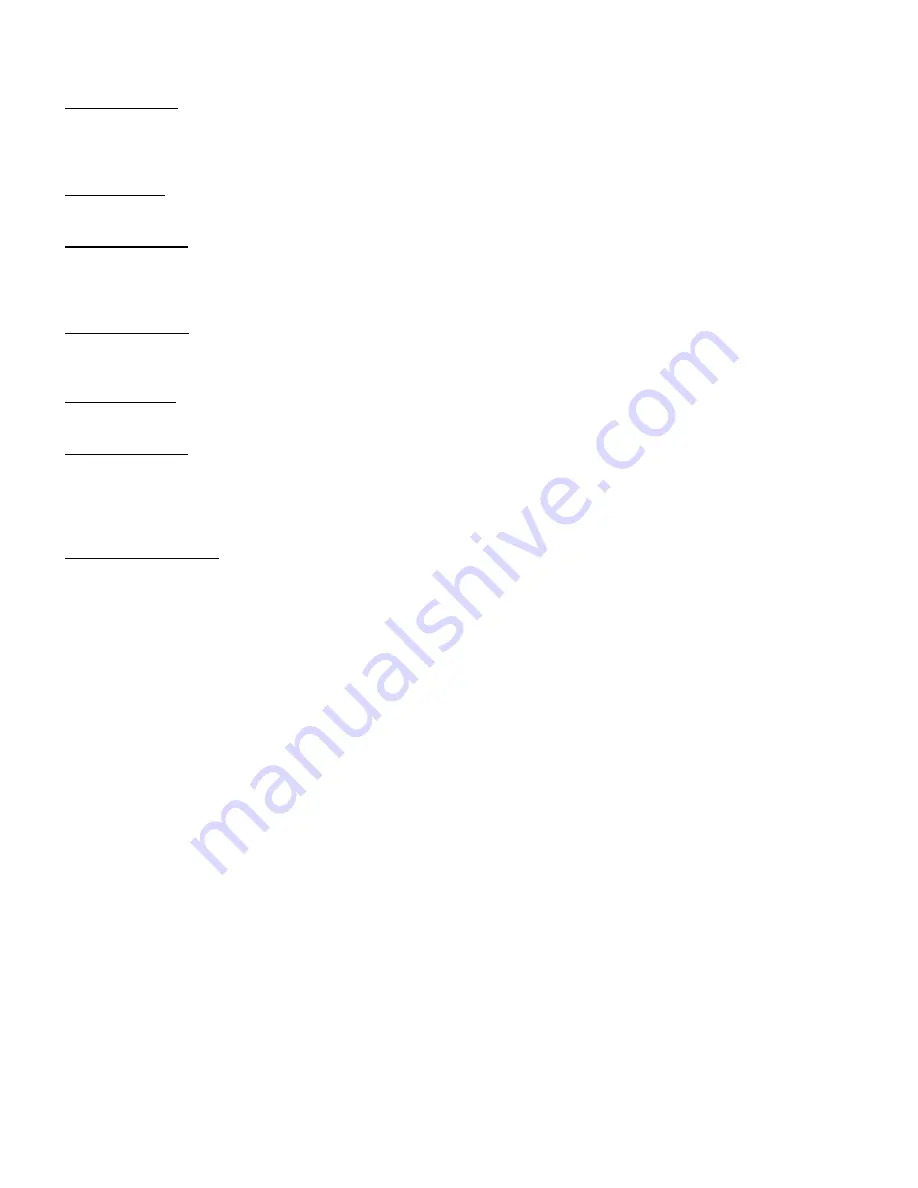
Citation 7.0 Owner’s Manual
Preliminary Draft
Page # 58
Enitre Contents Copyright ©1995 - Harman Kardon Inc.
Bass EQ Adjust: This setting controls the amount by which low frequency sounds are boosted. This control, which is
analogous to the “bass” knob found on traditional audio equipment, emphasizes the bass sound presentation. It may
be called up at any time by pressing “Bass EQ” on the remote control, or it may be added as a default setting at a
specific level for any mode.
Timbre Match: Timbre matching is a specialized equalization circuit that is part of the 7.0’s THX processing. It helps in
increase the realism in sound effects created for motion picture sound tracks.
Hi Frequency EQ: This is another specialized equalization circuit that compensates for the way that motion picture
soundtracks are mixed. They often sound “bright” in a home environment due to the difference between home and
theater acoustics. Hi EQ (or a proprietary “Re-Equalization” in the THX mode) compensates for these differences and
minimizes listener fatigue and harshness.
Slow Speed Logic: The ultra fast surround steering logic in the 7.0 is one of the most important benefits of its Jim
Fosgate design. It provides the high separation between channels and the clarity of sound. IN some cases, however,
the sound presentation may benefit from a slower logic speed to compensate for the nature of older stereo recordings.
Surround Filters: Four separate cut-off filters are available for the back channel outputs to tailor the sound to a
listener’s specific taste and the acoustical requirements of a room.
Back Level Adjust: Although the settings for the back speakers are normally set individually through the “Speaker
Calibrate” section of the “System Setup” menu, (see page #xx), some listeners may prefer to have the volume to the
back speakers intentionally set higher or lower than reference. This menu items permits the back speakers to be set
differently as a group, rather than individually.
Custom Mode Creation
Up to four customized modes may be created and stored in the 7.0. The custom mode always starts with one of the
factory presets as a baseline, and it may be a minor modification to suit listener preferences, or a totally new mode,
using settings that are substantially different from the original. The following process is a step by step guide to the
creation of a custom mode.
The first step is to select a baseline mode from which to start. When selecting a base mode, it is a good idea to listen
to all of the available modes, using program material that will be used for the new mode. The chart of factory preset
modes in Appendix #xx may be helpful in relating the “sound” of a mode to the way in which the different options are
configured.
Since each mode is composed of a large number of option selections and settings it is helpful to keep track of the
changes being made when a new mode is created. To assist with this, you will find a blank “Custom Mode Record”
sheet at the back of this manual in Appendix #xx. Fill it out as you proceed through the steps outlined below. When
complete, this sheet will provide a permanent record of the new Custom Mode. Having this record on hand will make it
easier to rebuild the mode should the settings ever become erased.
Once a base mode has been selected from which the new custom mode will be built, go to the “Surround Mode Edit”
menu by pressing “Surr Mode Edit”. The screen will show a brief status summary of the current mode (Figure #xx).
Press “Select” to move to the next screen and begin the edit process.
HINT:
All of the controls and adjustments used in creating a custom mode are active. That means that you are
able to hear the impact that a setting change makes during the mode creation process. Since mode creation is a
highly interactive process, we strongly recommend that a music or movie source be playing while mode adjustments
are made. This will enable you to immediately hear the results of any changes so that the mode may be fine tuned to
your listening environment.
The first group of options to be selected and adjusted for the new mode are the “Sound Stage” settings. If you wish to
change any of these settings press “Select” to continue.























