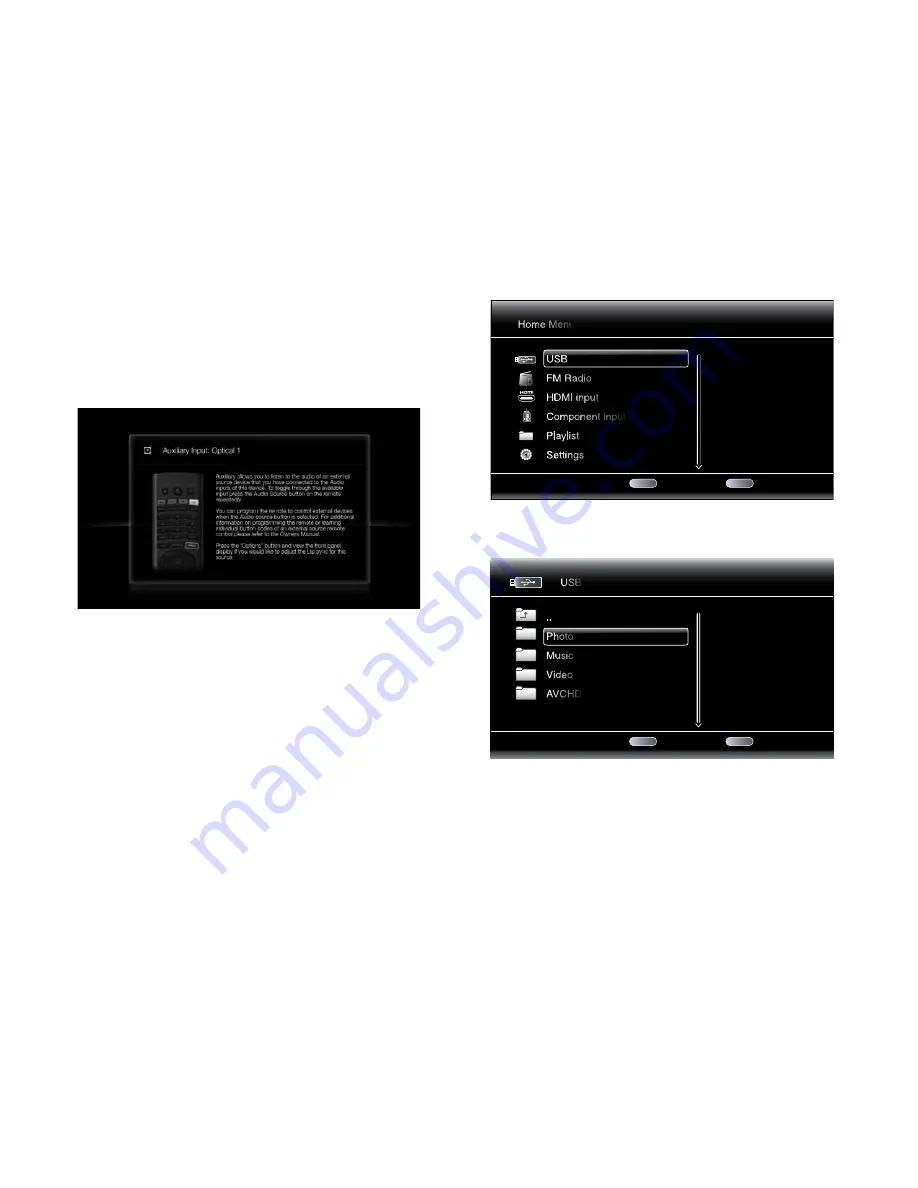
24
Using the Radio, Listening to Audio Sources and
Playing Files from USB Devices and CD Data Discs
To listen to a preset station:
press the c or channel – button. the radio will tune to the next higher or lower
preset station.
– or –
use the number buttons to enter the preset number.
• for presets 1 – 9, press the corresponding 1 – 9 button.
• for presets 10 and higher, press the “0” button, then use the number buttons to enter
the preset number.
Listening to Audio Sources
press the aux button on the remote control. the receiver will switch to the audio input
that was selected last. Subsequent presses of the aux button will advance through the
audio inputs in the following order: coaxial, optical 2, optical 1, Stereo L/r 1, Stereo L/r 2
and the HDMI arc (audio return channel).
the aux Input now playing screen will appear on the tV.
In addition to playing the aux source through the receiver, pressing the aux button places
the remote in the aux-control mode. If you programmed the remote to control auxiliary
components (either by entering in a code number or teaching commands to the remote),
the remote will now operate according to that programming.
Lip sync delay:
When playing an aux source, audio and video processing circuitry may
create a slight delay between the picture and sound. pressing the options button lets
you adjust the audio delay to eliminate “lip sync” errors that may occur between the
sound and picture in video programs with sound playing through one of the receiver’s
rear-panel audio inputs. use the cursor up/Down buttons to increase or decrease the
audio delay until the perceived lip-sync errors disappear and the sound and picture are
properly synchronized. the amount of audio delay is shown on the receiver’s front-panel
Information display.
Playing Files from USB Devices and CD/DVD Data
Discs
your BDS receiver can play Mp3 (up to 320kbps bitrate) audio files, display Jpeg photos
and show Mpeg 1 (layer 1), Mpeg 2 (layers 2 and 3), and Divx home theater profile
audio/video files stored on a uSB device or a cD/DVD data disc.
IMPORTANT: Only media in the FAT32 file system are compatible with your BDS receiver.
to access files on a device inserted into the receiver’s uSB port, press the Home button
and select uSB from the source list on the screen.
1 / 6
Exit
Option
Home Menu
USB
FM Radio
HDMI input
Component input
Playlist
Settings
HOME
OPTIONS
Type:USB
Size:595.375M
FS:FAT32
regardless of the device’s file structure, the screen will first show three individual folders
named “photo,” “Music,” “Video” and “aVcHD (high-definition video files from aVcHD
camcorders).” Select the type of media you want to play from these three folders.
1 / 4
Exit
Option
Type:Folder
USB
..
Photo
Music
Video
AVCHD
HOME
OPTIONS
the screen will then show the device’s file structure. Selecting a folder will show all files
of the selected type of media in the folder. If there are files of the selected type in the
device’s root directory, they will also be shown.
to move up one directory level, press the cursor Left button or select the arrow folder.
BDS 270/BDS 570











































