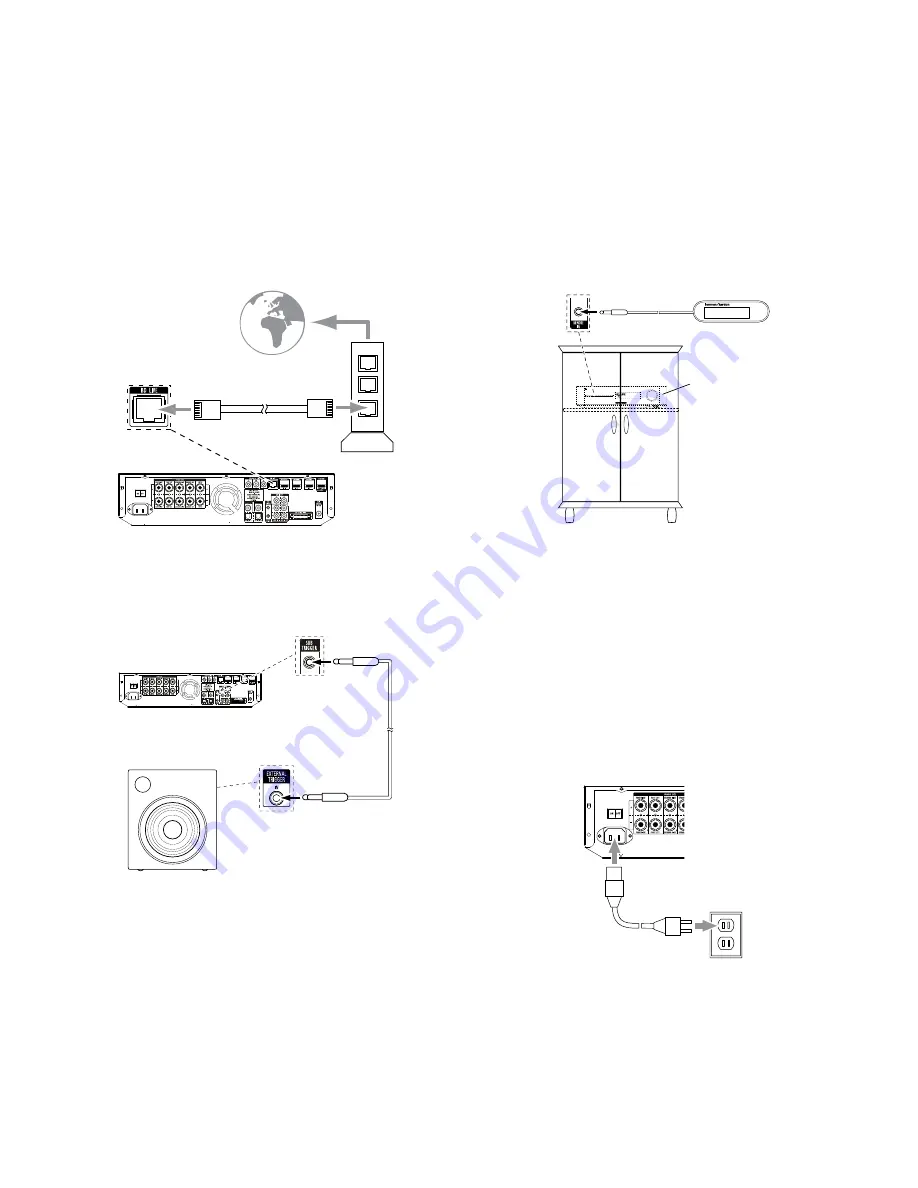
13
Connections
Connecting to a Local Area Network (LAN)
use a cat. 5/5e network cable (not supplied) to connect the BDS receiver’s BD-Live
connector directly to a network router, a network switch, a network modem or an ethernet
network wall jack that has Internet access.
note: the BDS receiver can not access content on other networked devices. the network
connection enables only the receiver’s BD-Live features. See
BD-Live Interactivity
, on page
22, for details.
to
Internet
network
Modem
cat. 5/5e
Connect the Subwoofer Trigger Output
If your system has equipment that can be controlled by a Dc trigger signal, connect it
to the receiver’s Subwoofer trigger connector with a mono 1/8-inch (3.5mm) mini-plug
interconnect cable (not supplied). the receiver will supply a 12V Dc (100ma) trigger
signal at this connection whenever it is powered on.
Device with
trigger In connector
Mono 1/8-Inch
(3.5mm)
Mini-plug
Interconnect
(not supplied)
Connect the Remote IR Input
the BDS receiver is equipped with a remote Ir Input connector that lets you remotely
control the receiver when you place it inside a cabinet or in a location that is out of the
line of sight of the remote control. connect an external Ir receiver, such as the optional
Harman kardon He 1000, to the receiver's remote Ir Input connector.
BDS receiver
remote Ir
Input connector
external Ir
receiver
BDS receiver Installed
Inside of cabinet
Connecting the AC Power
the BDS receiver comes with a detachable ac power cord. this type of cord makes it
easier for you to install and connect all other system wiring to the receiver’s rear panel.
the subwoofer has a non-detachable power cord.
noteS:
• the power requirement for the BDS receiver is 110V – 240V ac, 50/60Hz, 130W
(BDS 570 receiver) or 90W (BDS 270 receiver). connecting to a power source other
than the ones listed may damage the receiver or cause abnormal operation.
• Before connecting the ac power cord to a wall outlet, confirm that you have
correctly made all of the speaker connections, video connections and audio-
component connections.
connect the female end of the receiver’s detachable power cord to the receiver’s ac
power connector. plug the other end into a working,
unswitched
ac outlet.
PL0004-01001
Receiver
Set the receiver’s Main power switch to the “on” position. the receiver’s power indicator
will turn
amber
, indicating that the receiver is in the Standby mode.
BDS 270/BDS 570














































