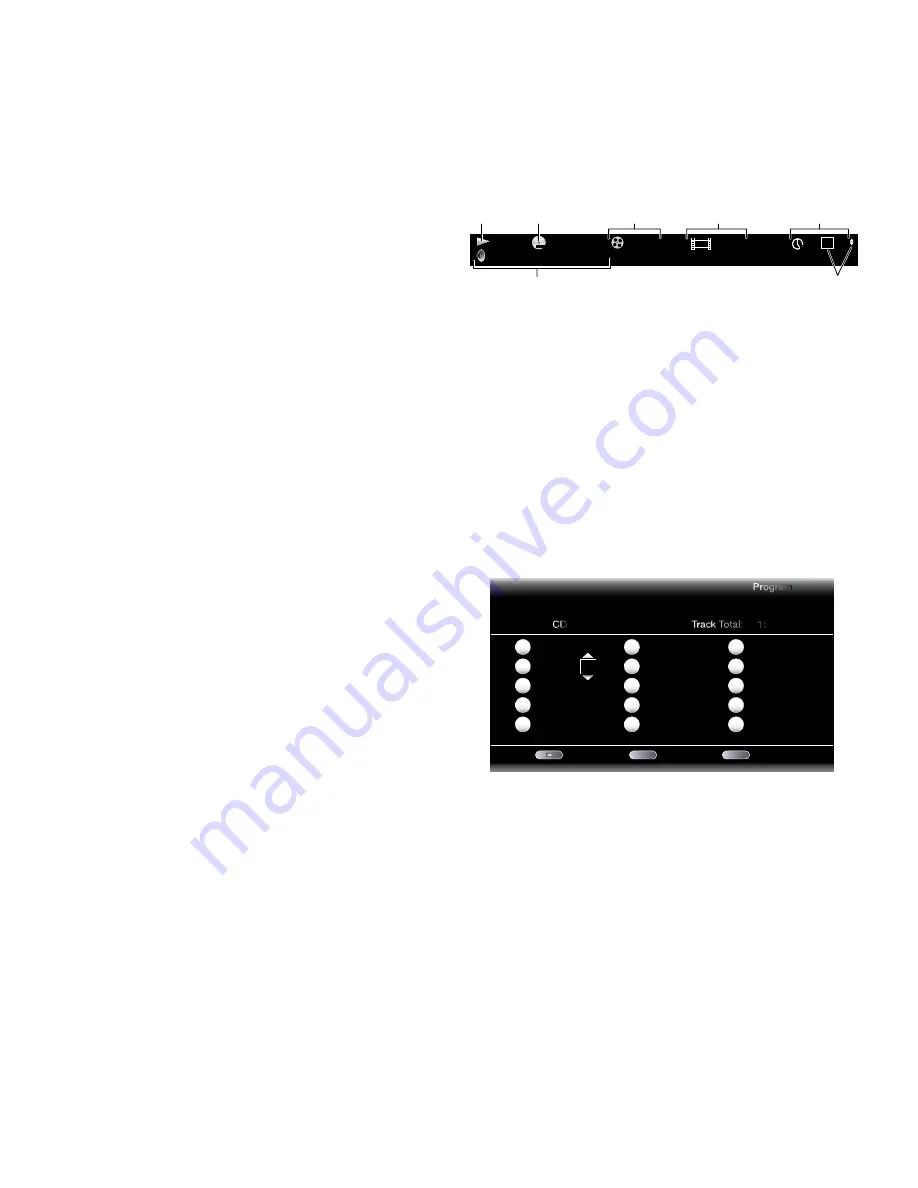
22
Supported Media Codecs
the BDS receiver can play media recorded in the following audio/video codecs:
• Mpeg 1, Layer 1
• Mpeg 2, Layer 2
• Mpeg 2, Layer 3
• H.264
• Vc-1
• Mp3 (from cD-r/rW, DVD+r/+rW, BD-r/re and uSB)
• Jpeg (from cD-r/rW, DVD+r/+rW, BD-r/re and uSB)
• Divx 3.x/4.x/5.x (from cD-r/rW, DVD+r/+rW and uSB)
note: Due to differences in the formats of certain discs, some discs may include a mix
of features, some of which are not compatible with the disc player. Similarly, although
Blu-ray Disc recordings and DVDs are capable of a wide range of features, not every
disc includes every capability of its system. for example, although the BDS receiver is
compatible with multi-angle discs, the multi-angle feature is possible only when the disc
is specially encoded for multiple-angle play. to make certain that a specific feature or
soundtrack option is available, please check the options noted on the disc jacket.
the playback capability of recordable discs may vary due to variations in the quality of the
disc and the recorder used to create the disc.
Loading and Playing a Disc
Hold the disc horizontally when loading it, and insert it gently into the Disc slot. the disc
loading mechanism will take the disc and slide it into the unit.
• Do not load more than one disc into the Disc slot.
• Do not load the disc upside down.
after loading a disc into the player, press the play button to begin playback.
use the play, pause, Stop, prev/Step, next/Step, Search forward/Slow and Search
reverse/Slow buttons to control disc playback. See
Remote Control Functions
, on page 8,
for more information about the functions of these buttons.
Playback Features
Repeat:
When you are playing a Blu-ray Disc recording or DVD, pressing the repeat
button cycles through the following repeat modes: chapter, title, all, off. When you are
playing a cD, this button cycles through the following repeat modes: track, all, off.
A-B Repeat:
When playing a Blu-ray Disc recording, or DVD, holding the repeat button
for more than three seconds places the player into the a-B repeat mode. the next short
press of the repeat button sets the “a” repeat point; the second short press sets the “B”
repeat point and begins repeating the section of the disc between the two points. pressing
the clear/exit button while the player is in the a-B repeat mode takes the player out of
that mode. note: this feature is disc-dependent. not all Blu-ray Disc recordings support
a-B repeat.
Options:
pressing the options button displays any available options for the currently-
playing disc. Blu-ray Disc options include title, chapter, time display, audio options, angle
options, subtitle options, find, adjust Lip Sync, advance and replay. DVD options include
title, chapter, time display, playback modes, audio options, angle options, find, adjust
Lip Sync, advance and replay. audio cD options include track selection, time display,
playback modes, bitrate, instant search and instant replay.
Find option:
Selecting the find option during disc playback activates the search function,
allowing you to jump to a specific location on the disc. you can find a location by title,
chapter or time. See top Menu Button (on this page) for more information. note: not all
discs allow searching by title. on these discs, use the disc menu to change titles.
Lip Sync option:
this option lets you resynchronize the audio and video signals from a
Blu-ray Disc recording or DVD to eliminate a “lip sync” problem. Lip-sync issues can
occur when the video portion of a signal undergoes additional processing in the video
display. use the Left/right cursor buttons to delay the audio by up to 250ms until it is
synchronized with the video. press the clear/exit button when you’re finished. note:
this setting will be available only when a Blu-ray Disc or DVD has been inserted into the
BDS receiver’s disc drive.
Display button:
When playing Blu-ray Disc recordings and DVDs, pressing the Display
button toggles the information bar on and off.
English Dolby Digital 5.1
MPEG
1 / 8
00 : 32 : 37
1/1
DVD-VIDEO
1 / 2
TT
playback
Mode
Disc type &
encoding
audio
Mode
“find”
Indicators
current
chapter
time
Display
current
title
Top Menu button:
pressing this button displays the top menu for the Blu-ray Disc
recording or DVD that is currently playing. note: this feature is disc-dependent. not all
DVDs have top menus. If the DVD has no top menu, pressing the top Menu button may
display the disc menu, depending on how the disc’s menu system was authored.
Pop-Up button:
pressing this button while playing a Blu-ray Disc recording displays the
pop-up menu. (DVDs will display the disc menu.) note: If the Blu-ray Disc recording does
not support a pop-up menu, the disc menu will be displayed.
Bookmark function:
the bookmark function lets you mark up to 12 locations on the disc
currently playing. press the Bookmark button to mark the current location on the disc. to
clear a bookmarked location, press the clear/exit button. to play the disc from one of your
selected bookmark locations, hold the Bookmark button to display the bookmark list. use
the navigation left/right buttons to select the desired bookmark, and press the ok button
to play the disc from that location. note: the bookmark function is disc-dependent. not
all discs allow bookmark operation.
Programmed play:
this option lets you create a programmed playlist for a disc. the
program function works for cDs, DVDs and some Blu-ray Disc recordings (not all
Blu-ray Disc recordings allow programmed play).
1. press the program button. the program screen will appear.
Play
Clear
Stop
Track: 10
Track: 05
-- -- -- --
-- -- -- --
-- -- -- --
Program
CD
Track Total: 15
1
2
3
4
5
-- -- -- --
-- -- -- --
-- -- -- --
-- -- -- --
-- -- -- --
6
7
8
9
10
-- -- -- --
-- -- -- --
-- -- -- --
-- -- -- --
-- -- -- --
11
12
13
14
15
CLEAR
EXIT
2. press the ok button and use the navigation up/Down buttons to select the title on the
disc (Blu-ray Disc/DVD) or track (cD) for your first program entry.
3. press the right navigation button and use the navigation up/Down buttons to select
the chapter for your first program entry (Blu-ray Disc/DVD only).
4. repeat Steps 2 – 3 for every entry in your programmed list.
5. When you’re finished programming your list, press the play button to play the list.
press the next/previous buttons to skip to the next or previous programmed item.
note: pressing a number button during programmed play exits the programmed
play mode and skips to the selected chapter or track.
the programmed list will remain active until the list has completed playing. pressing the
Stop button twice or ejecting the disc deletes the programmed list.
BD-Live Interactivity
BD-Live interactivity is available on select Blu-ray Disc recordings. When you select the
BD-Live features from a disc’s menu, you may be able to download additional content or
other information via the Internet (through the network connection).
If you have difficulty accessing the Internet while using a BD-Live disc, press the Settings
button and navigate to the network Setup menu. Select “test connection.” If the BDS
receiver is able to access the Internet, then the computer server the BD-Live disc is
trying to access may be at fault. check the disc jacket for more information or contact
the content provider. If the “test connection” function fails, contact your Internet service
provider (ISp) to obtain the correct settings for the BDS receiver’s Ip configuration menu.
If the problem persists, contact your ISp for further assistance.
BDS 270/BDS 570
Using the Disc Player













































