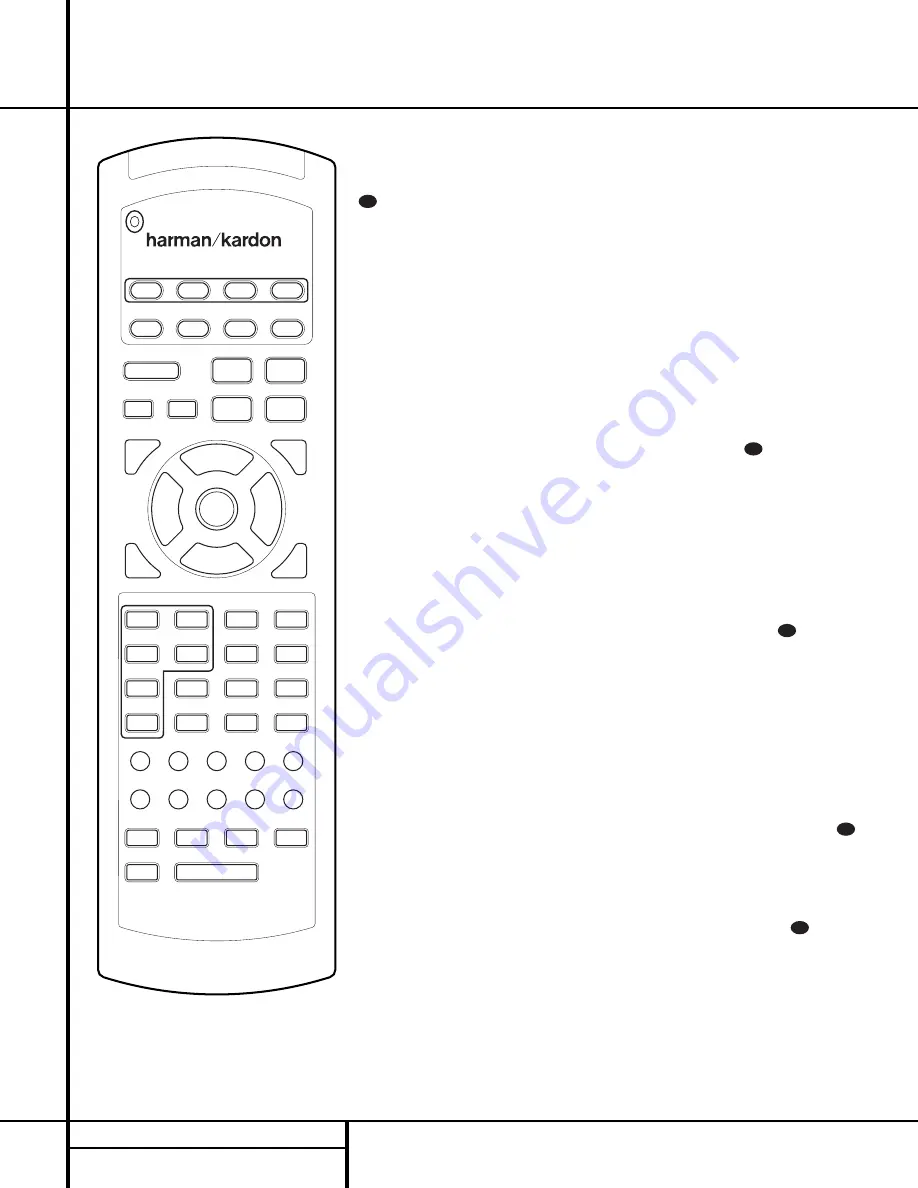
Programmed Device Functions
Once the AVR 7000’s remote has been pro-
grammed for the codes of other devices, press
the appropriate
Input or Video Selector
c
to change the remote from controlling the
AVR 7000 to controlling the additional product.
When you press any one of the selectors, it will
briefly flash in red to indicate that you have
changed the device being controlled.
When operating a device other than the
AVR 7000, the controls may not correspond
exactly to the function printed on the remote
or button. Some commands, such as the volume
control, are the same as they are with the
AVR 7000. Other buttons will change their
function so that they correspond to a secondary
label on the remote. For example, the Sleep
and Surround mode selector buttons also func-
tion as the Channel Up and Channel Down
buttons when operating most TV sets, VCRs or
cable boxes. The Channel Up/Down indication is
printed directly on the remote. The same is true
for standard CD players, cassette decks, VCRs
and DVD functions, which follow the standard
function icons printed on top of the buttons.
For some products, however, the function of a
particular button does not follow the command
printed on the remote. In order to see which
function a button controls, consult the Function
List tables printed on page 38. To use those
tables, first check the type of device being con-
trolled (e.g., TV, VCR). Next, look at the remote
control diagram pictured at the left. Note that
each button has a number on it.
To find out what function a particular button
has for a specific device, find the button number
on the Function List and then look in the col-
umn for the device you are controlling. For
example, button number 9 is the Test Tone but-
ton for the AVR 7000, but it is the “Favorite”
button for many cable television boxes and
satellite receivers. Button number 35 is the
Preset Tune Down button for the AVR 7000, the
Reverse Skip button for CD players and the
Page Down button for some VCRs.
Note that the numbers used to describe the but-
ton functions at the left for the purposes of
describing how a button operates are a different
set of numbers than those used in the rest of
this manual to describe the button functions for
the AVR.
Notes on Using the AVR 7000 Remote
With Other Devices.
• Manufacturers may use different code sets for
the same product category. For that reason, it
is important that you check to see if the code
set you have entered operates as many con-
trols as possible. If it appears that only a few
functions operate, check to see if another
code set will work with more buttons.
• When a button is pressed on the AVR 7000
remote, the red light under the
Input or
Video Selector
c
for the product
being operated should flash briefly. If the
Device Control Selector flashes for some but
not all buttons for a particular product, it
does NOT indicate a problem with the remote
but rather that no function is programmed
for the button being pushed.
Volume Punch-Through
The AVR 7000’s remote may be programmed to
operate the
Volume Control
from either
the TV or the AVR in conjunction with any of the
eight devices controlled by the remote. For
example, since the AVR 7000 will likely be used
as the sound system for TV viewing, you may
wish to have the AVR’s volume activated
although the remote is set to run the TV.
Either the AVR or TV volume control may be
associated with any of the remote’s devices. To
program the remote for Volume Punch-Through,
follow these steps:
1. Press the
Input
or
Video Selector
c
for the unit you wish to have associated with
the volume control and the
Mute
button
f
at the same time until the red light illuminates
under the
Device Selector
.
2. Press the
Volume Up
button .
32
34
32
34
34
36
PROGRAMMING THE REMOTE
21
25
29
30
26
22
1
5
6
7
8
9
10
11
2
3
4
12
34
33
31
27
23
35
32
28
24
36
37
38
39
40
41
42
43
44
45
46
47
51
52
48
49
50
AVR 7000
14
18
20
13
19
15
16
17
Programming the Remote













































