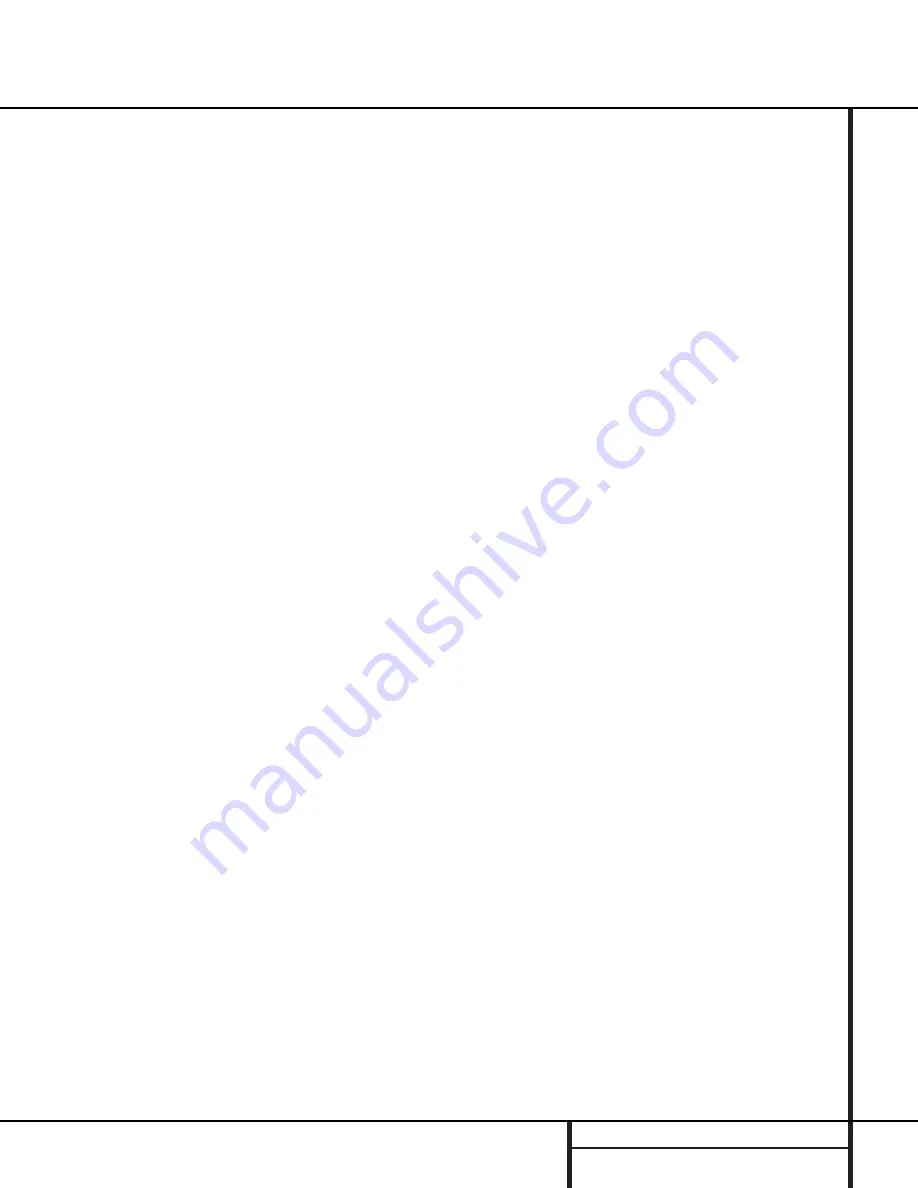
29
OPERATION
Operation
5. When a Dolby Digital or DTS source is play-
ing, it is not possible to make an analog record-
ing using the Tape
‚
and
VID 1
h
record
outputs. However, the digital signals will be
passed through to the digital audio outputs
‡
.
PCM Audio Playback
PCM (Pulse Code Modulation) is the non-
compressed digital audio system used for
compact discs and laser discs. The digital circuits
in the AVR 7000 are capable of high quality
digital-to-analog decoding, and they may be
connected directly to the digital audio output
of your CD or LD player.
Connections may be made to either the
Optical
or
Coaxial
inputs
°·
on the rear panel.
To listen to a PCM digital source, first select the
input for the desired source (e.g., CD). Next press
the
Digital Select
button
k
and then
use the
⁄
/
¤
buttons
g
on the remote, or the
Selector
buttons
5
on the front panel, until
the desired choice appears in the
Main
Information Display
W
.
When a PCM source is playing, the
PCM
indi-
cator
A
will light. During PCM playback you
may select any surround mode except Dolby
Digital or DTS. When an HDCD encoded disc is
being played and the CD player is connected to
the AVR 7000 via a digital connection, select
Surround Off as the Surround mode to enjoy
the benefits of the HDCD process.
Playback from PCM sources may also benefit
from the Logic 7. When playing back a
surround-encoded PCM source, such as an LD
or surround-encoded CD, use the Logic 7 C or
Cinema mode. When playing true stereo
recordings, use the Logic 7 M or Music mode
for a wider sound stage and increased rear
channel ambience.
Tuner Operation
The AVR 7000’s tuner is capable of tuning AM,
FM and FM Stereo broadcast stations. Stations
may be tuned manually, or they may be stored
as favorite station presets and recalled from a
30 position memory.
Station Selection
1. Press the
AM/FM Tuner Select
button
n
on the remote to select the tuner as an input.
The tuner may be selected from the front panel
by either pressing the
Input Source Selector
!
until the tuner is active or by pressing the
Tuner Band Selector
9
at any time.
2. Press the
AM/FM Tuner Select
button
n
or
Tuner Band Selector
9
again to switch
between AM and FM so that the desired
frequency band is selected.
3. Press the
Tuner Mode
button
@ o
to
select manual or automatic tuning.
When the
AUTO
indicator
V
is illuminated in
the Main Information Display the tuner will only
stop at those stations that have a strong enough
signal to be received with acceptable quality.
When the
AUTO
indicator
V
is not illumin-
ated, the tuner is in a manual mode and
will stop at each frequency increment in the
selected band.
4. To select stations, press the
Tuning
Selector
button
8x
. When the
AUTO
indicator
V
is illuminated, press the button
for two seconds and then release to cause the
tuner to search for the next highest or lowest
frequency station that has an acceptable signal.
When tuning FM stations in the Auto mode, the
tuner will only select stereo stations. To tune to
the next station, press the button again. If the
STEREO
indicator
T
is not illuminated, tap
the
Tuning Selector
button
8x
to
advance one frequency increment at a time, or
press and hold it to locate a specific station.
When the
TUNED
indicator
U
illuminates,
the station is properly tuned and should be
heard with clarity.
5. Stations may also be tuned directly by press-
ing the
Direct
button
u
, and then pressing
the
Numeric Keys
q
that correspond to the
station’s frequency. The desired station will
automatically be tuned. If you press an incor-
rect button while entering a direct frequency,
press the
Clear
button
v
to start over.
NOTE:
When the FM reception of a station is
weak, audio quality will be increased by
switching to Mono mode by pressing the
Tuner Mode
button
@ o
until the
STEREO
indicator
T
goes out.
Preset Tuning
Using the remote, up to 30 stations may be
stored in the AVR 7000’s memory for easy
recall using the front panel controls or the
remote.
To enter a station into the memory, first tune
the station using the steps outlined above.
Then:
1. Press the
Memory
button
p
on the
remote. Note that
Memory
indicator
S
will
illuminate and flash in the
Information
Display
Ò
.
2. Within five seconds, press the
Numeric
Keys
q
corresponding to the location where
you wish to store this station’s frequency.
3. Repeat the process after tuning any
additional stations to be preset.
Recalling Preset Stations
• To manually select a station previously
entered in the preset memory, press the
Numeric Keys
q
that correspond to the
desired station’s memory location.
• To manually tune through the list of stored
preset stations one by one, press the
Preset
Stations Selector
buttons
) w
on the
front panel or remote.
Tape Recording
In normal operation, the audio or video source
selected for listening through the AVR 7000 is
sent to the record outputs. This means that any
program you are watching or listening to may
be recorded simply by placing machines con-
nected to the outputs for
Tape Outputs
‚
or
Video 1 Outputs
h
in the record mode.
When a digital audio recorder is connected to
the
Digital Audio Outputs
‡
, you are able
to record the digital signal using a CD-R,
MiniDisc or other digital recording system.
NOTES:
• The digital outputs are active only when a
digital signal is present, and they do not
convert an analog input to a digital signal,
or change the format of the digital signal.
In additonal, the digital recorder must be
compatible with the output signal. For
example, the PCM digital input from a CD
player may be recorded on a CD-R or
MiniDisc, but Dolby Digital or DTS signals
may not.
• Please make certain that you are aware of
any copyright restrictions on any material you
copy. Unauthorized duplication of copyrighted
materials is prohibited by Federal law.






























