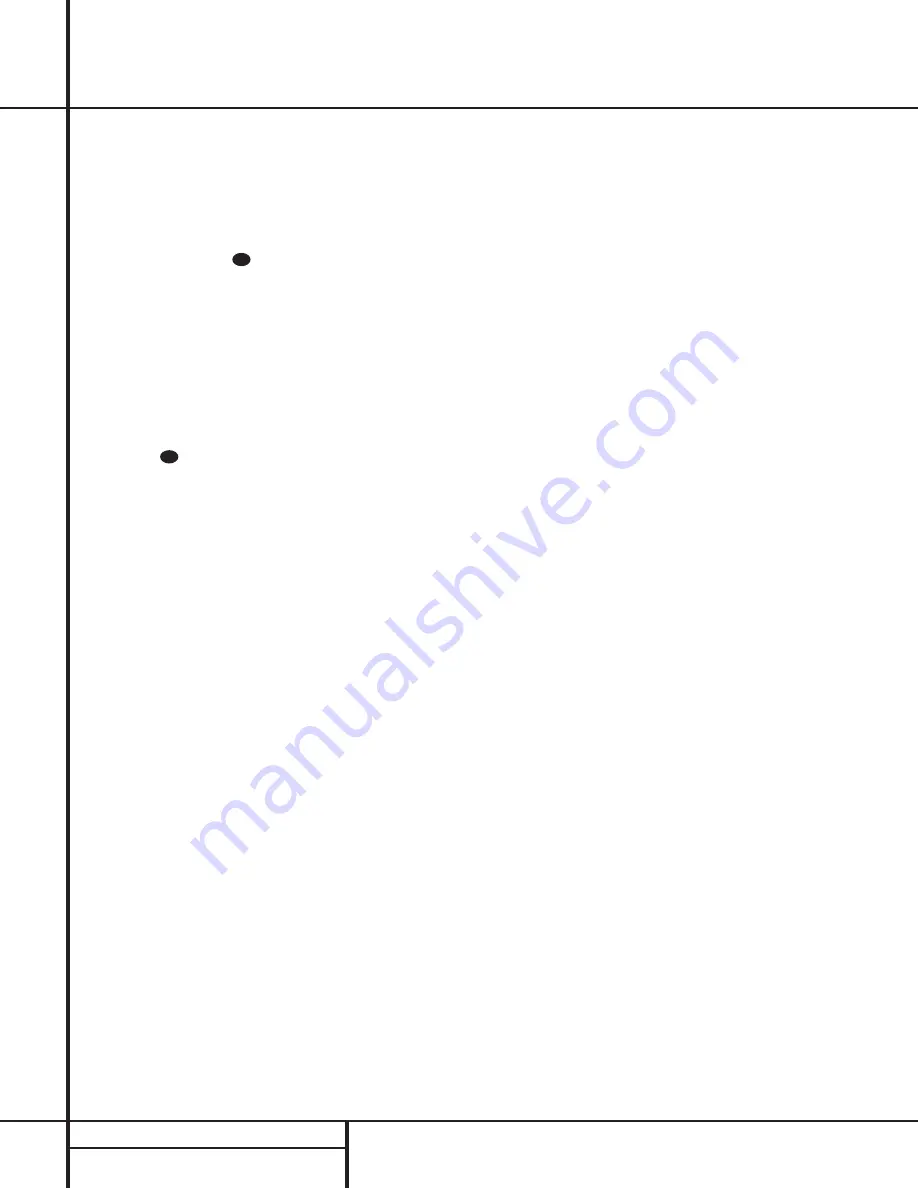
24
SYSTEM CONFIGURATION
System Configuration
certain that each speaker is connected to the
correct output terminal.
After checking for speaker placement, let the
test noise circulate again, and listen to see
which channels sound louder than the others.
Using the front left speaker as a reference,
press the
‹
/
›
buttons
j
on the remote
to bring all speakers to the same volume level.
Note that when one of the
‹
/
›
buttons is
pushed, the test noise circulation will pause
on the channel being adjusted to give you time
to make the adjustment. When you release
the button, the circulation will resume after five
seconds.
Continue to adjust the individual speakers until
they all have the same volume. Note that
adjustments should be made with the
‹
/
›
buttons
j
on the remote only, NOT the
main volume controls. If you are using a sound
pressure level (SPL) meter for precise level
adjustment, set the volume so that the meter
reads 75dB, C-Weighting Slow.
NOTE:
The subwoofer output level is not
adjustable using the test tone. To change the
subwoofer level, follow the steps for Output
Level Trim Adjustment on page 29.
When all channels have an equal volume level,
the adjustment is complete. To exit this menu,
press the
⁄
/
¤
buttons
g
until the on-screen
›
cursor is next to the
RETURN TO
MENU
line, and then press the
Set
button
i
to return to the main
AUDIO SETUP
menu.
The output levels may also be adjusted at any
time using the discrete buttons and semi-OSD
system. To adjust the output levels in this fash-
ion, press the
Test Tone Selector
26
/
e
. As
soon as the button is pressed, the test tone will
begin to circulate as indicated earlier. The cor-
rect channel from which the test noise should
be heard will be shown in the lower third of
the video screen and in the
Main Information
Display
W
. As an added assist, while the test
noise is circulating, the proper channel position
will also be indicated in the
Speaker/Channel
Indicators
P
by a blinking letter within the
correct channel.
To adjust the output level, press the
Selector
buttons on the front panel
5
or the
⁄
/
¤
but-
tons
g
until the desired level is shown in the
display or on screen. Once the buttons are
released, the test noise will begin to circulate
again in five seconds.
When all channels have the same output level,
press the
Test Tone Selector
26
/
e
button
again to complete the process.
Note:
Output level adjustment is not available
for the VMAx or Surround Off mode.
Additional Input Adjustments
After one input has been adjusted for surround
mode, digital input (if any), speaker type, and
output levels, go back to the
INPUT
SETUP
line on the main
AUDIO
SETUP
menu and enter the settings for each
input that you will use. In most cases, only the
digital input and surround mode will be differ-
ent from one input to the next, while the
speaker type, crossover frequency, night mode
and output level settings will usually be the
same and may be quickly entered by entering
the same data used for the original input.
Once the settings outlined on the previous
pages have been made, the AVR 7000 is ready
for operation. While there are some additional
settings to be made, these are best done after
you have had an opportunity to listen to a vari-
ety of sources and different kinds of program
material. These advanced settings are described
in the following pages of this manual. In addi-
tion, any of the settings made in the initial con-
figuration of the unit may be changed at any
time. As you add new or different sources or
speakers, or if you wish to change a setting to
better reflect your listening taste, simply follow
the instructions for changing the settings for
that parameter as shown in this section.
Having completed the setup and configuration
process for your AVR 7000, you are about
to experience the finest in music and home
theater listening. Enjoy!
29
29
















































