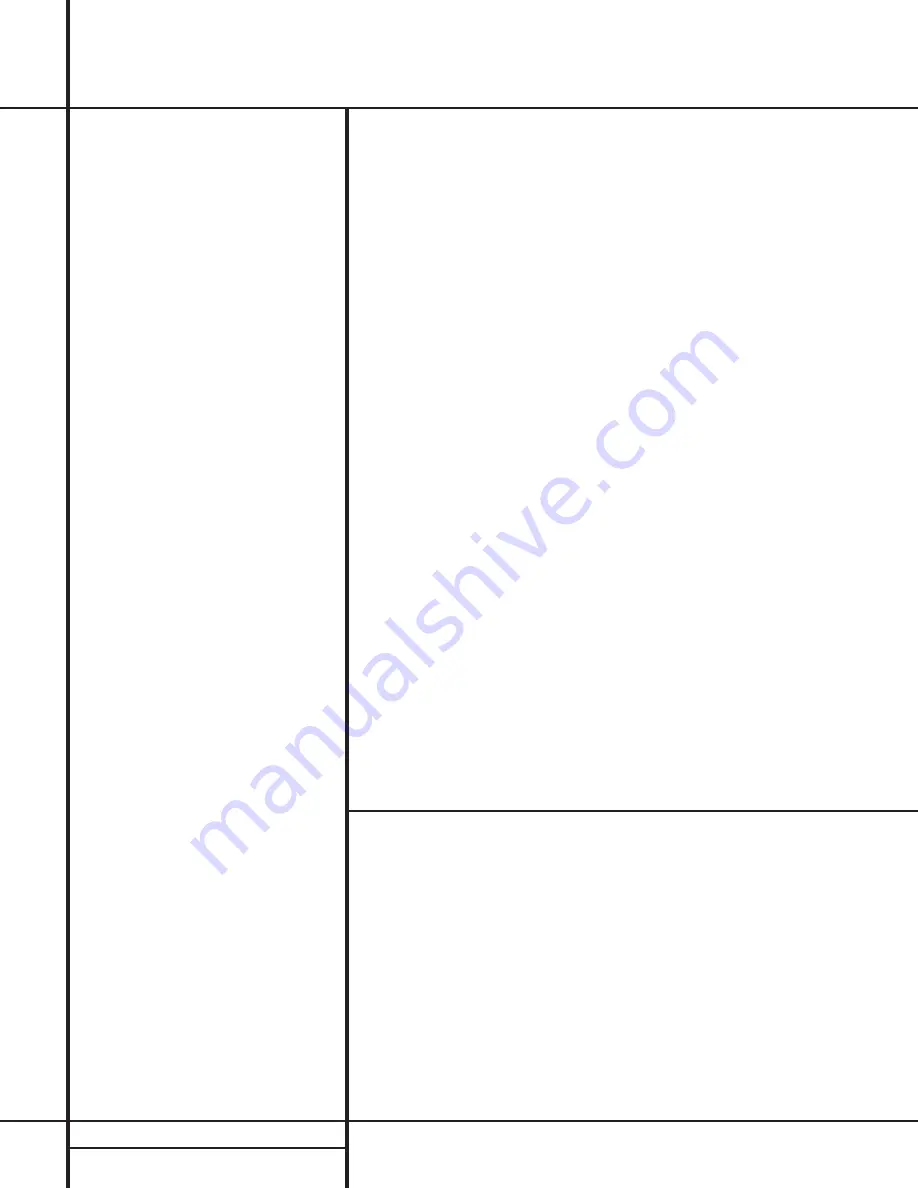
2
TABLE OF CONTENTS
3
Introduction
4
Safety Information
4
Unpacking
5
Front Panel Controls
7
Front Panel Information Display
9
Rear Panel Connections
11
Main Remote Control Functions
14
Zone II Remote Control Functions
15
Installation and Connections
18
System Configuration
20
Input Setup
20
Surround Setup
20
Delay Settings
21
Crossover Frequency
22
Speaker Setup
23
Output Level Adjustment
25
Operation
25
Basic Operation
25
Source Selection
25
Surround Mode Selection
26
Surround Mode Chart
27
Digital Audio Playback
29
Tuner Operation
29
Tape Recording
29
Output Level Trim Adjustment
30
6-Channel Direct Input
31
Advanced Features
31
Front Panel Input/Output
Connections
31
Display Brightness
31
Turn On Volume Level
32
OSD Settings
33
Multiroom Operation
34
Programming the Remote
34
Direct Code Entry
34
Auto Search Method
34
Code Readout
35
Learning Codes From a Remote
35
Macro Programming
36
Programmed Device Functions
36
Volume Punch-Through
37
Reassigning Device Control
Selectors
37
Erasing Learned Codes
38
Function List
39
Setup Code Tables
46
Troubleshooting Guide
46
Processor Reset
47
Technical Specifications
AVR 7000
Audio/Video Receiver
Typographical Conventions
In order to help you use this manual with the remote control, front-panel controls and rear-panel
connections, certain conventions have been used.
EXAMPLE
– (bold type) indicates a specific remote control or front-panel button, or rear-panel
connection jack
EXAMPLE
– (OCR type) indicates a message that is visible on the front-panel information display
EXAMPLE
– (outlined type) indicates a lit indicator in the front-panel information display
1
– (number in a square) indicates a specific front-panel control
¡
– (number in a circle) indicates a rear-panel connection
a
– (number in an oval) indicates a button or indicator on the remote
A
– (letter in a square) indicates an indicator in the front-panel display
å
– (letter in an oval) indicates a button on the Zone II remote



































