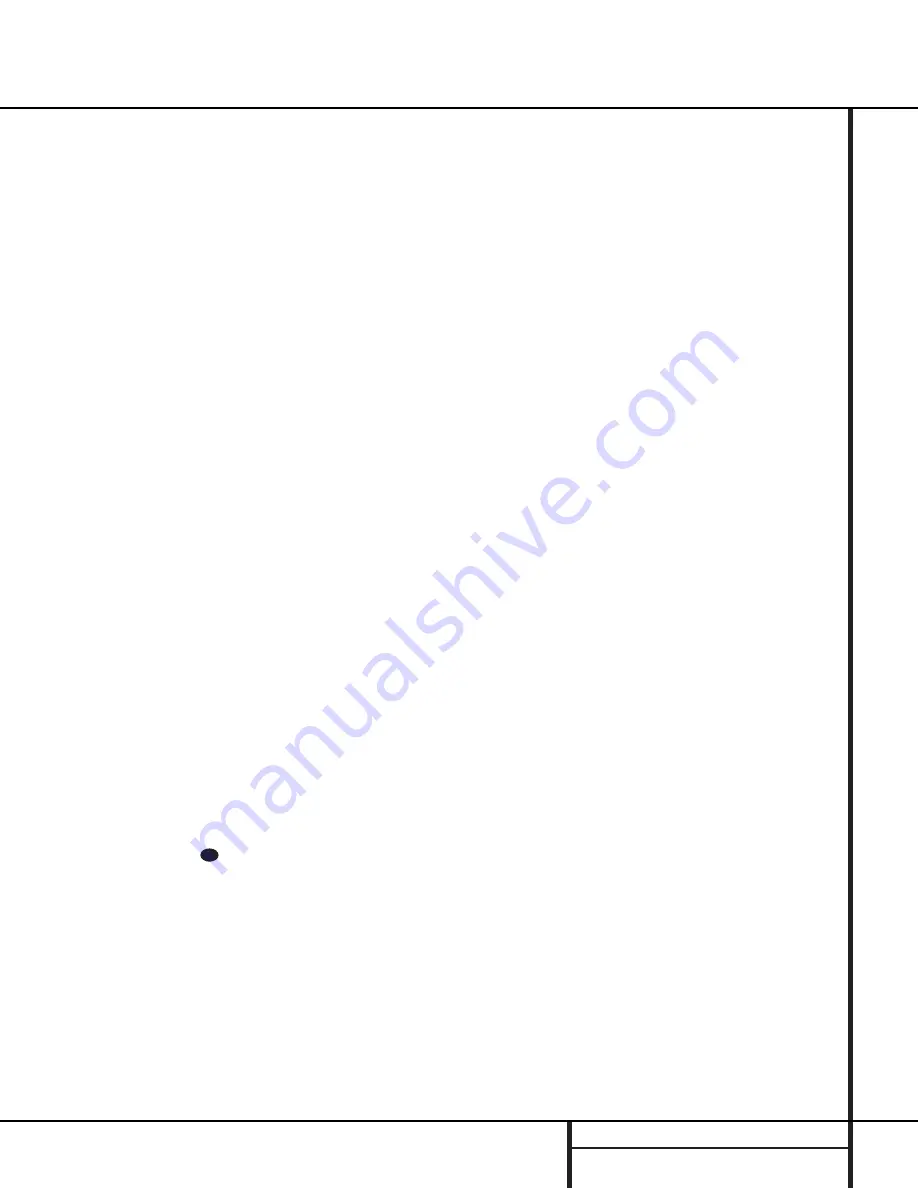
27
OPERATION
Operation
programs and standard stereo programs. In all,
a total of ten listening modes are available on
the AVR 7000.
Selection of a surround mode is based on per-
sonal taste, as well as the type of program
source material being used. For example, motion
pictures or TV programs bearing the logo of one
of the major surround encoding processes, such
as Dolby Surround, DTS Stereo or UltraStereo
††
may be played in either the Dolby Digital, Dolby
Pro Logic or Logic 7 Cinema surround modes
depending on the source material.
NOTE:
Once a program has been encoded with
matrix surround information, it retains the sur-
round information as long as the program is
broadcast in stereo. Thus, movies with surround
sound may be decoded via any of the analog
surround modes such as Pro Logic or Logic 7,
when they are broadcast via conventional TV
stations, cable, pay TV and satellite transmission.
In addition, a growing number of made-for-tele-
vision programs, sports broadcasts, radio dramas
and music CDs are also recorded in surround
sound. You may view a list of these programs
at the Dolby Laboratories Web site at
www.dolby.com.
When a program is not listed as carrying inten-
tional surround information, you may find that
the Pro Logic, Dolby 3 Stereo, Logic 7 and VMAx
modes often deliver enveloping surround presen-
tations through the use of the natural informa-
tion present in all stereo recordings. However, for
stereo, but nonsurround programs, we suggest
that you try the Logic 7, VMAx, 2 Hall or Theater
modes.
Surround modes are selected using either the
front panel controls or the remote. To select a
surround mode from the front panel, press the
Surround Mode Selector
7
to scroll
through the list of available modes. To select a
surround mode using the remote, press the
Surround Mode Selector
, and then
press the
⁄
/
¤
buttons
g
to change the
mode. As you press the buttons, the Surround
mode name will appear in the
Main
Information Display
W
, and an individual
mode indicator will also light up
B D G H
I J K
. As the surround modes change, a
green LED will light next to the current mode in
the
Surround Mode Indicators
list
ı
on
the front panel.
Note that the Dolby Digital or DTS modes may
only be selected when a digital input is in use.
In addition, when a digital source is present,
the AVR 7000 will automatically select and
switch to the correct mode (Dolby Digital or
DTS), regardless of the mode that has been pre-
viously selected. For more information on select-
ing digital sources, see the following section of
this manual.
To listen to a program in traditional two channel
stereo, using the front left and front right speak-
ers only (plus the subwoofer if installed and
configured), follow the instructions shown above
for using the remote until
SURR OFF
appears in the
Main Information Display
W
.
Digital Audio Playback
Digital audio is a major advancement over past
systems such as Dolby Pro Logic . It delivers five
discrete channels: left front, center, right front, left
surround and right surround. Each channel repro-
duces full frequency range (20Hz to 20kHz) and
offers dramatically improved dynamic range and
significant improvements to signal-to-noise ratios.
In addition, digital systems have the capability to
deliver an additional channel that is specifically
devoted to low frequency information. This is the
“.1” channel referred to when you see these
systems descibed as “5.1”. The bass channel is
separate from the other channels, but since it is
intentionally bandwidth limited, sound designers
have given it that unique designation.
Dolby Digital
Dolby Digital (originally known as AC-3
®
) is
available on DVD, and specially encoded LD discs
and satellite broadcasts and is a part of the new
high definition television (HDTV) system.
Note that an optional, external RF demodulator
is required to use the AVR 7000 to listen to the
Dolby Digital sound tracks available on laser
discs. Connect the RF output of the LD player to
the demodulator and then connect the digital
output of the demodulator to the the
Optical
or
Coaxial
inputs
°·
of the AVR 7000. No
demodulator is required for use with DVD
players or DTS-encoded laser discs.
DTS
DTS is another digital audio system that is
capable of delivering 5.1 audio. Although both
DTS and Dolby Digital are digital, they use dif-
ferent methods of encoding the signals, and
thus they require different decoding circuits to
convert the digital signals back to analog.
DTS-encoded sound tracks are available on
select DVD and LD discs, as well as on special
audio-only DTS discs. You may use any LD or
CD player equipped with a digital output to
play DTS-encoded discs with the AVR 7000. All
that is required is to connect the player’s output
to either the
Optical
or
Coaxial
input on the
rear panel
°·
.
In order to listen to DVDs encoded with DTS
sound tracks, the DVD player must be compati-
ble with the DTS signal as indicated by a DTS
logo on the player’s front panel. Note that early
DVD players may not be able to play DTS-
encoded DVDs. This does not indicate a prob-
lem with the AVR 7000, as some players cannot
pass the DTS signal through to the digital out-
puts. If you are in doubt as to the capability of
your DVD player to handle DTS discs, consult
the player’s owner’s manual.
Selecting a Digital Source
To utilize either digital mode you must have
properly connected a digital source to the
AVR 7000. Connect the digital outputs from
DVD players, HDTV receivers, satellite systems
or CD players to the
Optical
or
Coaxial
inputs
on the rear panel
°·
. In order to provide a
backup signal and a source for analog stereo
recording, the analog outputs provided on digi-
tal source equipment should also be connected
to their appropriate inputs on the AVR 7000
rear panel (e.g., connect the analog stereo
audio output from a DVD to the
DVD
inputs
j
on the rear panel when you connect the
source’s digital outputs).
When playing a digital source such as DVD, first
select the input using the remote or front panel
controls as outlined in this manual. Next, select
the digital source by pressing the
Digital
Input Selector
button
k
and then using
the
⁄
/
¤
buttons
g
on the remote or the
Selector
buttons
5
on the front panel to
choose either of the two
OPTICAL
or
COAXIAL
inputs, as they appear in the
Main Information Display
W
or on-screen
display. When the digital source is playing, the
AVR 7000 will automatically detect whether it
is a multichannel Dolby Digital or DTS source,
or a conventional PCM signal, which is the
standard output from CD players. A
Bitstream
Indicator
A
will light in the
Information
Display
Ò
to confirm that the digital signal is
Dolby Digital, PTS or PCM.
Digital Status Indicators
When a digital source is playing, the AVR 7000
senses the type of bitstream data that is pres-
ent. Using this information, the correct sur-
round mode will automatically be selected. For
31
















































