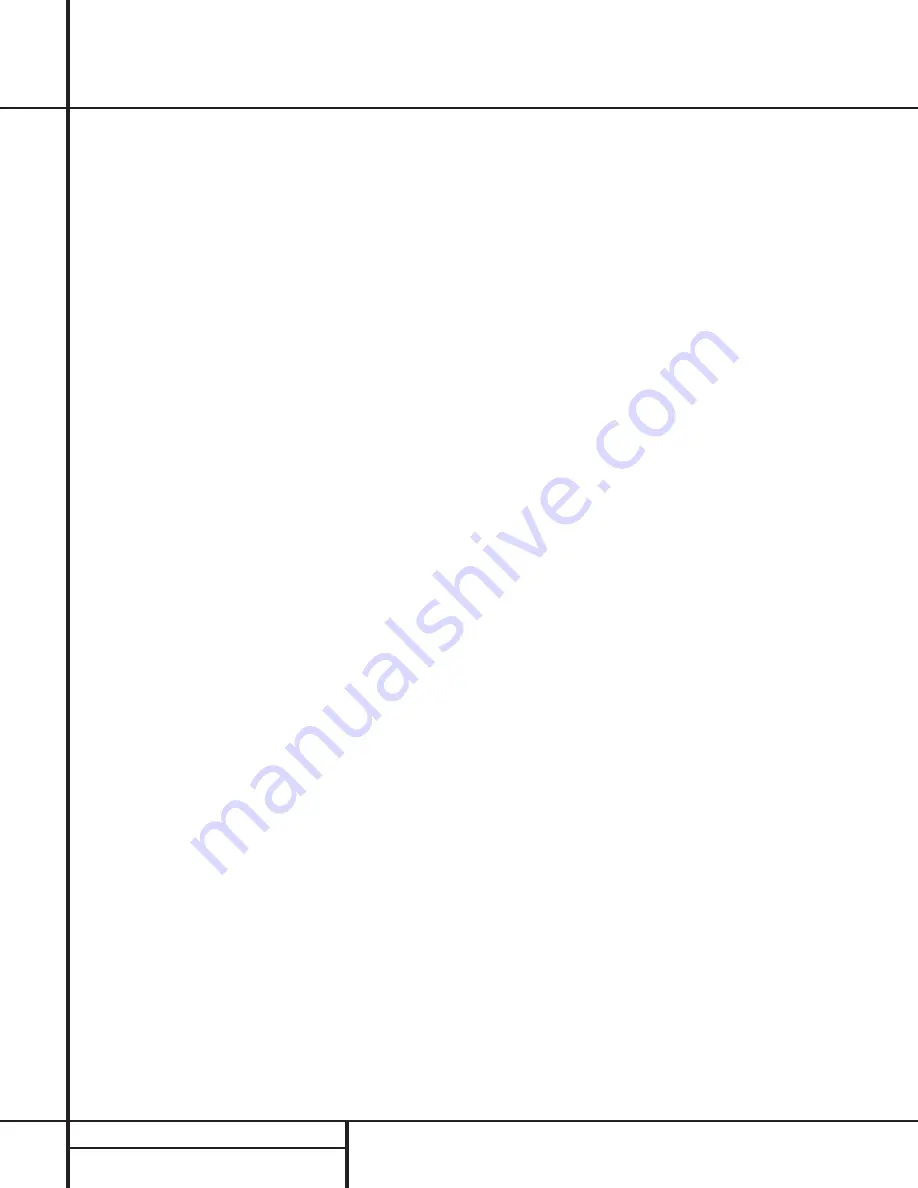
28
OPERATION
Operation
example, DTS bitstreams will cause the unit to
switch to DTS decoding, and Dolby Digital bit-
streams will enable Dolby Digital decoding.
When the unit senses PCM data, as is present
from CDs and LDs, the unit will allow the
appropriate surround sources to be selected
manually. Since the range of available surround
modes is dependant on the type of digital data
that is present, the AVR 7000 uses a variety of
indicators to let you know what type of signal
is present. This will help you to understand the
choice of modes.
When a digital source is playing, a
Bitstream
Indicator
A
will light to show which type of
signal is playing:
AC-3
: When the AC-3* indicator lights, a
Dolby Digital bitstream is being received.
Depending on the settings on the source player
and specific surround information and number
of channels on the disc, a number of surround
modes are possible. For discs with full 5.1
audio, only the Dolby Digital and VMAx modes
are available. When the Dolby Digital signal is
only two channel, you may also select from the
Logic 7 Cinema/Music, Hall, Theater, Dolby Pro
Logic or Dolby 3 Stereo modes.
DTS
: When the DTS indicator lights, a DTS
bitstream is being received. When the unit
senses this type of data, only the DTS mode
may be used.
PCM
: When the PCM indicator lights, a stan-
dard Pulse Code Modulation, or PCM, signal is
being received. This is the type of digital audio
used by conventional compact disc and laser
disc recordings. When a PCM bitstream is pres-
ent, all modes except Dolby Digital and DTS are
available.
HDCD
: When the HDCD
®
indicator lights in
conjunction with the PCM indicator, the CD that
is playing is encoded through the special High
Definition Compatible Digital
®
process. HDCD
discs use 20-bit encoding and other proprietary
processing to provide the ultimate in CD listen-
ing. Note that HDCD processing is only avail-
able in the Stereo or Surround Off mode.
In addition to the bitstream indicators, the
AVR 7000 features a set of unique channel
input indicators that tell you how many chan-
nels of digital information are being received
and if the digital signal is interrupted.
These indicators are the L/C/R/LS/RS/LFE letters
that are inside the center boxes of the
Speaker/Channel Input Indicators
P
in the
front panel
Information Display
Ò
. When a
standard analog signal is in use, only the “L”
and “R” indicators will light, as analog signals
have only left and right channels, respectively.
Digital signals, however, may have two, five or
six separate channels, depending on the pro-
gram material, the method of transmission and
the way in which it was encoded. When a digi-
tal signal is playing, the letters in these indica-
tors will light in response to the specific signal
being received. It is important to note that
although Dolby Digital, for example, is referred
to as a “5.1” system, not all Dolby Digital DVDs
or programs are encoded for 5.1. Thus, it is
sometimes normal for a DVD with a Dolby
Digital soundtrack to trigger only the “L” and
“R” indicators.
NOTE
: Many DVD discs are recorded with both
“5.1” and “2.0” versions of the same sound-
track. When playing a DVD, always be certain to
check the type of material on the disc. Most
discs show this information in the form of a
listing or icon on the back of the disc jacket.
When a disc does offer multiple soundtrack
choices you may have to make some adjust-
ments to your DVD player (usually with the
“Audio Select” button or in a menu screen
on the disc) to send a full 5.1 feed to the
AVR 7000. It is also possible for the type of sig-
nal feed to change during the course of a DVD
playback. In some cases the previews of special
material will only be recorded in 2.0 audio,
while the main feature is available in 5.1 audio.
As long as your DVD player is set for 6-channel
output, the AVR 7000 will automatically sense
changes to the bitstream and channel count
and reflect them in these indicators.
The letters used by the
Speaker/Channel
Input Indicators
P
also flash to indicate
when a bitstream has been interrupted. This
will happen when a digital input source is
selected before the playback starts, or when a
digital source such as a DVD is put into a Pause
mode. The flashing indicators remind you that
the playback has stopped due to the absence of
a digital signal and not through any fault of the
AVR. This is normal, and the digital playback
will resume once the playback is started again.
Night Mode
A special feature of Dolby Digital is the Night
mode, which enables AC-3 input sources to be
played back with full digital intelligibilty while
reducing the minimum peak level by
1
/
4
to
1
/
3
.
This prevents abruptly loud transitions from dis-
turbing others without reducing the impact of
the digital source. The Night mode is available
only when Dolby Digital signals with special
data are being played.
The Night mode may be engaged when a Dolby
Digital DVD is playing by pressing the
Night
Button
z
on the remote. Next, press the
⁄
/
¤
buttons
g
to select either the middle
range or full compression versions of the Night
mode. To turn the Night mode off, press the
⁄
/
¤
buttons
g
until the message in the
lower third of the video display and the
Main
Information Display
W
reads D-Range Off.
When the Night mode is active, the
Night
Mode Indicator
N
will also illuminate.
The Night mode may also be selected to always
be on at either level of compression using the
options in the Surround Setup Menu. See page
20 for information on using the menus to set
this option.
IMPORTANT NOTES ON
DIGITAL PLAYBACK:
1. When the digital playback source is stopped,
or in a pause, fast forward or chapter search
mode, the digital audio data will momentarily
stop, and the channel position letters inside the
Speaker/Channel Indicators
P
will flash.
This is normal and does not indicate a problem
with either the AVR 7000 or the source
machine. The AVR 7000 will return to digital
playback as soon as the data is available and
when the machine is in a standard play mode.
2. Although the AVR 7000 will decode virtually all
DVD movies, CDs and HDTV sources, it is possible
that some future digital sources may not be com-
patible with the AVR 7000.
3. Note that not all digitally encoded programs
contain full 5.1-channel audio. Consult the pro-
gram guide that accompanies the DVD or laser
disc to determine which type of audio has been
recorded on the disc. The AVR 7000 will auto-
matically sense the type of digital surround
encoding used and adjust to accommodate it.
4. When a digital source is playing, you may not
be able to select some of the analog surround
modes such as Dolby Pro Logic, Dolby 3, Stereo,
Hall, Theater or Logic 7.
















































