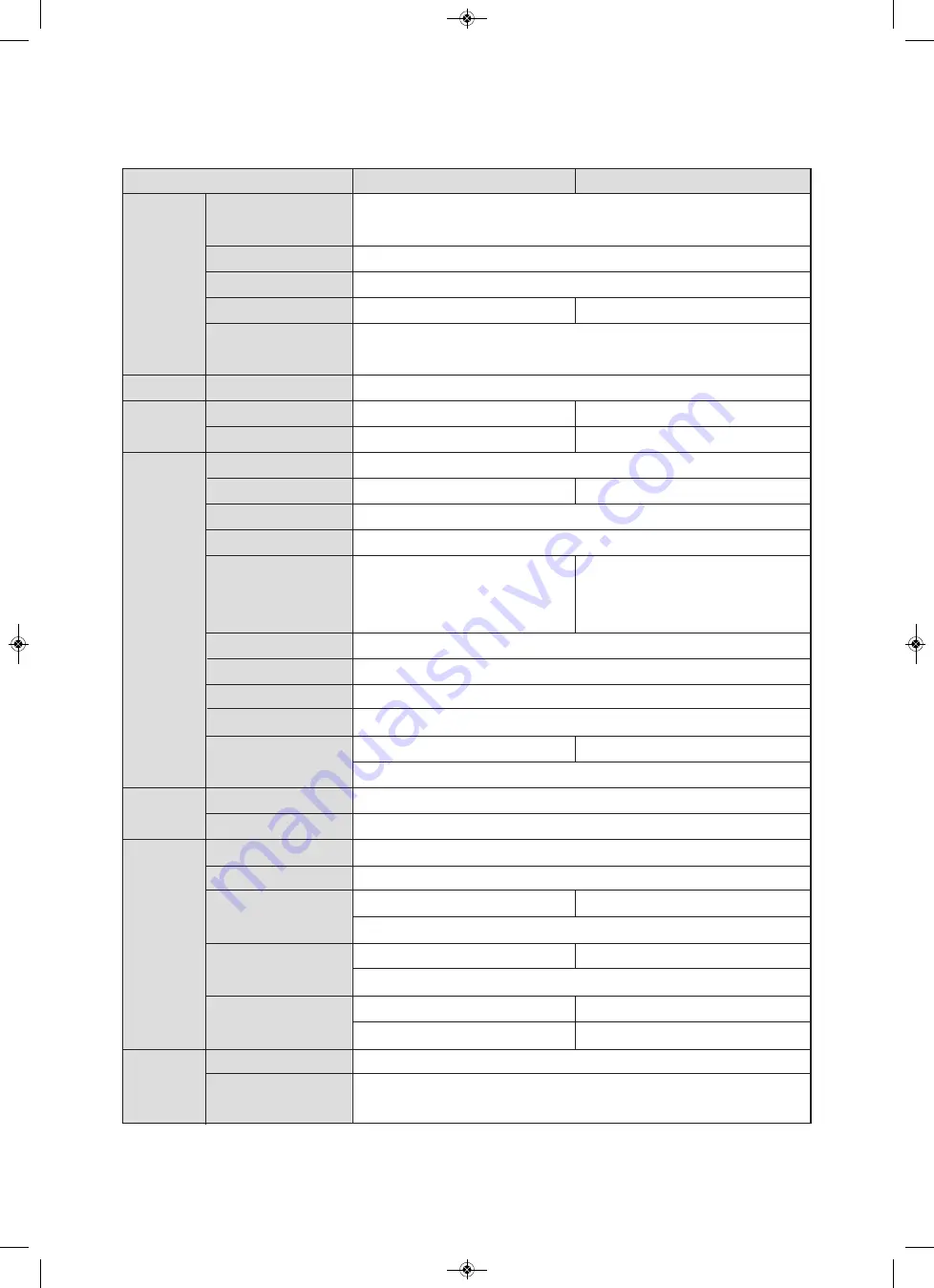
93
Bias(Deviation)
Dry· Wet sensor Bias
Scaling
LPF
Detection of sensor
disconnection
Operation method selection
Temperature
Humidity
Pattern
Segment
P.I.D group
Auto Tuning
Proportional
Band
Integral Time
Derivative Time
ON/OFF control
Direct/Reverse action
ON/OFF
Hysteresis
Temp•Humidity
Scaling
Setting Alarm
Alarm type
Process Alarm
Deviation Alarm
Hysteresis
Memory
Memory function
Input
Control mode
Control
output
Control
Action
Retransmission
Output
Alarm
Setting
Storage
against Power
failure
Temp. : -100.00 ~ 100.00 (℃)
Humidity : -100.0 ~ 100.0 (% R.H)
After removing gauze from wet sensor, correct the difference between dry and wet sensor.
V d.c : Input scale in accordance with conversion range
2 ~ 180 sec
1 ~ 180 sec
Up scale(In case of R.T.D input),
Stop operation when it is over ±5 % of its range
Fix Control / Program Control
SSR/SCR 4 - 20 ㎃ d.c
SSR (Pulse Voltage)
SSR/SCR 4 - 20 ㎃ d.c
SSR (Pulse Voltage)
100 patterns (1 pattern/100 segments)
6,000 max segments
2,000 max segments
16 Groups (Temp 4 zones x Humidity 4 zones)
Auto Tuning according to SV(Setting Value)
Temp. : 0.00 ~ 600.00 ℃
Humidity : 0.00 ~ 200.00 %
0.00% = ON/OFF control
0.0 ~ 6.000 sec ( 0 sec = OFF )
0.0 ~ 6.000 sec ( 0 sec = OFF )
Set the Proportional Band as 0.0
Select Direct or Reverse action in control output.
0.1 ~ 300 ℃ 0.1 ~ 600.0 ℃
(In case of humidity, it is a web bulb temperature or converted value)
4 - 20 ㎃ d.c, Select among PV,SV and MV(Manipulated Value)
Perform scaling of the High· Low deviation range 4 - 20 ㎃ d.c automatically
System Alarm : 4 points Alarm per pattern : 4 points
Including HighoLow /Low deviation alarm etc. 20 types of alarm are available.
Temp. : -100.0 ~ 200.0 ℃
Temp. : -100.0 ~ 500.0 ℃
Humidity : 0.0 ~ 100.0 % RH
Temp. : -300.0 ~ 300.0 ℃
Temp. : -600.0 ~ 600.0 ℃
Humidity : 0.0 ~ 100.0 % RH
Temp. : 0.0 ~ 300.0 ℃
Temp. : 0.0 ~ 600.0 ℃
Humidity : 0.0 ~ 100.0 % RH
Humidity : 0.0 ~ 100.0 % RH
Internal Flash Memory and FRAM
Program Information and SV(Setting Value) backup and restoration.
Storage of Temperature-Humidity setting value and PV
8.5 Functions
Model
TH500
TH300
0.00 ~ 100.00 %
0.00% = ON/OFF control
th300_500_통합본_th300_500_통합본.qxp 19. 6. 26. 오후 1:36 페이지 93








































