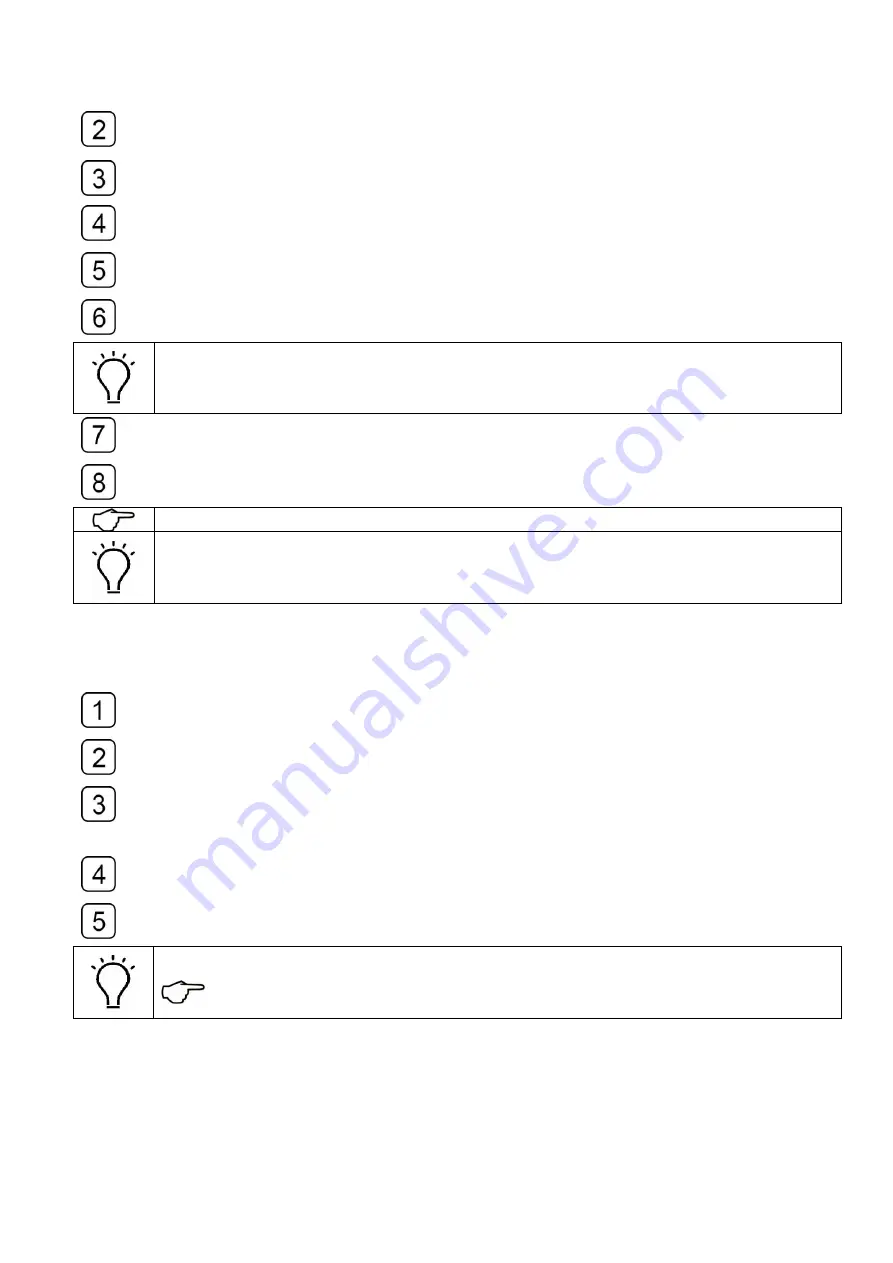
47
Turn the main power breaker on.
Start the computer.
Turn on the four Emergency Stop Buttons on each corner of the printer.
Then press the green “Power/Start” button for activation.
Run the self-checking on the initial start of the printing system.
Check if the reading value of the pressure is normal.
Normally the value of the negative pressure reads -3.8KPa.
But various slightly in different models and locations.
Adjust the pressure in the TOPJet software.
Activate the air blower and turn on the corresponding suction sector of the platform
where the media laid.
Activate the UV lamp and start the normal printing job.
See
错误!未找到引用源。
for detail information
If ever encountered with an alert or an error message.
Refer to the
chapter.
1.2 Printer shutdown operation
Print the nozzle test on an A4-size paper and compare with the previous one.
Turn off the air blower and the UV lamps.
Verify that the negative pressure is normal and the automatic spray function is
activated.
Shutdown the computer.
Clean the printer and the workplace.
If any nozzles missing is observed, execute the exhausting operation immediately.
See
4.10 Air exhausting of the printhead
Summary of Contents for HT2500UV
Page 1: ...1 HT2500UV Handtop Large Format UV Printer Operation Manual Original Instructions...
Page 17: ...17 5 6 Labels and logo on printer 1 11 2...
Page 18: ...18 3 4 7 5 10 6 9 8...
Page 19: ...19...
Page 20: ...20 1 2 3 4...
Page 26: ...26 Select OS version x64 for 64 bit windows Select the communication port...
Page 27: ...27 Select the printer model Select DPI...
Page 28: ...28 Select rows...
Page 30: ...30 Select additional task Confirm and install Wait for installation...
Page 31: ...31 Install the initiations Click finish to continue...
Page 32: ...32 Install the driver for PCIE card Accept...
Page 33: ...33 Continue Finish Normally we do not have to reboot computer after installation...
Page 36: ...36 Finish the connecting between sub tank to heads and fix the printhead...
Page 45: ...45 Reset the value of the zero position in the layout option...
Page 64: ...64 2 Certifications...
Page 66: ...66 4 Rating plate...
Page 68: ...68 ii CMYKLcLmWW...
Page 69: ...69 iii CMYKVW iv CMYkWW...
Page 70: ...70 v CMYKVVWW vi CMYKLcLm...
Page 71: ...71...






























