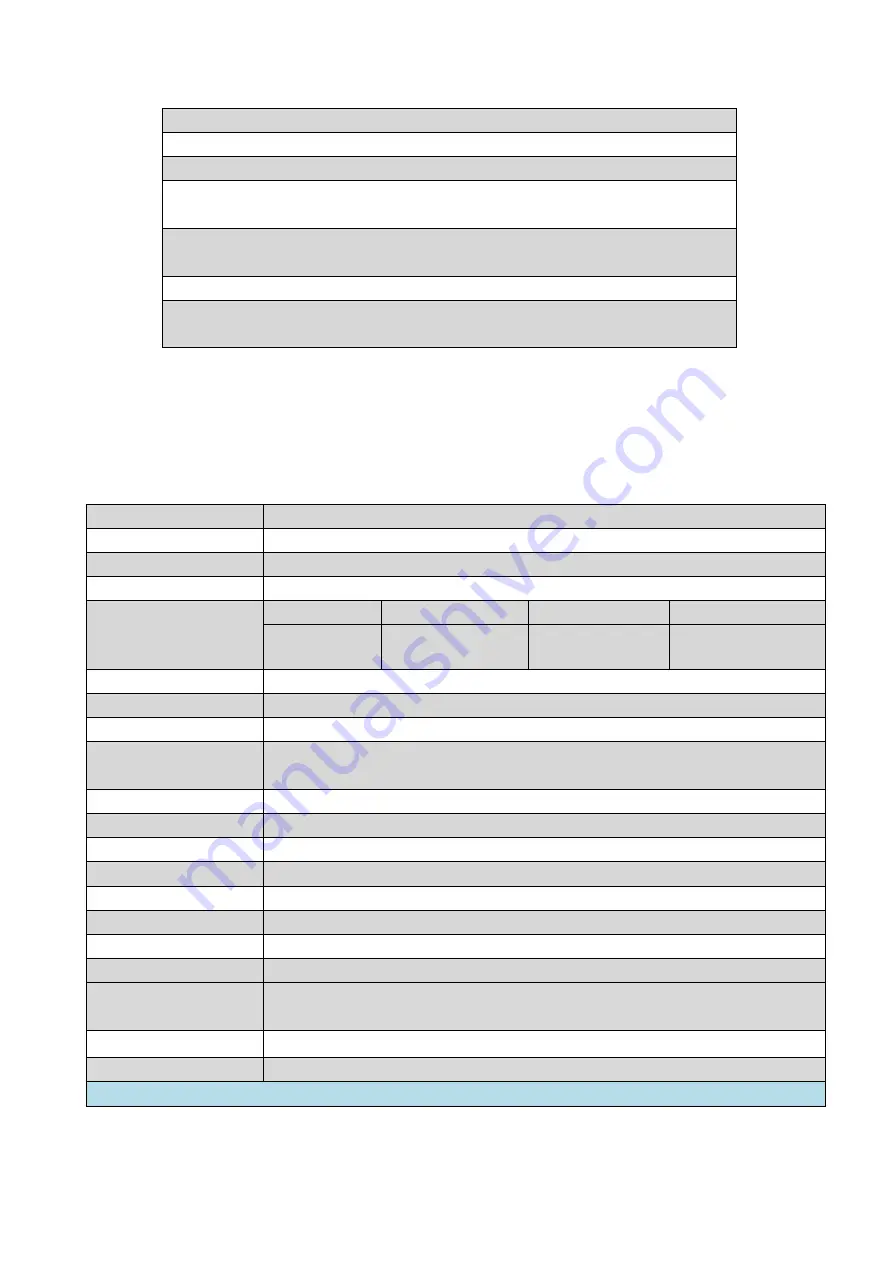
9
basis of the stable and high precision stepping movement.
Anti-crashing attachment can effectively reduce the head-strike risks.
Self-checking on printer running malfunctions.
Double-class ink-heating automatic control guarantees the optimum viscosity
of ink for printhead continuously discharging.
Special negative pressure tank for keeping the pressure in the state of main
power-off.
More intuitive and user-friendly operating interface.
With the ability to 24hoursX7days continuous running of commercial
printing production.
4. Printer configurations
Model
HT2500UV
Printhead type
Kyocera high-performance drop-on-demand piezo heads
Printhead array
2-4PCS
Maximum resolution 1200*1200 DPI
Printing speed
(4 Printheads)
Production
4 Pass
6 Pass
8 Pass
m
²
/h
52
37
27
Print size
Up to 2.5m of printing width
Media type
Rigid and flexible printing media
Printed thickness
0-50 mm
Applications
glass, acrylic, wooden board, ceramic tile, metals, PVC board,
corrugated board, plastic board, etc.
Ink type
Environmental-friendly UV ink (non-VOC)
Color mode
Lc, Lm, K, C, M, Y, V, W
Support file
Adobe Postscript Level 3, PDF, JPEG, TIFF, EPS, AI
Support RIP
SeeGet, Onyx, Caldera
Computer system
Windows2000 / XP, Windows7
NET. Weight
1450kg
Dimension
1800mm [H] × 860mm [W] × 4900mm [L]
Power consumption 8kW(20A)
Noise
The A-weighted emission sound pressure level at workstations does
not exceed 60dB(A)
Radiation
cat.1
Certificate
CE
,
FCC
Remark. All technical configurations are subjected to change without notification.
Summary of Contents for HT2500UV
Page 1: ...1 HT2500UV Handtop Large Format UV Printer Operation Manual Original Instructions...
Page 17: ...17 5 6 Labels and logo on printer 1 11 2...
Page 18: ...18 3 4 7 5 10 6 9 8...
Page 19: ...19...
Page 20: ...20 1 2 3 4...
Page 26: ...26 Select OS version x64 for 64 bit windows Select the communication port...
Page 27: ...27 Select the printer model Select DPI...
Page 28: ...28 Select rows...
Page 30: ...30 Select additional task Confirm and install Wait for installation...
Page 31: ...31 Install the initiations Click finish to continue...
Page 32: ...32 Install the driver for PCIE card Accept...
Page 33: ...33 Continue Finish Normally we do not have to reboot computer after installation...
Page 36: ...36 Finish the connecting between sub tank to heads and fix the printhead...
Page 45: ...45 Reset the value of the zero position in the layout option...
Page 64: ...64 2 Certifications...
Page 66: ...66 4 Rating plate...
Page 68: ...68 ii CMYKLcLmWW...
Page 69: ...69 iii CMYKVW iv CMYkWW...
Page 70: ...70 v CMYKVVWW vi CMYKLcLm...
Page 71: ...71...
























