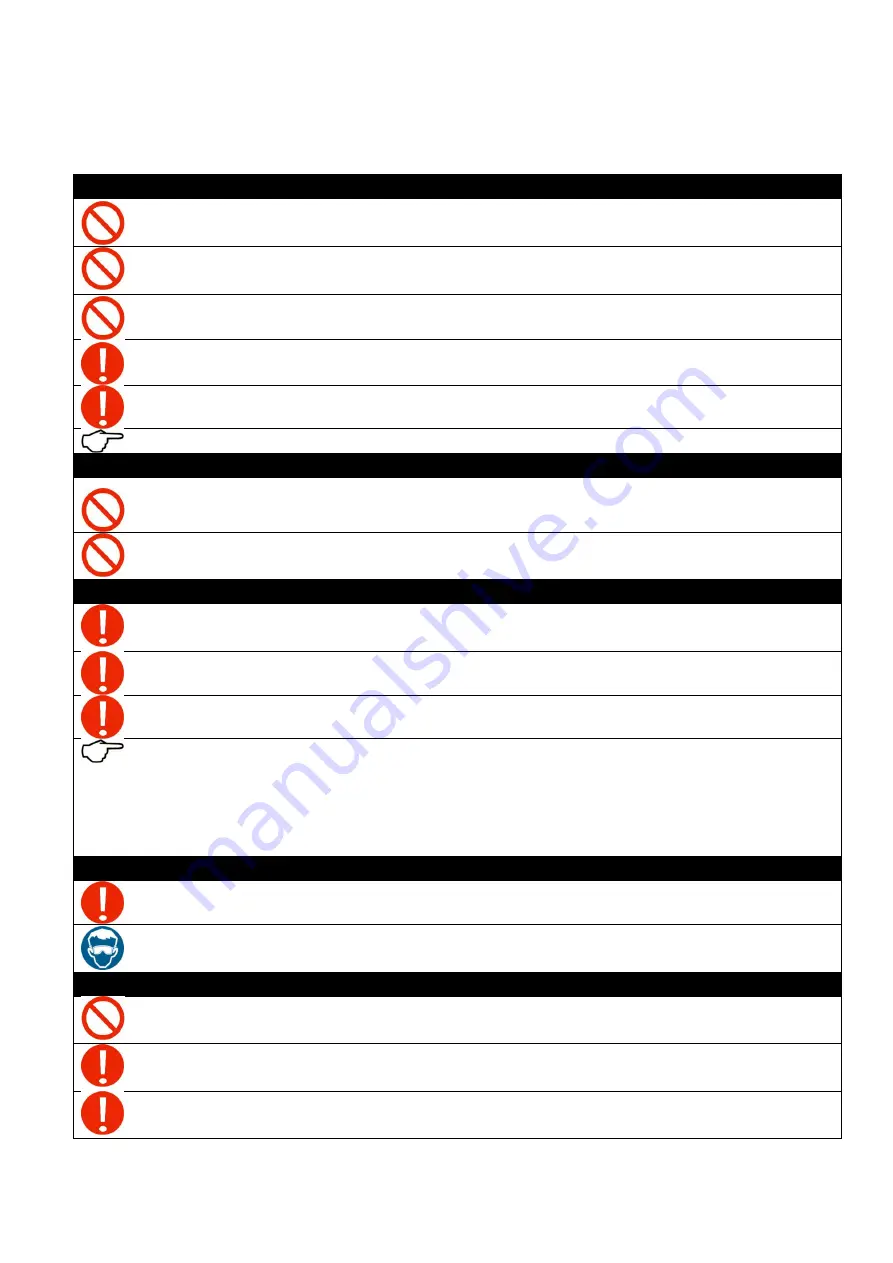
6
2.
Precautions of operations
Working environment
Never use the printer in a non-ventilated or stuffy workplace, or it may lead to toxic hazards to
operators. A ventilator is always a necessity.
The printer is a precision equipment and should always avoid strong impact or shake in any process
of loading, installation and operation, or it may result in equipment damage.
Do not use the machine in the explosive atmosphere.
Avoid setting foot or heavy items placed on the printer or it may result in equipment damage.
Verify that there is no individual or item within the printing area.
See
Forbidden modification
Any unauthorized alteration is strictly prohibited
,
or it might cause parts malfunction or damage to
the printer.
Any disassemble or replacement of the parts and cables is strictly prohibited in the state of
power-on.
Electricity
Please supply the printer with rated voltage and frequency, improper power input may cause
functional abnormality or damage to the printer.
Avoid any liquid spilled on the electronic parts or it may result in parts malfunctions.
Verify that the printer is properly ground wired or it might cause some electric shock risks.
See
UV light protection
Avoid continuous eye-contact with the ultra-violets of the lamp.
Wear an anti-UV goggles when the printer is working to protect the operator from accidental direct
eye-contact with the UV light.
Operator awareness
Any disassemble or replacement of the parts and cables is strictly prohibited in the state of
power-on.
Avoid any body contact with the locomotion parts in the process of printer working, or it may lead to
equipment breakdown or personal injury.
The operator must be well-properly trained and should operate the machine under the instructions,
or it may easily cause equipment damage or personal injury.
Summary of Contents for HT2500UV
Page 1: ...1 HT2500UV Handtop Large Format UV Printer Operation Manual Original Instructions...
Page 17: ...17 5 6 Labels and logo on printer 1 11 2...
Page 18: ...18 3 4 7 5 10 6 9 8...
Page 19: ...19...
Page 20: ...20 1 2 3 4...
Page 26: ...26 Select OS version x64 for 64 bit windows Select the communication port...
Page 27: ...27 Select the printer model Select DPI...
Page 28: ...28 Select rows...
Page 30: ...30 Select additional task Confirm and install Wait for installation...
Page 31: ...31 Install the initiations Click finish to continue...
Page 32: ...32 Install the driver for PCIE card Accept...
Page 33: ...33 Continue Finish Normally we do not have to reboot computer after installation...
Page 36: ...36 Finish the connecting between sub tank to heads and fix the printhead...
Page 45: ...45 Reset the value of the zero position in the layout option...
Page 64: ...64 2 Certifications...
Page 66: ...66 4 Rating plate...
Page 68: ...68 ii CMYKLcLmWW...
Page 69: ...69 iii CMYKVW iv CMYkWW...
Page 70: ...70 v CMYKVVWW vi CMYKLcLm...
Page 71: ...71...





















