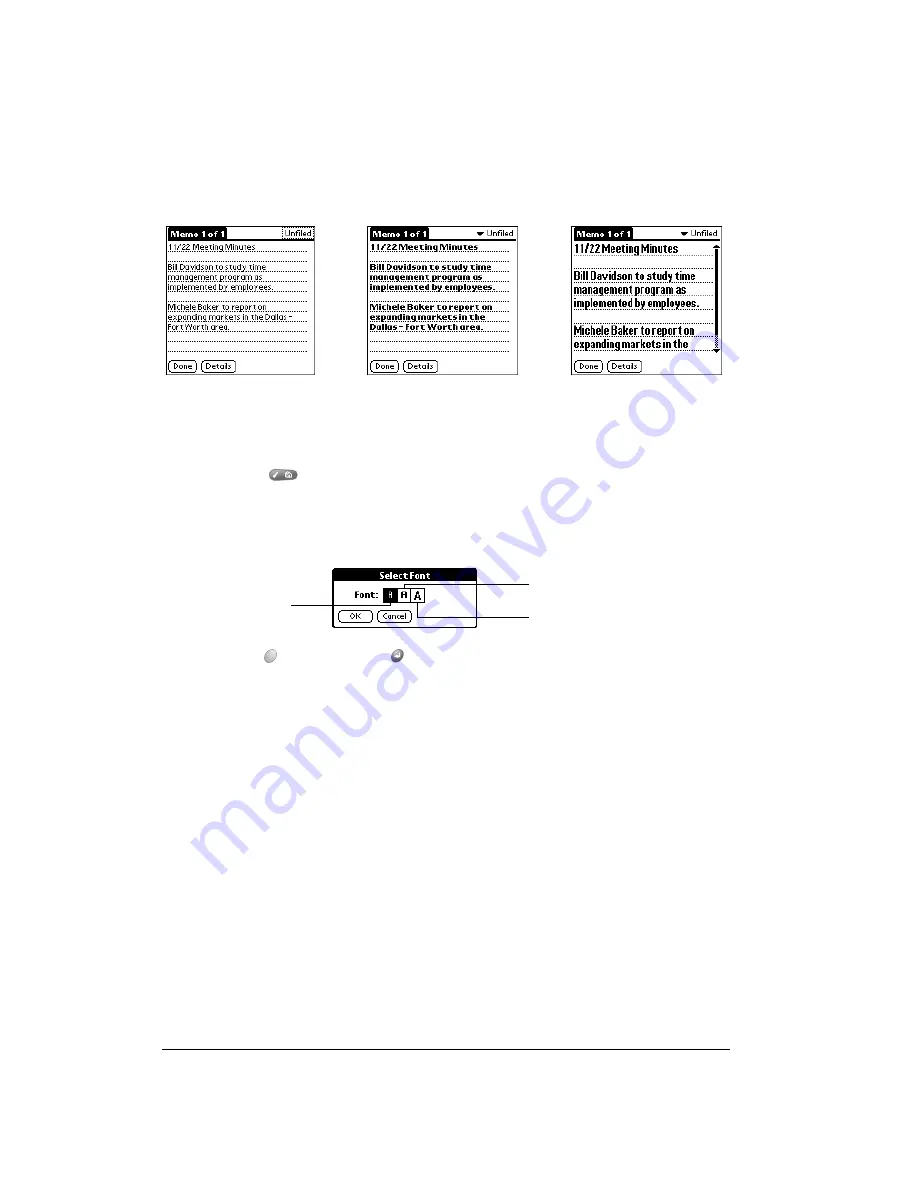
Page 76
Common Tasks
Choosing fonts
In all PIM applications except Expense, you can change the font style to make text easier to read.
You can choose a different font style for each application.
To change the font style:
1. Open an application.
2. Press Menu
.
3. Under Options, select Font (/F).
4. Use the scroll buttons to select the font style you want to use.
5. Hold Option
and press Return
to finish.
Exchanging and updating data:
HotSync operations
The HotSync process automatically synchronizes — that is, exchanges and updates — data
between your handheld and desktop software. Changes you make on your handheld or desktop
software appear in both places after a HotSync operation. HotSync technology synchronizes only
the needed portions of files, thus reducing synchronization time. You can synchronize your data
directly by connecting your handheld to your computer with the HotSync cable or by beaming the
data from the IR port on your handheld to the IR port on your computer, or indirectly with a modem
or network. See Chapter 8 for information about performing HotSync operations via the IR port,
a modem, or a network.
Small font
Large font
Bold font
Small font
Large font
Bold font
Summary of Contents for Treo 90
Page 1: ...Treo 90 Handheld User Guide Windows Edition ...
Page 10: ...Page 10 Contents ...
Page 26: ...Page 26 Introduction to Your Treo 90 Handheld ...
Page 36: ...Page 36 Entering Data in Your Handheld ...
Page 52: ...Page 52 Managing Your Applications ...
Page 113: ...Chapter 6 Page 113 Options menu About To Do List Shows version information for To Do List ...
Page 136: ...Page 136 Application Specific Tasks ...
Page 156: ...Page 156 Setting Preferences for Your Handheld ...
Page 192: ...Page 192 Advanced HotSync Operations ...
Page 212: ...Page 212 Using the Wireless Application Suite ...
Page 234: ...Page 234 Non ASCII Characters for Login Scripts ...






























