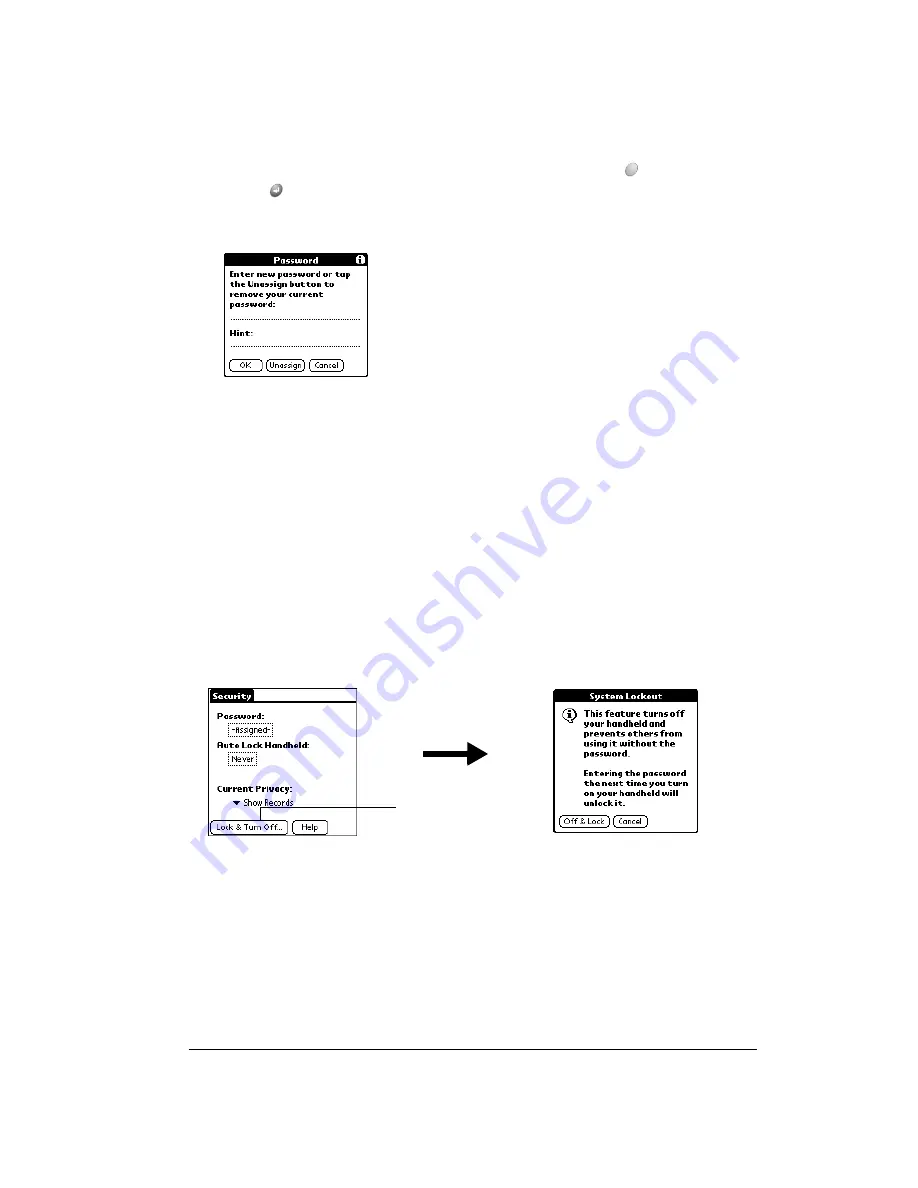
Chapter 3
Page 49
4. Do one of the following:
■
To change the password, enter the new password, and hold Option
and press
Return
.
■
To delete the password, tap Unassign.
Locking your handheld
You can also lock your handheld so that you need to enter your password to operate it. There are
two ways to lock your handheld: manually and automatically.
Important:
If you lock your handheld, you must enter the exact password to re-activate your
handheld. If you forget the password, you need to perform a hard reset to resume
using your handheld. Performing a hard reset deletes all the records in your
handheld; however, you can restore all previously synchronized data at the next
HotSync operation. See page 215 for details.
To lock your handheld manually:
1. Assign a password.
2. Tap Lock & Turn Off.
3. Tap Off & Lock.
4. To start your handheld, turn it on, and then enter the password.
Tap Lock &
Turn Off
Summary of Contents for Treo 90
Page 1: ...Treo 90 Handheld User Guide Windows Edition ...
Page 10: ...Page 10 Contents ...
Page 26: ...Page 26 Introduction to Your Treo 90 Handheld ...
Page 36: ...Page 36 Entering Data in Your Handheld ...
Page 52: ...Page 52 Managing Your Applications ...
Page 113: ...Chapter 6 Page 113 Options menu About To Do List Shows version information for To Do List ...
Page 136: ...Page 136 Application Specific Tasks ...
Page 156: ...Page 156 Setting Preferences for Your Handheld ...
Page 192: ...Page 192 Advanced HotSync Operations ...
Page 212: ...Page 212 Using the Wireless Application Suite ...
Page 234: ...Page 234 Non ASCII Characters for Login Scripts ...






























