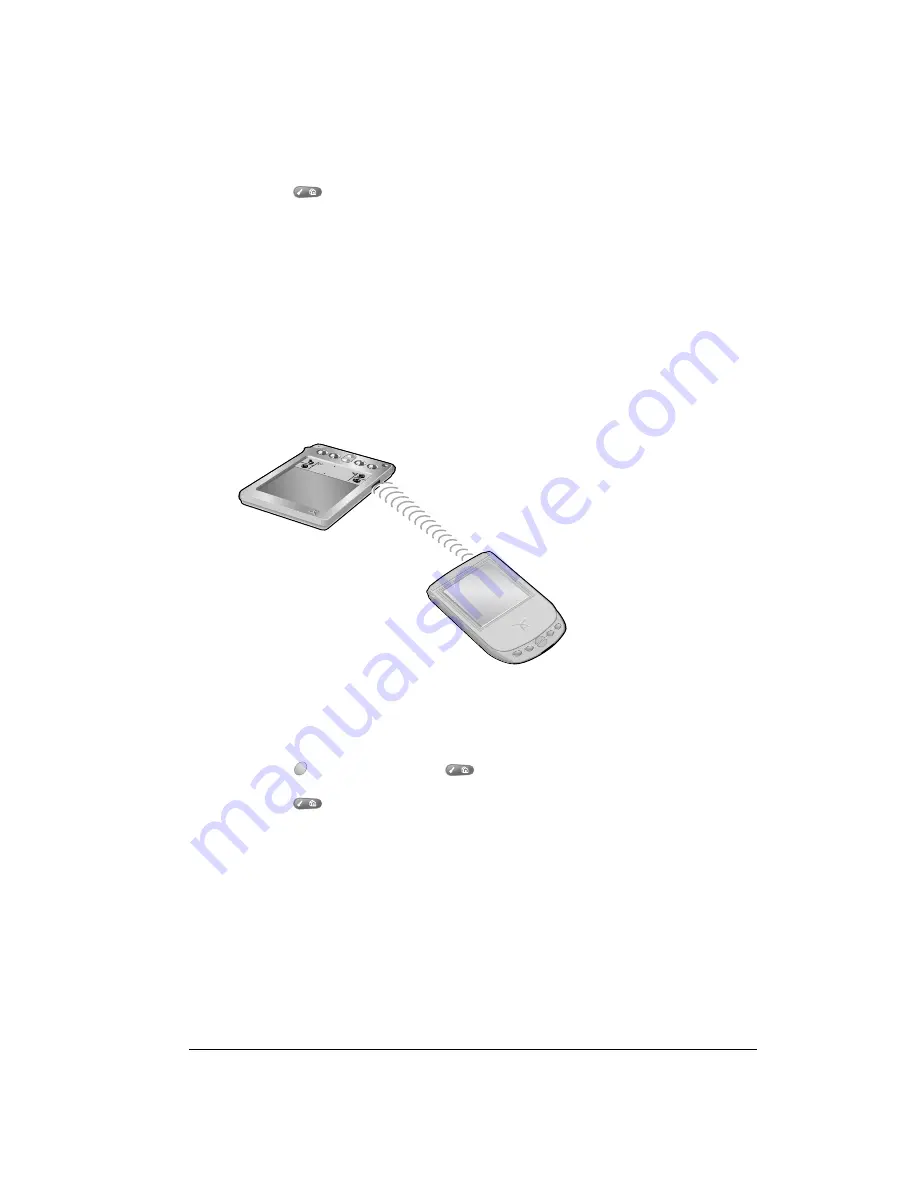
Chapter 5
Page 79
To beam a record, business card, or category of records:
1. Locate the record, business card, or category you want to beam.
2. Press Menu
.
3. Under Record, select one of the following:
■
The Beam command for an individual record (/B)
■
In Contacts only: Beam Business Card (/M)
■
Beam Category (/Y)
4. When the Beam Status dialog box appears, point the IR port directly at the IR port of the
receiving handheld.
Tip:
For best results, the path between the two handhelds must be clear of obstacles. If you
have difficulty beaming information, see the troubleshooting tips that begin on page 223.
5. Wait for the Beam Status dialog box to indicate that the transfer is complete before you
continue working on your handheld.
To beam an application:
1. Press Option
and then press Menu
to access the Applications Launcher.
2. Press Menu
.
3. Under App, select Beam (/B).
4. Tap the Beam From pick list and indicate whether the application you want to beam is located
on your handheld or an expansion card.
5. Tap the application you want to transfer.
Note:
Some applications are copy-protected and cannot be beamed. These are listed with
a lock icon next to them.
6. Tap Beam.
Summary of Contents for Treo 90
Page 1: ...Treo 90 Handheld User Guide Windows Edition ...
Page 10: ...Page 10 Contents ...
Page 26: ...Page 26 Introduction to Your Treo 90 Handheld ...
Page 36: ...Page 36 Entering Data in Your Handheld ...
Page 52: ...Page 52 Managing Your Applications ...
Page 113: ...Chapter 6 Page 113 Options menu About To Do List Shows version information for To Do List ...
Page 136: ...Page 136 Application Specific Tasks ...
Page 156: ...Page 156 Setting Preferences for Your Handheld ...
Page 192: ...Page 192 Advanced HotSync Operations ...
Page 212: ...Page 212 Using the Wireless Application Suite ...
Page 234: ...Page 234 Non ASCII Characters for Login Scripts ...






























