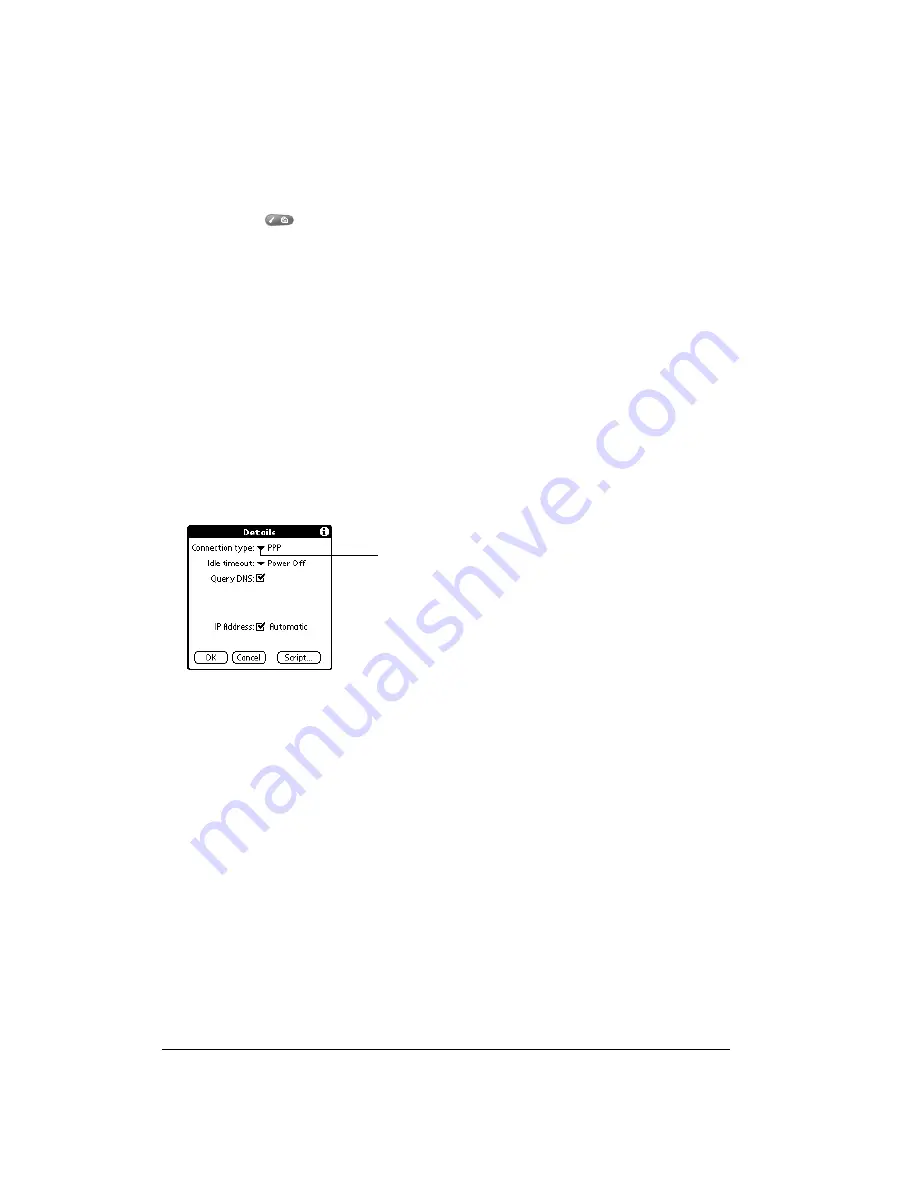
Page 148
Setting Preferences for Your Handheld
To duplicate an existing service template:
1. Tap the Service pick list.
2. Tap the predefined service template you want to duplicate.
3. Press Menu
.
4. Under Service, select Duplicate (/L).
A copy of the service template is added to the Service pick list.
Adding detailed information to a service template
If you are using one of the predefined service templates, you probably only need to enter your
user name and telephone number. If you are creating a new service template, you may need to
provide additional information to your ISP or dial-in server. You use the Details dialog box to add
additional information to a selected service template.
To select a connection type:
1. Tap the service field.
2. Tap Details.
3. Tap the Connection type pick list and select one of the following connection types:
Note:
If you are not sure, try PPP; if that doesn’t work, ask your Internet Service Provider or your
System Administrator for the correct connection type.
PPP
Point-to-Point protocol
SLIP
Serial Line Internet Protocol
CSLIP
Compressed Serial Line Internet Protocol
Select connection type
Summary of Contents for Treo 90
Page 1: ...Treo 90 Handheld User Guide Windows Edition ...
Page 10: ...Page 10 Contents ...
Page 26: ...Page 26 Introduction to Your Treo 90 Handheld ...
Page 36: ...Page 36 Entering Data in Your Handheld ...
Page 52: ...Page 52 Managing Your Applications ...
Page 113: ...Chapter 6 Page 113 Options menu About To Do List Shows version information for To Do List ...
Page 136: ...Page 136 Application Specific Tasks ...
Page 156: ...Page 156 Setting Preferences for Your Handheld ...
Page 192: ...Page 192 Advanced HotSync Operations ...
Page 212: ...Page 212 Using the Wireless Application Suite ...
Page 234: ...Page 234 Non ASCII Characters for Login Scripts ...






























