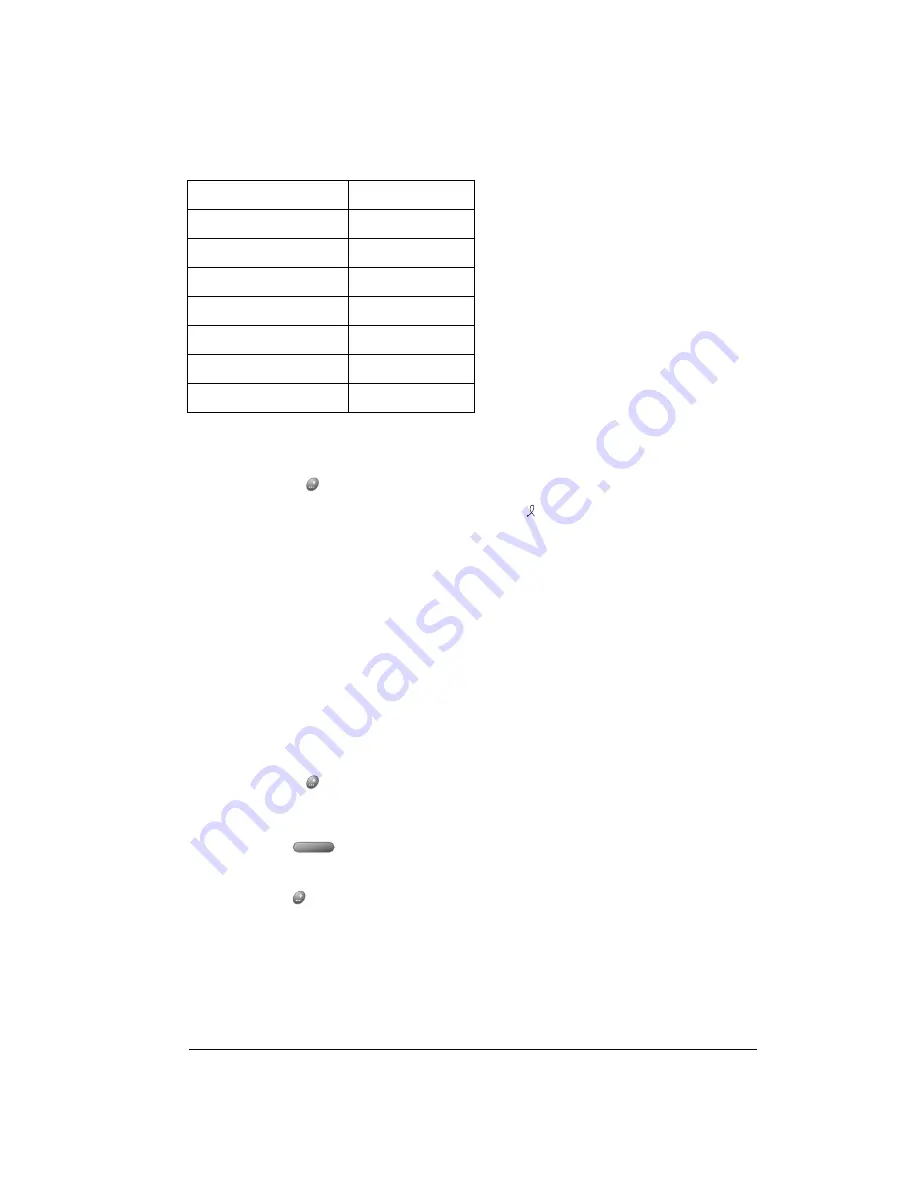
Chapter 2
Page 31
Your handheld includes the following predefined ShortCuts:
To use a ShortCut:
1. Type the letter s.
2. Press ListType
.
3. Use the scroll buttons to select the ShortCut symbol
.
Note:
The ShortCut symbol appears by the cursor to show that you are in ShortCut mode.
4. Type the ShortCut characters.
Typing accented characters
The ListType feature enables you to enter accented characters. You can enter the following
accented letters:
à á ä â ã å ç è é ë ê ì í ï î ñ ò ó ö ô õ ù ú ü û ý ÿ
To enter accented characters:
1. Type the letter (uppercase or lowercase) to which you want to add an accent.
2. Press ListType
.
3. Use the scroll buttons to select the accent you want to apply.
4. Press Space
to insert the accented character.
Tip:
You can also select the accented character you want to insert by repeatedly pressing
ListType .
Typing extended characters
The ListType feature also enables you to enter many extended characters that are not on the
keyboard, such as currency symbols and emoticons. Extended characters are often found under
related characters. For example, the
£ symbol is located under $.
Entry
ShortCut
Date stamp
ds
Time stamp
ts
Date / time stamp
dts
Meeting
me
Breakfast
br
Lunch
lu
Dinner
di
Summary of Contents for Treo 90
Page 1: ...Treo 90 Handheld User Guide Windows Edition ...
Page 10: ...Page 10 Contents ...
Page 26: ...Page 26 Introduction to Your Treo 90 Handheld ...
Page 36: ...Page 36 Entering Data in Your Handheld ...
Page 52: ...Page 52 Managing Your Applications ...
Page 113: ...Chapter 6 Page 113 Options menu About To Do List Shows version information for To Do List ...
Page 136: ...Page 136 Application Specific Tasks ...
Page 156: ...Page 156 Setting Preferences for Your Handheld ...
Page 192: ...Page 192 Advanced HotSync Operations ...
Page 212: ...Page 212 Using the Wireless Application Suite ...
Page 234: ...Page 234 Non ASCII Characters for Login Scripts ...






























