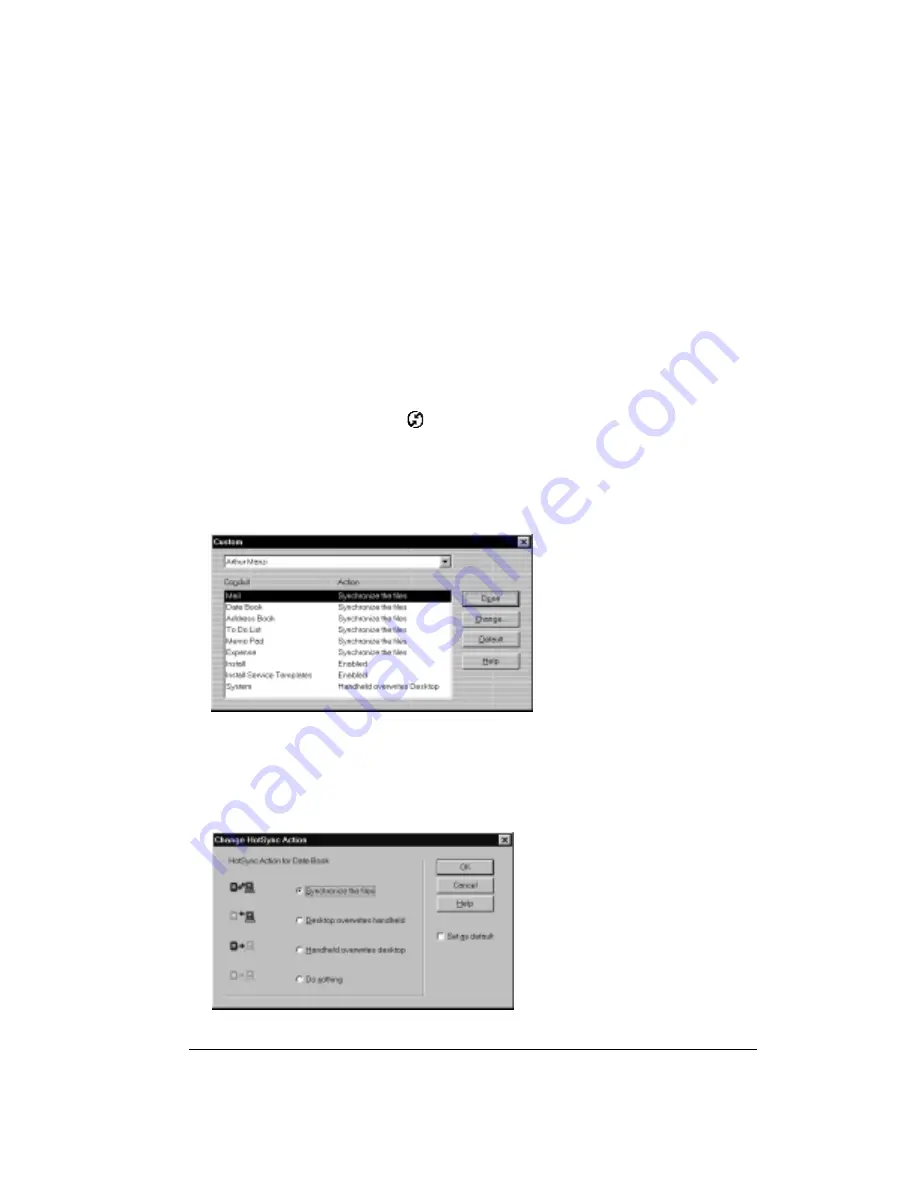
Chapter 8
Page 159
Customizing HotSync application settings
For each application, you can define a set of options that determines how records are handled
during synchronization. These options are called a “conduit.” By default, a HotSync operation
synchronizes all files between the handheld and your desktop software.
In general, you should leave the settings to synchronize all files. The only reason you might want
to change these settings is to overwrite data on either your handheld or your desktop software,
or to avoid synchronizing a particular type of file because you don’t use it.
In addition to the conduits for the applications on your handheld, HotSync Manager includes
System and Install conduits. The System conduit backs up the system information stored on your
handheld, including keyboard ShortCuts. The Install conduit installs applications on your
handheld.
To customize HotSync application settings:
1. Click the HotSync Manager icon
in the Windows system tray (bottom-right corner of the
taskbar).
Tip:
You can also click the HotSync command on the Palm Desktop software menu bar.
2. From the HotSync Manager menu, choose Custom.
3. Select the appropriate user name from the list.
4. Select an application in the Conduit list.
5. Click Change.
Summary of Contents for Treo 90
Page 1: ...Treo 90 Handheld User Guide Windows Edition ...
Page 10: ...Page 10 Contents ...
Page 26: ...Page 26 Introduction to Your Treo 90 Handheld ...
Page 36: ...Page 36 Entering Data in Your Handheld ...
Page 52: ...Page 52 Managing Your Applications ...
Page 113: ...Chapter 6 Page 113 Options menu About To Do List Shows version information for To Do List ...
Page 136: ...Page 136 Application Specific Tasks ...
Page 156: ...Page 156 Setting Preferences for Your Handheld ...
Page 192: ...Page 192 Advanced HotSync Operations ...
Page 212: ...Page 212 Using the Wireless Application Suite ...
Page 234: ...Page 234 Non ASCII Characters for Login Scripts ...






























